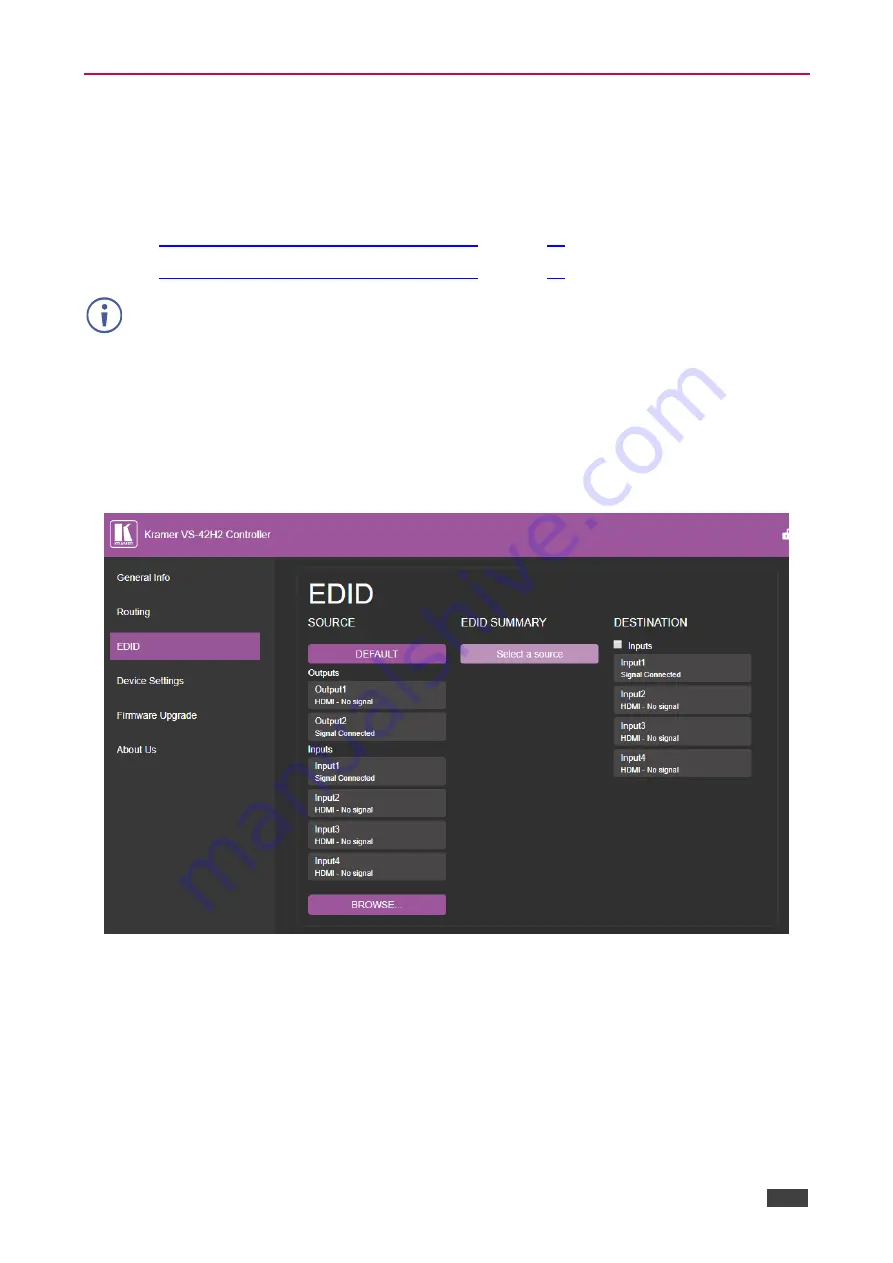
Kramer Electronics Ltd.
VS-42H2
– Using Embedded Web Pages
18
Managing EDID
Use the EDID page to copy EDID data to one or more Inputs from an Output, Input, or from
an EDID data file.
The EDID page enables performing the following functions:
•
Copying EDID Data from an Output or Input
•
Copying EDID Data from an EDID Data File
The display is not updated automatically when the status of an EDID changes on the device
due to outputs being exchanged. Click Refresh to update the display.
Copying EDID Data from an Output or Input
To copy EDID data from an output or input to one or more inputs:
1. Click
EDID
on the Navigation List.
The EDID page appears.
Figure 12: The EDID Page
2. Click the source button from which to copy the EDID (Output or Input).
The button changes color and the EDID summary information reflects the EDID data.
3. Click one or more destination inputs or select all inputs by checking the Inputs
check-box.
All selected Input buttons change color and the EDID summary information reflects the
Input selection(s).
4. Click the
Copy
button.






























