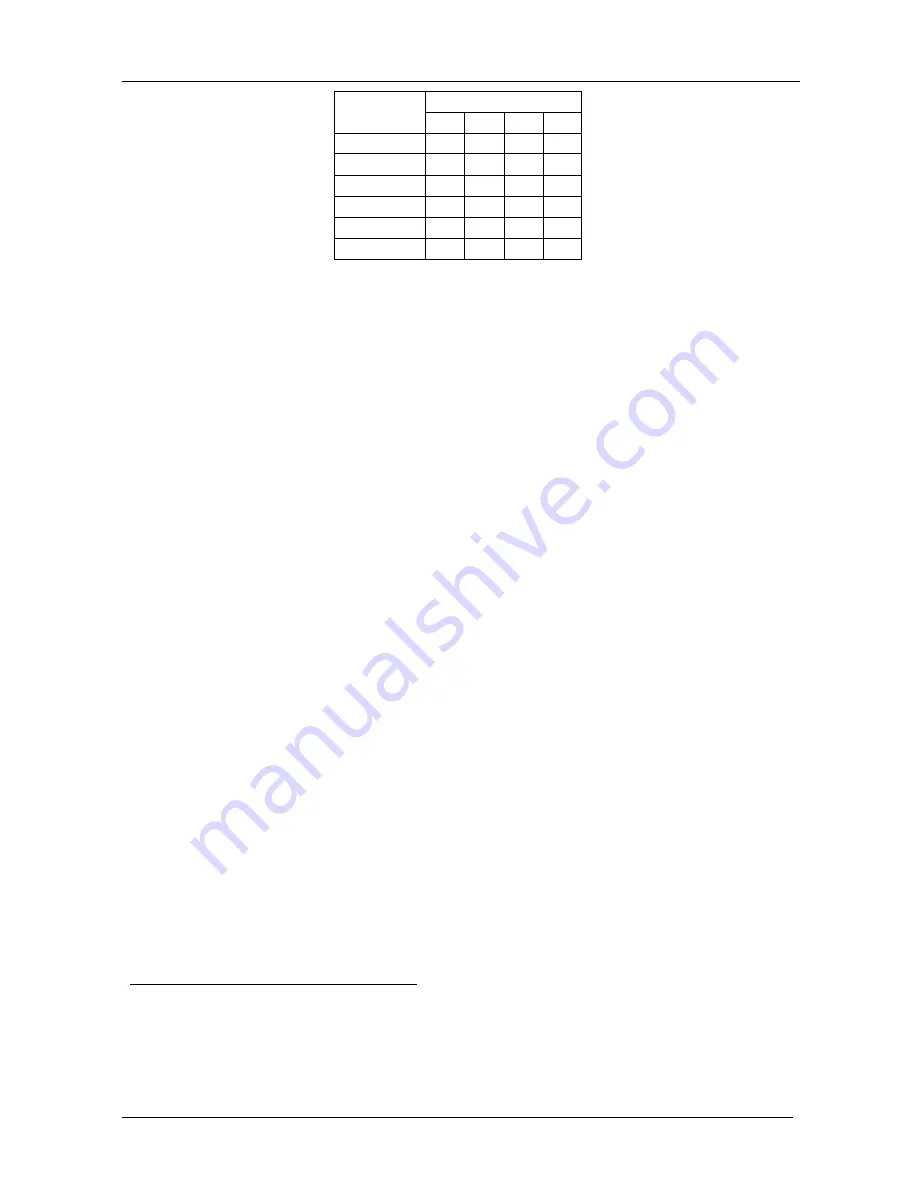
KRAMER: SIMPLE CREATIVE TECHNOLOGY
Installing the SDI Video Matrix Switcher
10
DIPSWITCH
MACHINE #
1
2
3
4
10
OFF ON OFF ON
11
ON ON OFF ON
12
OFF OFF ON ON
13
ON OFF ON ON
14
OFF ON ON ON
15
ON ON ON ON
6.3.2 Understanding the SYSTEM Mode
The terms
audio-follow-video
1
and
audio breakaway
2
are well known.
Sometimes signals other than audio signals need to switch simultaneously
and at other times, need to switch independently. For example:
Non-linear editing systems, that sometimes combine video with
analog audio and at other times combine video with digital audio
Duplication systems, that make Master tapes from programs with
different formats: composite analog, component analog and
component digital
DIP 5 defines whether the
VS-1616SDI
unit communicates with other
switchers via a common control line.
You can set
DIP 5 OFF
to disable the
Follow-SYSTEM
mode in stand alone
switcher applications
3
.
You
must set DIP 5 ON
to enable the
Follow-SYSTEM
mode in an
interconnected varied-format switcher application
4
.
Refer to section 8.2 for a description of the MENU’s
Follow-SYSTEM
and
Breakaway-from-SYSTEM
modes.
6.3.3 Understanding the SLAVE Mode
The SLAVE mode is only used for the multi-channel video switcher
configuration, for example, when joining together
VS-1616V
analog video
and
VS-1616SDI
digital video units.
One unit is used as the Master, and the other unit is the Slave. The Slave
always follows the Master. In the example the first
VS-1616V
unit is the
Master (with DIP 6 set OFF disabling the Slave mode) and the second
1 Video and the audio channels switch simultaneously in the same way
2 Audio channels switch independently from the video channels
3 See section 6.1
4 See section 6.2
Содержание VS-1616SDI
Страница 1: ...Kramer Electronics Ltd USER MANUAL Model VS 1616SDI 16x16 SDI Video Matrix Switcher ...
Страница 51: ...47 ...















































