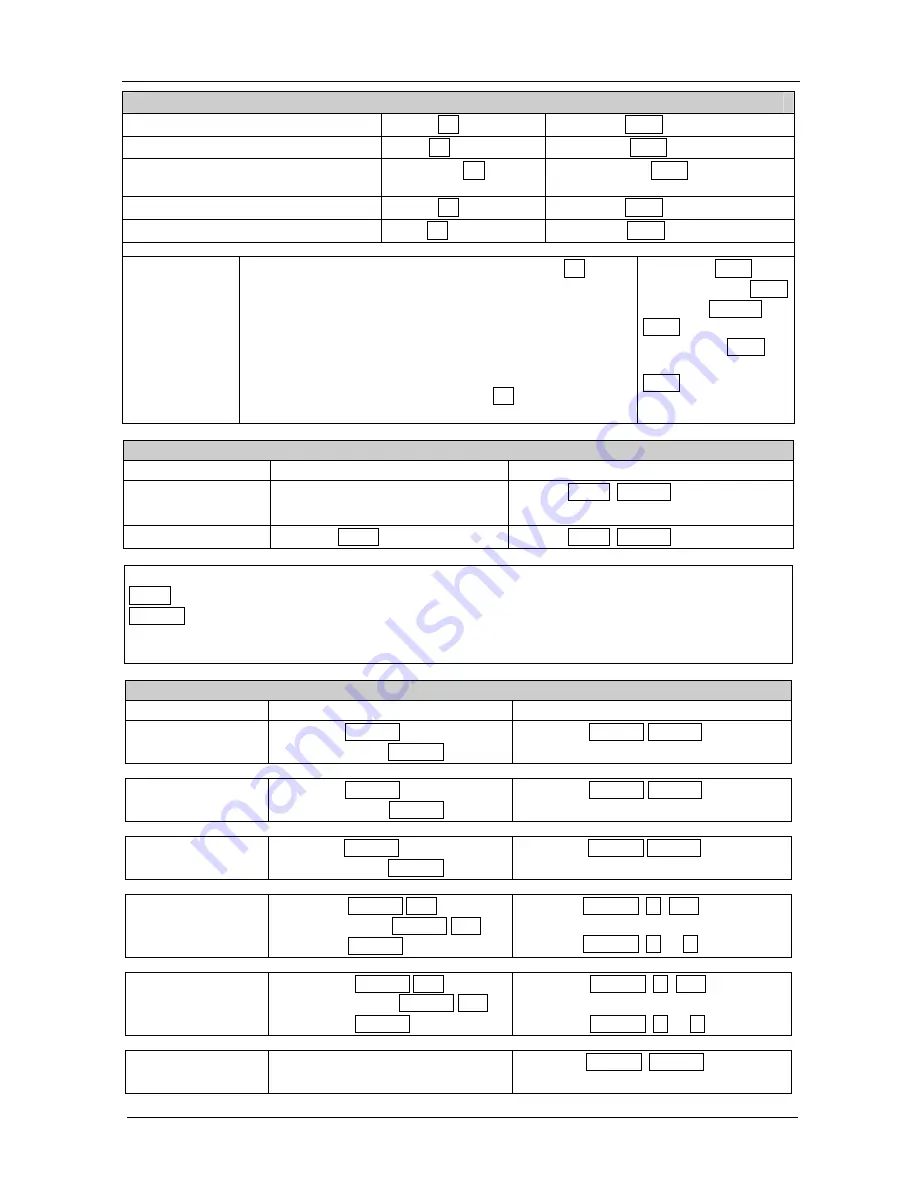
KRAMER: SIMPLE CREATIVE TECHNOLOGY
Kramer Protocol
32
Examples:
Switch Video and Audio input 3 to output 7 #AV 3>7
CR
~AV 3>7 OK
CRLF
Switch Video input 2 to output 4
#V 2>4
CR
~VID 2>4 OK
CRLF
Switch Video input 4 to output 2 in
machine number 6
#6@VID 4>2
CR
~6@VID 4>2 OK
CRLF
Disconnect Video and Audio Output 4
#AV 0>4
CR
~AV 0>4 OK
CRLF
Switch Video Input 3 to All Outputs
#V 3>*
CR
~VID 3>* OK
CRLF
Chaining Multiple
commands*
#AV 1>* | V 3>4, 2>2, 82>1, 0>2 |V 82>3| A 0>1 | V? *
CR
First switch all Audio and video outputs from input 1,
Then switch video input 3 to output 4, video input 2 to output
2, video input and disconnect video output 2.
Then switch audio input 3 to output 2,
Then disconnect audio output 1.
Then get status of all links (assume this is 4x4 matrix).
Commands processing start after entering
CR
, response will sent
for each command after processing it.
~AV 1>* OK
CRLF
~VID 1>2, 3>4 OK
CRLF
~VID 82>3
ERR###
CRLF
~AUD 0>1 OK
CRLF
~V 1>1, 0>2, 1>3, 3>4
CRLF
Signal Status commands
Command
Syntax
Response
Change signal status
-------------------
SIGNAL
INPUT
,
STATUS
Get signal status
SIGNAL?
INPUT
SIGNAL
INPUT
,
STATUS
Parameters Description:
INPUT
= Input number, ‘*’ for all.
STATUS
= Signal state:
"0" or "off" for not existent signal.
"1" or "on" for existent signal.
Preset commands
Command
Syntax
Response
Store current
connections to preset
PRST-STO
PRESET
Short form
:
PSTO
PRESET
PRST-STO
PRESET
RESULT
Recall saved preset
PRST-RCL
PRESET
Short form: PRCL
PRESET
PRST-RCL
PRESET
RESULT
Delete saved preset
PRST-DEL
PRESET
Short form: PDEL
PRESET
PRST-DEL
PRESET
RESULT
Read video
connections from
saved preset
PRST-VID?
PRESET
,
OUT
Short form: PVID?
PRESET
,
OUT
PRST-VID?
PRESET
, *
PRST-VID
PRESET
,
IN
>
OUT
PRST-VID
PRESET
,
IN>1
,
IN
>2
,…
Read audio
connections from
saved preset
PRST-AUD?
PRESET
,
OUT
Short form: PAUD?
PRESET
,
OUT
PRST-AUD?
PRESET
, *
PRST-AUD
PRESET
:
IN
>
OUT
PRST-AUD
PRESET
:
IN
>
1
,
IN
>
2
,…
Read saved presets
list
PRST-LST?
Short form: PLST?
PRST-LST
PRESET
,
PRESET
, …










































