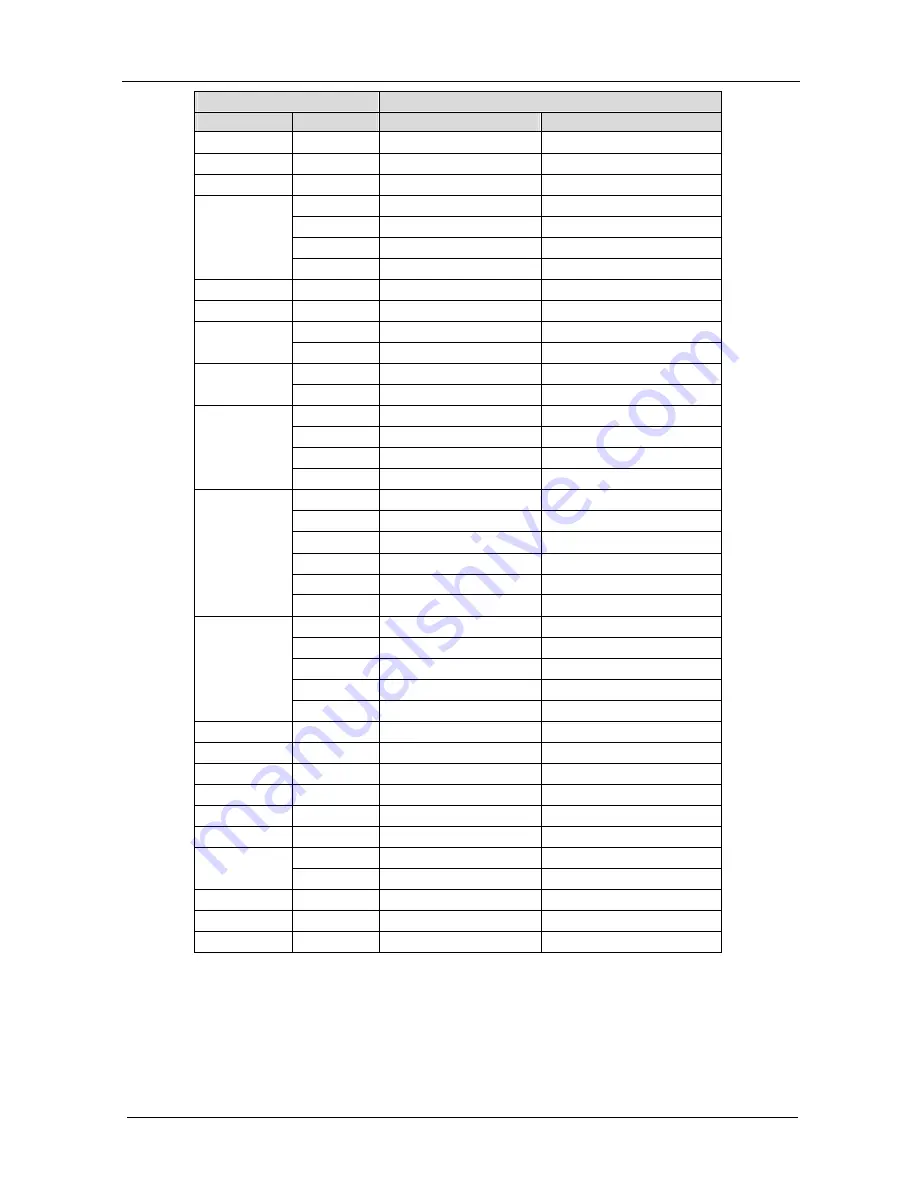
KRAMER: SIMPLE CREATIVE TECHNOLOGY
Technical Specifications
44
Sync Type Support
RGBHV, RGBHs, RGsB (not supported)
RGB Signal
Resolution Vertical Frequency (Hz) Horizontal Frequency (kHz)
800x600
85
53.674l
832x624
832x624
75
49.7001
1024x800
1024x800
84
70.8401
1024x768
60
48.363l
1024x768
70
56.476l
1024x768
75
60.200l
1024x768
1024x768
85
68.677l
1152x864
1152x864
75
67.500l
1152x870
1152x870
75
68.700l
1152x900
66
61.846l
1152x900
1152x900
76
71.808l
1280x960
60
60.000l
1280x960
1280x960
85
85.938l
1280x1024
60
63.981l
1280x1024
75
79.976l
1280x1024
76
81.130l
1280x1024
1280x1024
85
91.146l
1400x1050
60
66.000l
1400x1050
70
77.000l
1400x1050
72
79.200l
1400x1050
75
82.500l
1400x1050
80
88.000l
1400x1050
1400x1050
85
93.500l
1600x1200
60
75.000l
1600x1200
65
81.250l
1600x1200
70
87.500l
1600x1200
75
93.750l
1600x1200
1600x1200
85
106.250l
1080I
1920x540
60,50
33.6701
720P
1280x720
60 ,50
45.363l
480P
720x483
60
31.469l
576P
720x576
50
31.256l
576I
720x275
50
15.600l
480I
720x235
60
15.750l
1024x576
60
44.000l
1024x576
1024x576
72
58.890l
1280x768
50,60
1366x768
1366x768
50
40.8
1366x768
60
48.85












































