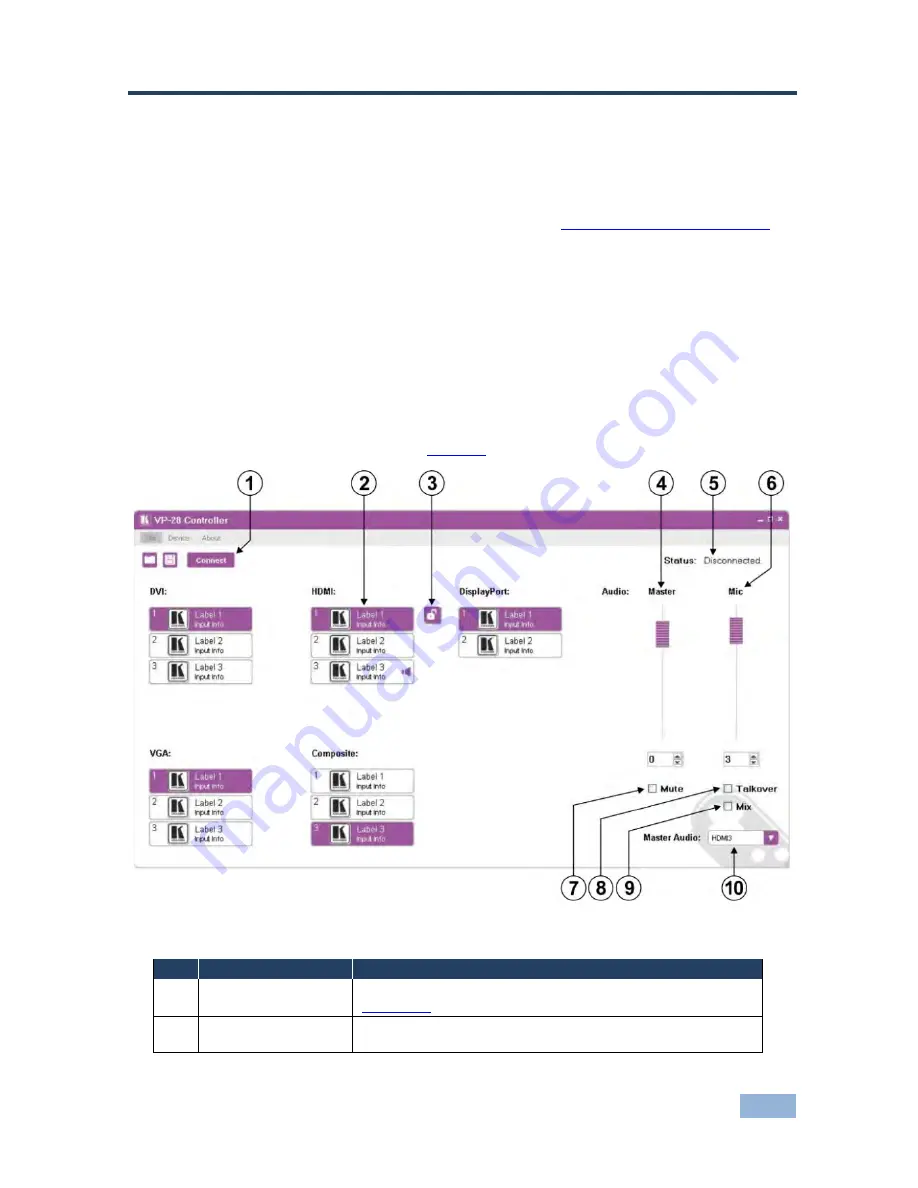
VP-28 - Operating the VP-28 Remotely
19
7
Operating the VP-28 Remotely
You can operate the
VP-28
remotely using the
VP-28
Controller Software via
either the RS-232 serial port or the Ethernet port.
The VP-28 Application Software can be downloaded from
http://www.kramerelectronics.com
.
The Controller Software requires the following:
•
Windows™ XP, Vista or Windows™ 7
•
Microsoft .Net Framework version 3.5
To install the Controller Software, download the software and run the setup file.
After installation, running the Controller Software for the first time displays a
window similar to that shown in
Figure 8
.
Figure 8: Controller Software Main Window
#
Feature
Function
1
Connect/Disconnect
Button
Click to connect to or disconnect from the device (see
Section 7.2
2
)
Select Input Buttons
Click one of the 14 input buttons to select an input. The
selected input button is highlighted
Содержание VP-28
Страница 1: ...KRAMER ELECTRONICS LTD USER MANUAL MODEL VP 28 Presentation Switcher P N 2900 300080 Rev 3 ...
Страница 2: ......
Страница 43: ......
















































