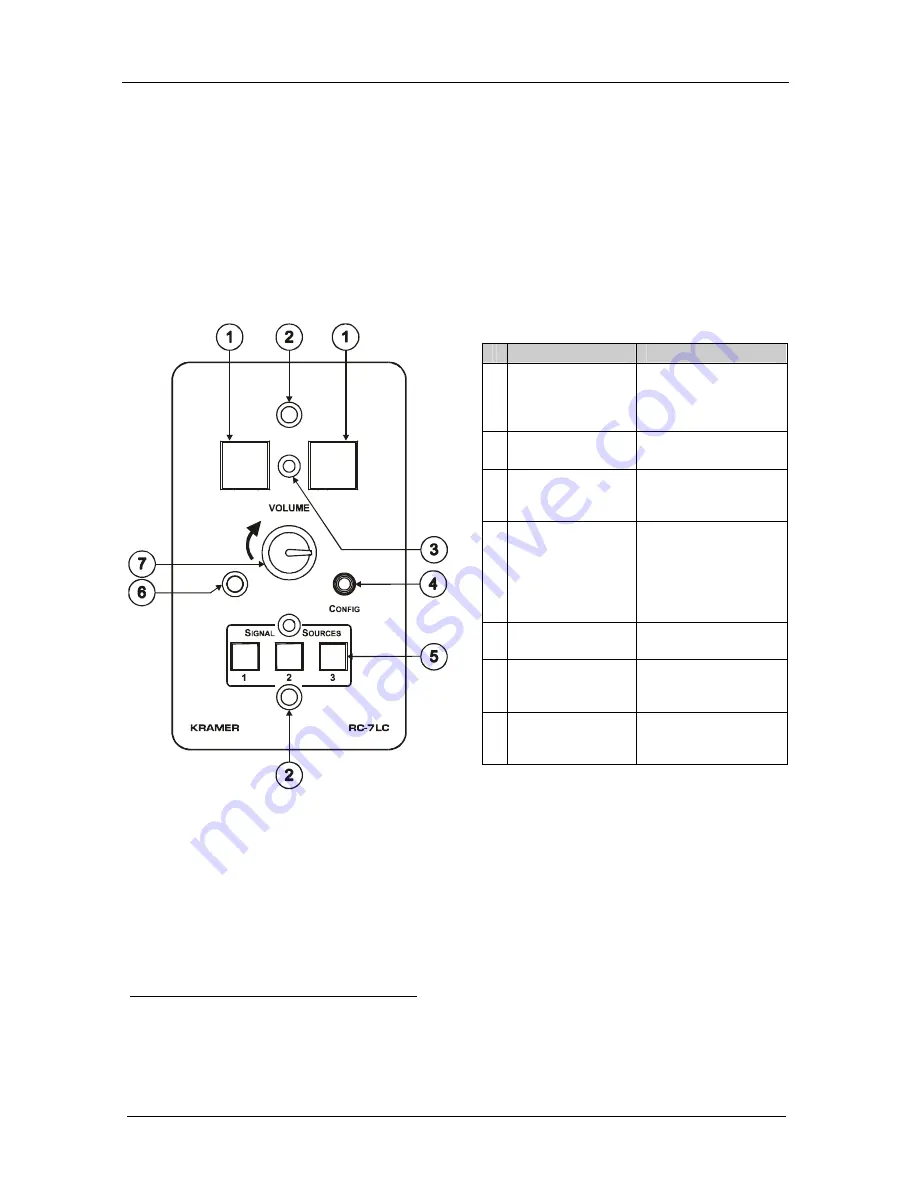
KRAMER: SIMPLE CREATIVE TECHNOLOGY
Your RC-7LC / RC-7LCE
4
4 Your RC-7LC / RC-7LCE
This section defines the:
Front panel of the
RC-7LC
(see section 4.1)
Front panel of the
RC-7LCE
(see section 4.2)
Side panel of the
RC-7LC
and
RC-7LCE
(see section 4.3)
4.1 Defining the RC-7LC Front Panel
Figure 1 and Table 2 define the
RC-7LC
front panel:
Figure 1: RC-7LC Front Panel
Table 1: RC-7LC Front Panel
# Feature
Function
1 Configurable
Control Buttons (2)
Macro Buttons for
controlling the room
and the A/V
equipment
2 Mounting holes (2) For fastening the
controller in place
3 Faceplate
Attachment Holes
(2)
For attaching the
faceplate to the
controller
1
4
CONFIG
Port
2
Used for
Windows®-based
configuration software
(driver downloads,
firmware updates and
so on)
5
SIGNAL SOURCES
Buttons
Select the input
source (from 1 to 3)
6 IR IN
Receiver
Accepts IR remote
commands (for the IR-
learner feature)
3
7
VOLUME
Control
Knob
Rotate
4
to remotely
adjust the volume on
the power amplifier
1 These screws should not be removed during or after mounting
2 Via the front panel, without having to remove the RC-7LC from its mounting
3 Letting you configure the RC-7LC directly from the remote transmitter without the need for software
4 In a clockwise direction to increase the volume; in a counter-clockwise direction to decrease the volume


















