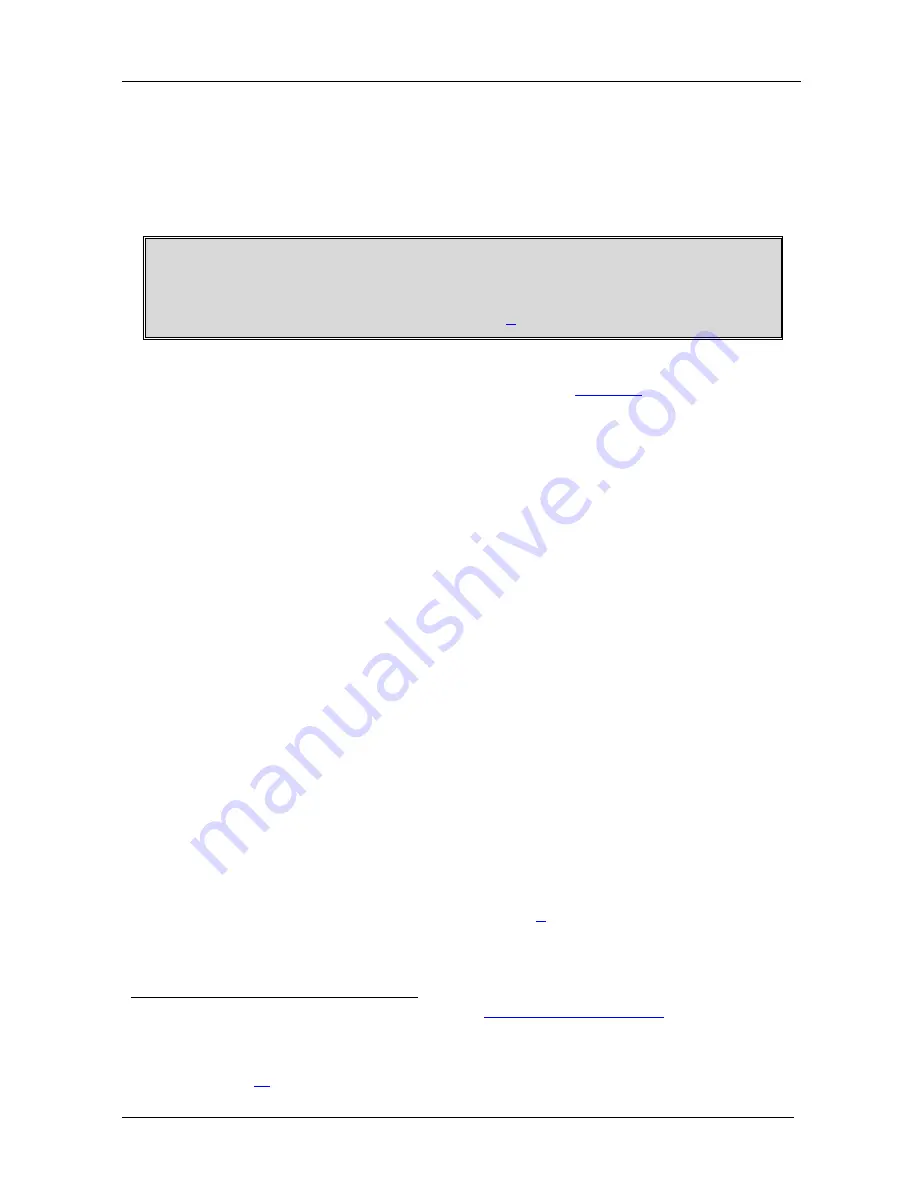
KRAMER: SIMPLE CREATIVE TECHNOLOGY
The TP-123-od / TP-124-od Transmitter / Receiver Set
20
6.3 Connecting the XGA / Audio / Data Line Transmitter / Receiver
You can use the
TP-123-od
XGA / Audio / Data Line Transmitter
together
with the
TP-124-od
XGA / Audio / Data Line Receiver
to configure a twisted
pair transmitter and receiver system, to transmit the video, audio and RS-232
control signals via CAT 5 cable.
Before connecting the transmitter and receiver system you can acquire the
EDID (via TP-123-od) from the display or set the system to the default EDID,
see section
9
To
connect the
TP-123-od
and the
TP-124-od
to configure a twisted pair
transmitter and receiver system, as the example in
Figure 9
illustrates, do the
following:
1. On
the
TP-123-od
, connect:
An XGA source (for example, a laptop’s graphics card) to the XGA
IN 15-pin HD (F) connector and an audio source to the Audio IN
3.5mm mini jack, for example, using a Kramer C-GMA/GMA cable
(VGA 15-pin HD (M) +Audio jack to VGA 15-pin HD (M) +Audio
jack)
1
An RS-232 cable with a 9-pin D-sub connector at one end to the
laptop, and a 2-pin terminal block connector at the other end to the
TP-123-od
RS-232 port
2
2. On
the
TP-124-od
, connect:
The XGA OUT 15-pin HD (F) connector to a display
The S/PDIF Audio OUT RCA connector to a digital AV Receiver
(leave the ANALOG Audio OUT 3.5mm mini jack unconnected)
An RS-232 cable with a 2-pin terminal block connector at one end to
the
TP-124-od
RS-232 port
2
, and a 9-pin D-sub connector at the other
end to the RS-232 port on an RS-232 controllable device (for
example, a switcher)
3. Connect the Line OUT RJ-45 connector on the
TP-123-od
to the
LINE
IN RJ-45 connector on the
TP-124-od,
via CAT 5 cabling (with a range
of more than 300ft (>100m)), see section
8
.
1 Not supplied. The full list of Kramer cables is on our Web site at
http://www.kramerelectronics.com
. Alternatively, you can
connect an XGA source to the XGA IN 15-pin HD (F) connector, and a separate audio source to the AUDIO IN 3.5mm mini
jack
2 As defined in section
6.4





























