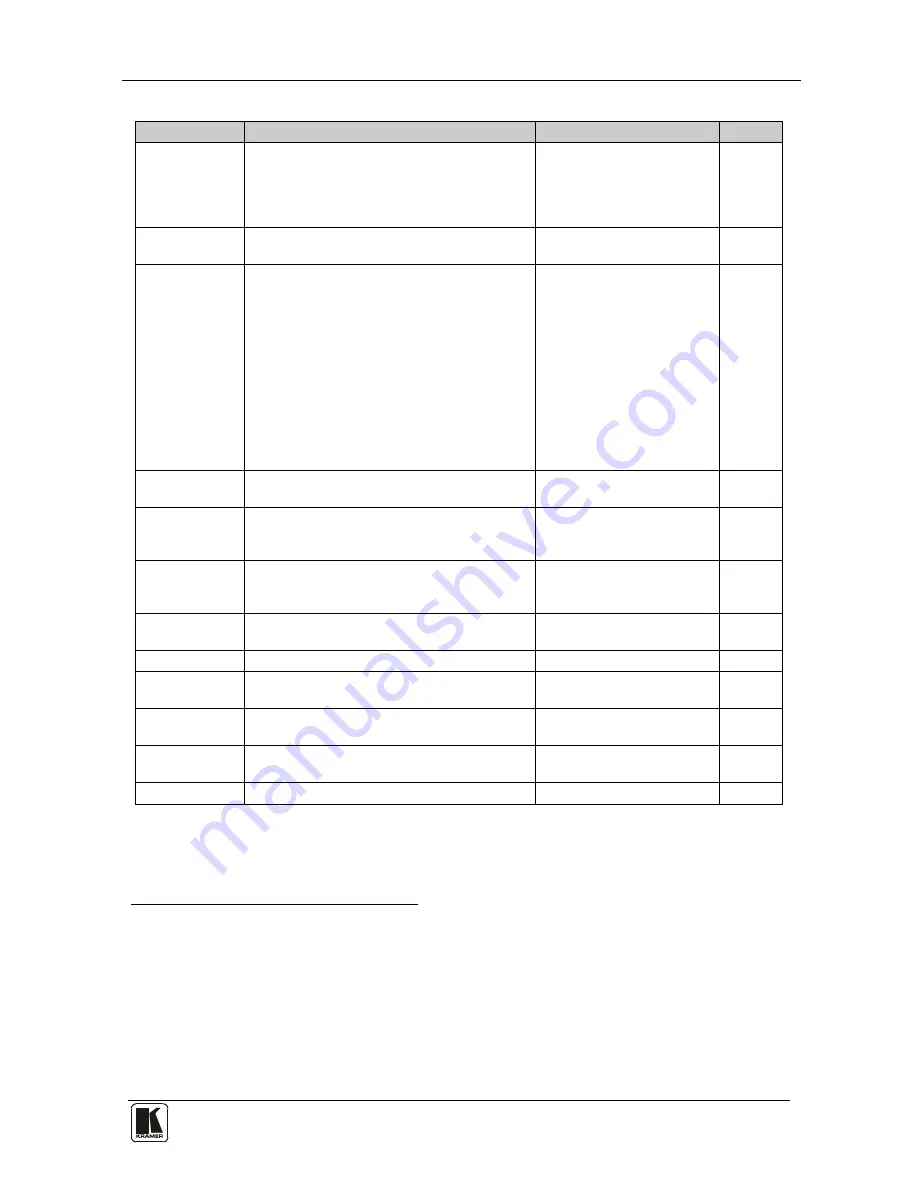
Configuring the VP-728 via the OSD MENU Screens
31
31
Table 15: Misc Functions
Setting
Function
Selection/Range
Default
Logo
Choose ON for the start up logo to appear on
the screen
OFF for it not to appear
Set to Custom to download a custom Logo
1
On, Off or Custom
(Flash ROM)
Kramer
Logo
Blank Color
Set the blank color (the color that appears on
the screen when the blank button is pressed)
Black or Blue
Blue
Capture
Press to capture the currently displayed
image. This captured image can be used as a
logo, or as the background if the Background
setting is set to Custom, or when no input is
connected and the output sync is ON.
Note:
1. The unit can capture the image for an input
source with a resolution up to 1920x1200
2. The output resolution must be <1400
horizontal pixels in order to capture
3. The PIP must be off in order to use the
capture feature
Prompts “Capture”
If PIP is on, prompts "Cannot
Capture with PIP
If the output resolution is too
high, prompts "Output
resolution too high for
Capture"
Background
Set the background screen color if an input
without a signal is selected
Blue, Black, Custom
1
or
Disable Analog Sync
2
Default
Save Lock
Set the Save Lock option to ON to save the
lock status when the machine is powered
down
On/Off
Off
Input Lock
Set the Input Lock to OFF so you can still use
the SOURCE buttons on the front panel even
when the lock button is on
On/Off
On
Firmware
Download
Download the firmware via the USB
connection
Confirmation
Logo Download Download a new logo via the USB connection
Blank
Define the function of the BLANK front panel
button
Blank & Mute, Blank, Mute
Blank &
Mute
Freeze
Define the function of the FREEZE front panel
button
Freeze & Mute, Freeze,
Mute
Freeze
& Mute
HDCP Setting
Define whether the HDCP will follow the input
or the output
Follow Input
3
, Follow
Output
4
Monitor
Overscan
5
Allows stretching of the outputted picture
On, Off
Off
1 Obtained via the Capture function or downloaded via USB (Logo Download)
2 When selected, if an input is not connected for over 2 minutes, will cause the output SYNC to turn Off
3 When Follow Input is selected, the Scaler changes its HDCP output setting (for the HDMI output) according to the HDCP
of the input. This option is recommended when the HDMI Scaler output is connected to a splitter/switcher (in this mode,
switching may not be glitch-free)
4 When Follow Output is selected, the Scaler matches its HDCP output to the HDCP setting of the HDMI acceptor to which it
is connected. This ensures smooth switching, regardless of the input
5 Enabled only for HD input resolutions






























