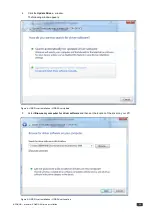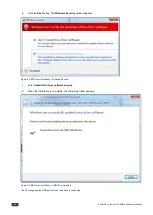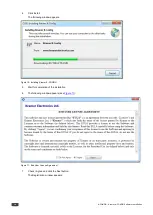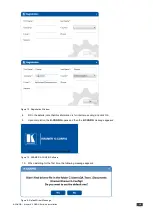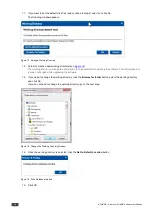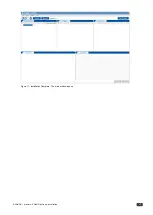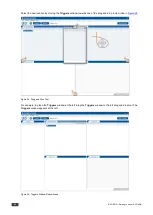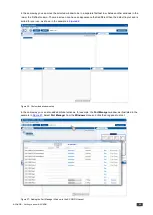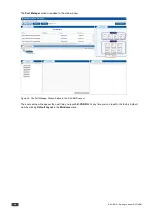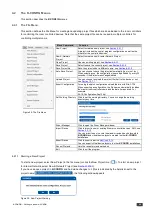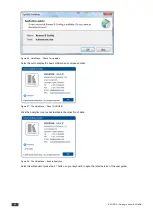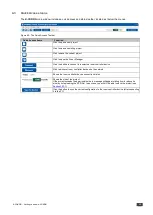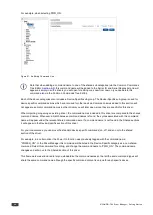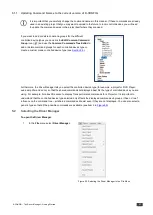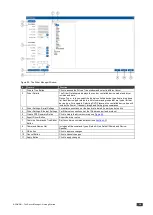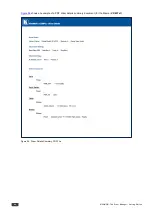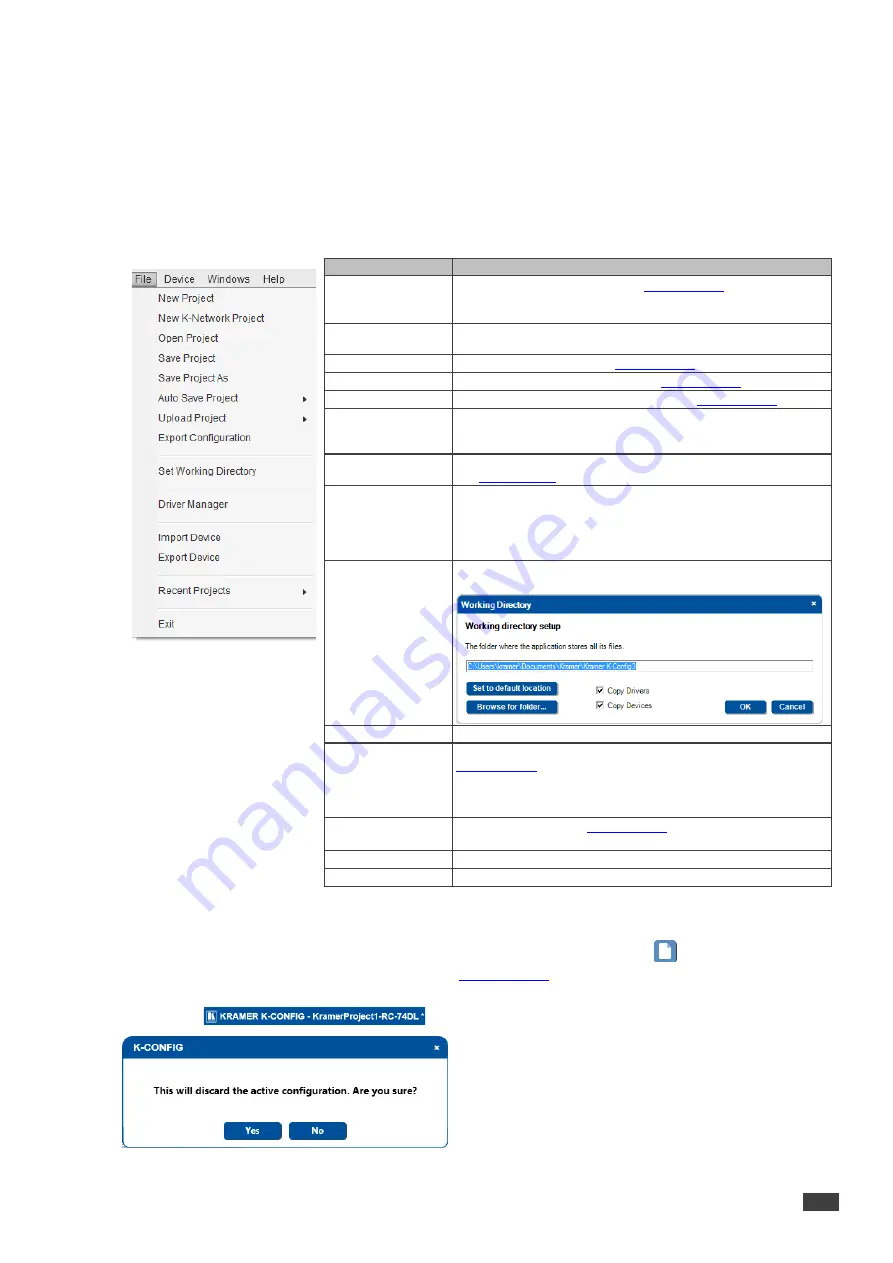
K-CONFIG –
Getting to Know K-CONFIG
25
4.2
The K-CONFIG Menus
This section describes the
K-CONFIG
menus.
4.2.1
The File Menu
This section defines the File Menu for creating and updating project files which are downloaded to the room controllers
for controlling the room controlled devices. Note that the same project file can be reused in multiple controllers for
controlling multiple rooms.
Figure 29: The File Menu
Menu Command
Function
New Project
Select to create a new project, see
Section 4.2.1.1
A project includes the control program configuration as well as the
drivers for the controlled devices.
New K-Network
Project
Select to create a new Kramer Network Project
Open Project
Open an existing project, see
Section 4.2.1.1
Save Project
Select to save the current project, see
Section 4.2.1.2
Save Project As
Save the project under a different name, see
Section 4.2.1.2
Auto Save Project
You can choose to save the project automatically (yes) or not (no).
When selecting yes, the configuration is saved periodically, every 30
seconds, if the project was changed/edited
Upload Project
You can choose to upload the project file (kpr) to the device or not,
see
Section 10.7.1
Export Configuration
For using the batch configuration upload feature with Site-CTRL
When exporting a configuration, the file name automatically includes
the master room controller name and the date it was saved. For
example,
SL-10-Configuration-Sep10.kpt
Set Working Directory Click to set the working directory. You can change the working
directory any time
Driver Manager
Click to open the Driver Manager window
Import Device
Click to import a new or existing Kramer controller devices` XML, see
Section 4.2.1.3
You can import one or several new and/or revised device layouts to
K-CONFIG
and virtual device layouts created in other
K-CONFIG
installations
Export Device
Click to export a device,
Section 4.2.1.3
You can export virtual device layouts to other
K-CONFIG
installations
Recent Projects
Lists the recent projects worked on
Exit
Click to exit the program
4.2.1.1 Starting a New Project
To start a new project, select New Project in the file menu (or click the New Project icon (
)). To start a new project
for Kramer Network, select New K-Network Project (see
Section 12 12.1
If you have an open project in
K-CONFIG
and had made changes to it (this is indicated by the Asterisk next to the
project name
), the following window appears:
Figure 30: New Project Warning