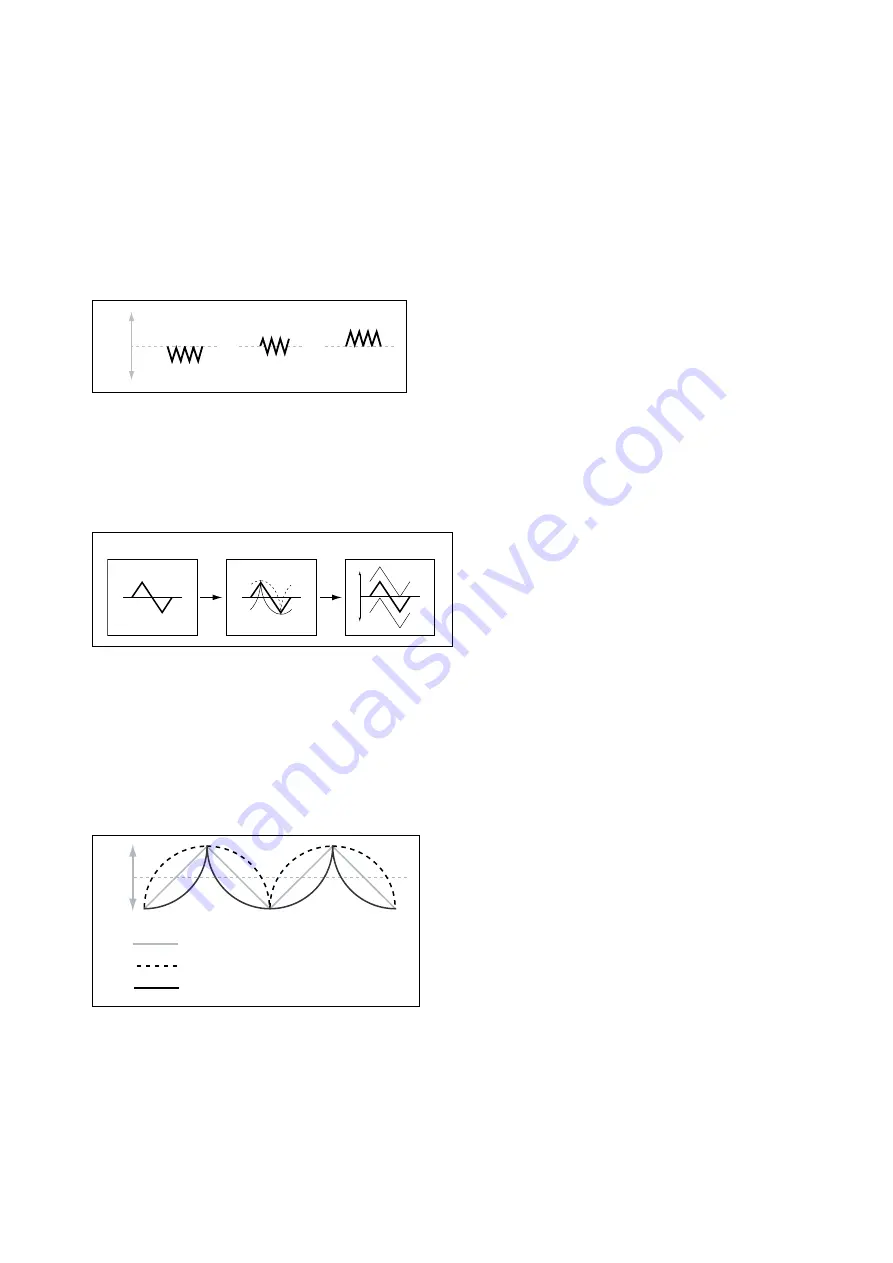
LFOs
60
Offset
[–100…+100]
By default, almost all of the LFO waveforms are centered around 0, and then swing all the way from -100 to +100.
Offset lets you shift the LFO up and down, so that—for instance—it’s centered on 50, and then swings from -50 to
+150.
For example, let’s say that you’re using an LFO for vibrato. If Offset is
0
, the vibrato will be centered on the note’s
original pitch, bending it both up and down.
If Offset is
+100
, on the other hand, the vibrato will only raise the pitch above the original note.
Offset settings and pitch change produced by vibrato
Offset = –100
Offset = 0
Offset = +100
Pitch
The one exception to this is the
Guitar
waveform, which is designed to emulate bending a string on a guitar–so that the
pitch only goes up, and not down. Because of this, the waveform is centered on 50, and not on 0. Of course, you can
always use a negative Offset to shift it back down below 0 again!
Offset is shown as a dotted line in the LFO graphic, and can be edited by dragging the line up and down.
Offset affects the signal after the Shape function, as shown below:
LFO Signal Flow
Offset
Curve
Waveform
Curve
[–100…+100]
Curve adds curvature to the basic waveform. As you can see in the graphic below, this can make the waveforms either
more rounded or more extreme. It can also be useful to emphasize certain value ranges, and deemphasize others.
For example, let’s say that you are using a triangle LFO to modulate filter cutoff. If Curve emphasizes the high value
range, the filter will spend more time at the higher frequencies. If it emphasizes the low range, the filter will spend more
time at the lower frequencies.
LFO Curve
+100
0
–100
Curve = 0 (original waveform)
Curve = +100
Curve = -100
Note: Curve does not affect the
Square
and
Random 3
waveforms, since their values are always 100 or -100.
Fade
[0.0000…9.900 sec]
The LFO can fade in gradually, instead of starting immediately at full strength. This sets the time from note-on until the
LFO reaches maximum amplitude.














































