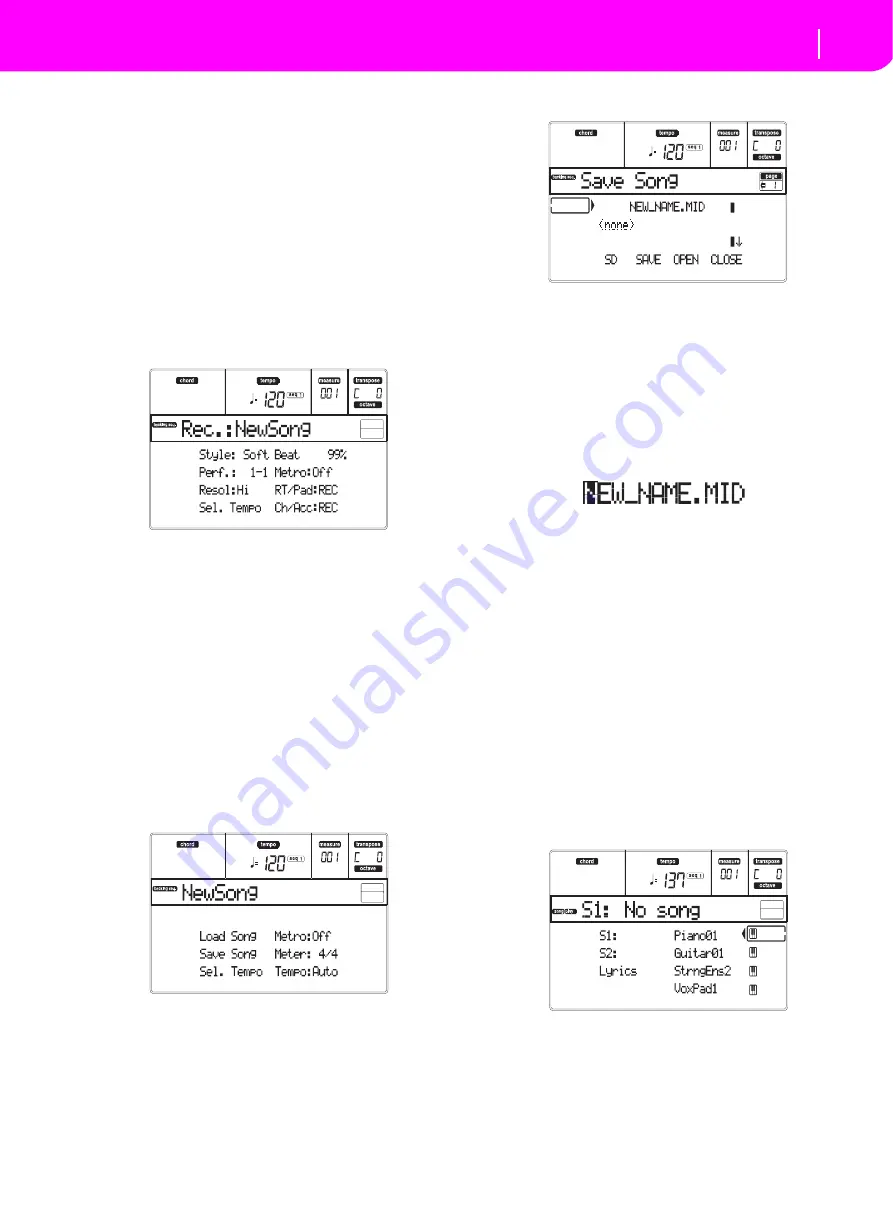
18
Tutorial
Playing a Song
9
Finish the recording.
PRESS PLAY/STOP (SEQ1)
and the Recording status will be gone. Both Backing Sequence
tracks (RT and Ch/Acc) will be set to the PLAY status.
10 Listen to the Song.
When back in the Backing Sequence Play page, press PLAY/
STOP (SEQ1) to listen to the new Song. How smart were you?
If the Song is fine, you can switch to the Song mode and do
some editing. Or you can save it (as seen below), and play it
in Song Play mode.
11 Deleting one of the tracks, or the whole Song
and record again.
That’s easy!
1.
Press RECORD to enter Record mode.
2.
Set the track to delete and set the REC status to record.
3.
Set the track you want to listen to during recording to
PLAY status. If you don’t want to delete it, but you don’t
want to listen to it, set the track to MUTE status.
4.
Start recording again. If you are recording the RT track,
you can’t use the Style controls.
5.
Press PLAY/STOP (SEQ1) to finish the Song and exit
Recording mode.
12 Time to save your Song.
If you don’t save your Song, it will be lost when you turn the
instrument off, or switch to the Song Play mode. You must
save to a card any Song you wish to preserve.
1.
Insert your SD card into the card slot.
2.
In the Backing Sequence Play page, select the "Save
Song" parameter.
3.
Press the [F-1] button to select the SD card (SD).
4.
Move the folder where you wish to save your Song to
the first line of the display, using the E–F (Scroll Up) and
G–H (Scroll Down) VOLUME/VALUE buttons, or the
TEMPO/VALUE controls. Press F-3 (OPEN) to open it.
Close the current folder by pressing F-4 (CLOSE).
5.
To
create
a new file, move the “NEW_NAME.MID” item to
the first line of the display.
6.
When the “NEW_NAME.MID” item is selected, press
one of the A VOLUME/VALUE buttons. You are
prompted to assign a name to the new folder:
Move the cursor using the DOWN/- and UP/+ buttons.
Select a character using the DIAL. Insert a character at
the cursor position by pressing the INSERT button.
Delete a character at the cursor position by pressing the
DELETE button.
7.
When you have finished writing a name for the new
midifile, press F-2 (SAVE) to confirm. The “Are you
sure?” message will appear. Press ENTER to confirm, or
EXIT to abort.
PLAYING A SONG
1
If you want to select a song from internal mem-
ory (SSD), simply continue to the next step. If
you want to select a song from an SD card,
insert the SD card into the card slot.
2
Press the SONG PLAY button to access the
Song Play mode.
Содержание Professional Arranger Liverpool
Страница 1: ......


















