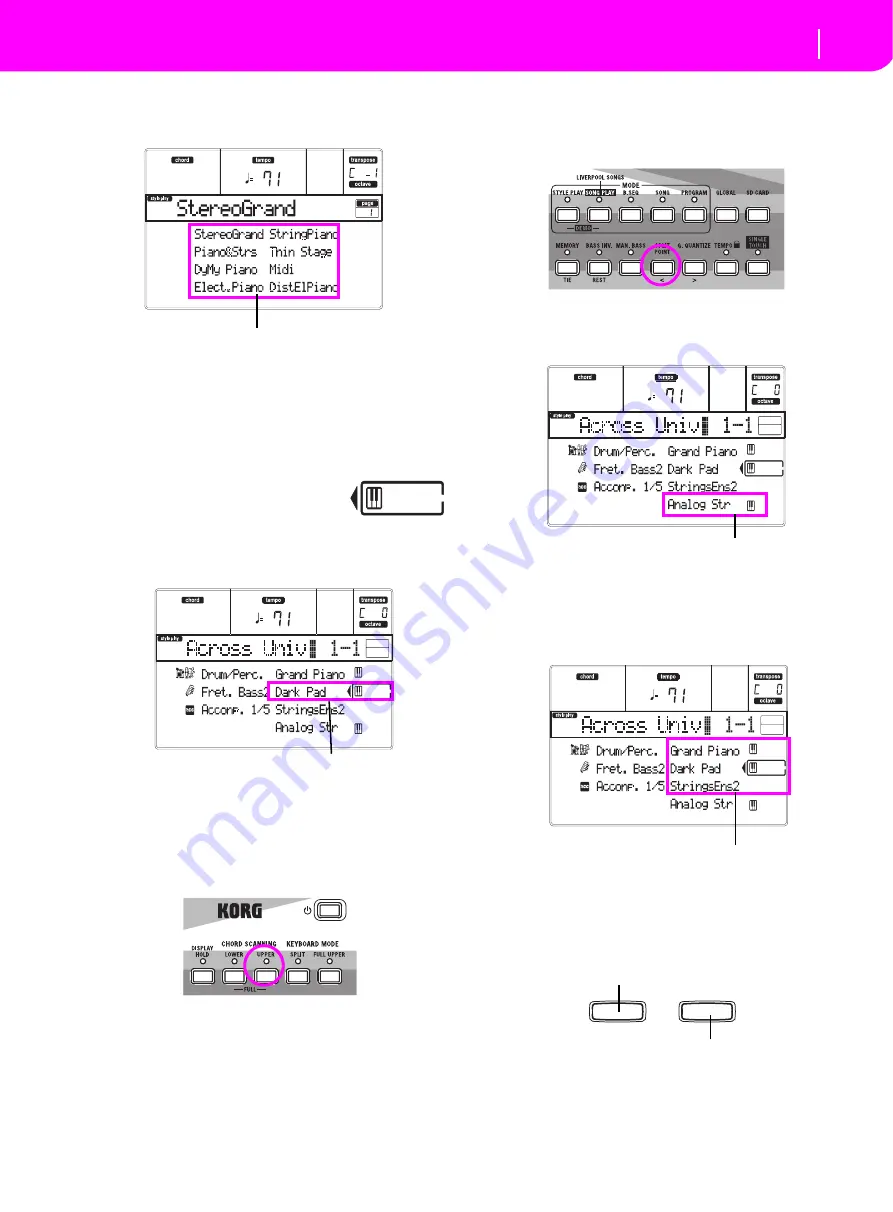
16
Tutorial
Playing in Realtime (Without using Automatic Accompaniment)
If so, press one of the PROGRAM/PERFORMANCE buttons,
and select a Performance with the VOLUME/VALUE buttons
(on the side of the display).
Go ahead and try out the different Performances. We pro-
vided 160 of them for you.
3
Select Performance 1-1 (“Grand Piano”) again.
As above: press Performance bank 1, and use the A VOL-
UME/VALUE buttons to select Performance 1-1.
4
Unmute the Upper 2 track.
Press both F VOLUME/VALUE buttons.
The Upper 2 track will be selected and
unmuted. The Play icon will appear, sur-
rounded by the “selected track” frame and
accompanied by the pointing arrow. You will hear the Dark Pad
Program play together with the Grand Piano.
5
Press SPLIT on the KEYBOARD MODE section,
and play.
Now, the keyboard is split in two parts: the Lower part on the
left, and the Upper part on the right. The AnalogStr Program
is playing on the Lower part, while the Grand Piano and the
Dark Pad are playing on the Upper part.
6
Set the split point.
Not happy with the current split point? Keep the SPLIT
POINT button held down, and play the new split point on the
keyboard. You can even save this setting in memory.
7
Mute/unmute various tracks.
Press both H VOLUME/VALUE buttons. You will mute the
Lower track.
Press them again to unmute the Lower track.
Try also with the Upper tracks, using the E, F and G VOL-
UME/VALUE buttons. You will notice the sound becomes
more or less fuller-sounding, depending on the number of
tracks muted or unmuted.
8
Set the relative volume of the Realtime tracks.
Use each E–H VOLUME/VALUE button pair to set the vol-
ume of the Realtime tracks. Press one of the VOLUME/
VALUE button to select a track. Then press the right one to
increase the volume, the left one to lower it.
Select a Performance with the VOLUME/VALUE buttons
Press the F VOLUME/VALUE buttons
Press the H VOLUME/VALUE buttons
Press the E
–
G VOLUME/VALUE buttons
Press the left one to lower…
…and the right one to raise.
Содержание Professional Arranger Liverpool
Страница 1: ......




















