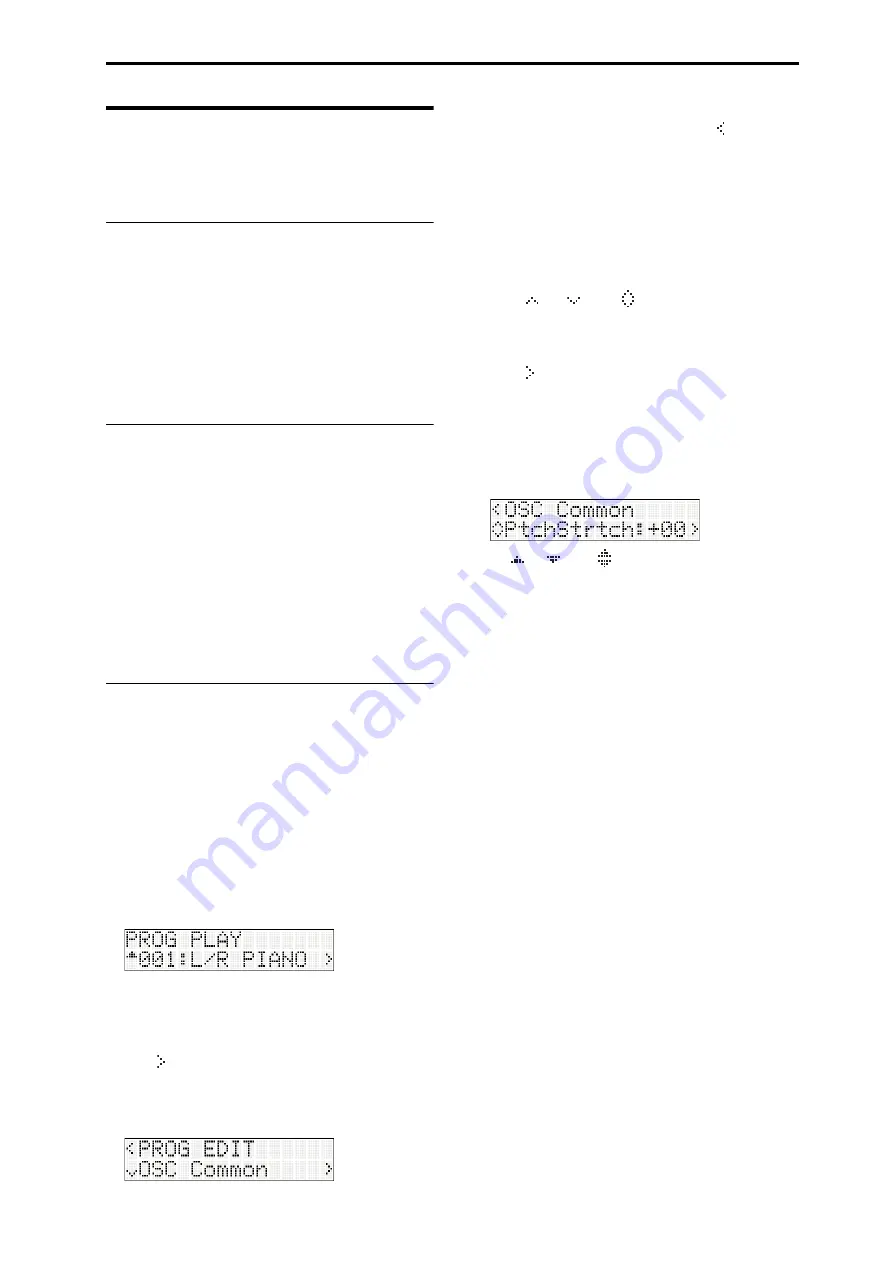
Basic Information Basic operating methods
7
Basic operating methods
After
you’ve
turned
on
the
power,
use
the
following
methods
to
select
modes
or
pages,
and
edit
the
settings.
Selecting modes
• In
order
to
use
a
function
of
the
microSTATION,
you
must
first
select
the
appropriate
mode.
Press
one
of
the
front
panel
mode
buttons
to
enter
the
corresponding
mode.
COMBI button:
Combination
mode
PROG button:
Program
mode
SEQ button:
Sequencer
mode
GLB/MEDIA button:
Global/Media
mode
Selecting a combination, program, or
song
Normally
you’ll
use
the
COMBI
PLAY
or
PROG
PLAY
page
to
select
a
combination
or
program.
The
basic
procedure
is
to
use
the
CATEGORY
SELECT
buttons
to
specify
a
category,
and
then
use
the
buttons
or
function
buttons
01–16
to
select
a
program
or
combination
within
that
category.
For
details
on
the
procedure,
refer
to
and
For
details
on
selecting
a
song,
refer
to
Editing in each mode
Each
mode
contains
numerous
parameters
and
commands,
which
are
organized
into
groups
and
pages.
To
edit
a
parameter
or
execute
a
command,
use
the
CURSOR/VALUE
buttons
to
move
to
the
desired
parameter
or
command.
Selecting a parameter and editing its value
We’ll
use
Program
mode
as
an
example
for
this
explanation.
1. Press
the
PROG
button
to
enter
Program
mode.
The
PROG
PLAY
page
will
appear.
The
upper
line
of
the
display
shows
the
page
name,
and
the
lower
line
shows
the
name
of
the
program
that
ʹ
s
currently
selected.
The
“ ”shown
at
the
right
edge
of
the
lower
line
indicates
that
you
can
press
the
button
to
move
to
another
page
(in
this
case,
PROG
EDIT).
2. Press
the
button
to
enter
PROG
EDIT.
When
you
enter
PROG
EDIT,
the
upper
line
of
the
display
will
indicate
PROG
EDIT.
A
“
”
symbol
is
shown
at
the
left
edge,
indicating
that
you
can
use
the
button
to
move
(return)
to
the
previous
page
(in
this
case,
PROG
PLAY).
The
lower
line
of
the
display
shows
the
parameter
group
name
or
parameter
name.
In
each
mode,
the
editable
parameters
are
organized
into
several
groups.
Depending
on
the
mode,
a
group
might
be
divided
into
multiple
sub
‐
groups,
so
there
might
be
several
levels
of
parameters.
The
“
”,
“
”,
or
“
”
symbols
shown
at
the
left
edge
of
the
lower
line
indicate
that
you
can
move
to
higher
or
lower
parameter
groups
or
parameters.
Use
the
buttons
to
move.
The
“
”
symbol
shown
at
the
right
edge
of
the
lower
line
indicates
that
you
can
move
to
another
page
of
the
current
parameter
group,
or
select
a
parameter
value.
Use
the
buttons
to
move
or
select.
3. Use
the
buttons
or
the
buttons
to
move
between
groups
and
select
the
desired
parameter.
A
“
”,
“
”,
or
“ ”
shown
at
the
left
of
the
parameter
value
indicates
that
you
can
edit
the
value
of
that
parameter.
4. Use
the
buttons
or
function
buttons
01–16
to
edit
the
value
of
the
parameter.
buttons
These
buttons
increase
or
decrease
the
value
of
the
selected
parameter
in
steps
of
one.
If
you
hold
down
a
button
for
several
seconds,
the
value
will
increase
or
decrease
consecutively.
Function buttons 01–16
If
you
press
the
NUM
LOCK
button
to
turn
Num
Lock
on
(LED
lit),
you
can
use
function
buttons
01–
16
to
enter
a
numerical
value
for
a
parameter.
This
method
is
useful
when
you
know
the
value
you
want
to
enter.
Use
the
01
(1)–10
(0)
buttons
to
enter
the
value,
and
then
press
the
14
(ENTER)
button
to
confirm.
The
11
(–)
button
switches
the
sign
(+/–)
of
the
parameter
value.
The
12
(.)
button
enters
a
decimal
point.
If
you
decide
to
cancel
the
value
you’re
entering,
press
the
13
(CLEAR)
button.
KEY button
The
KEY
button
has
a
function
that
is
available
when
the
button
is
used
in
conjunction
with
a
note
of
the
keyboard.
When
you’re
editing
a
parameter
that
specifies
a
note
number
(e.g.,
G4
or
C
#
2)
or
a
velocity
value,
you
can
specify
the
desired
note
number
or
velocity
value
by
holding
down
the
KEY
button
and
playing
a
note
on
the
keyboard.
Note:
By
pressing
the
COMPARE
button
you
can
compare
the
sound
before
and
after
editing.
Содержание microSTATION
Страница 1: ...2 E Operation guide ...
Страница 79: ...MIDI Implementation Chart Operating requirements 75 ...


























