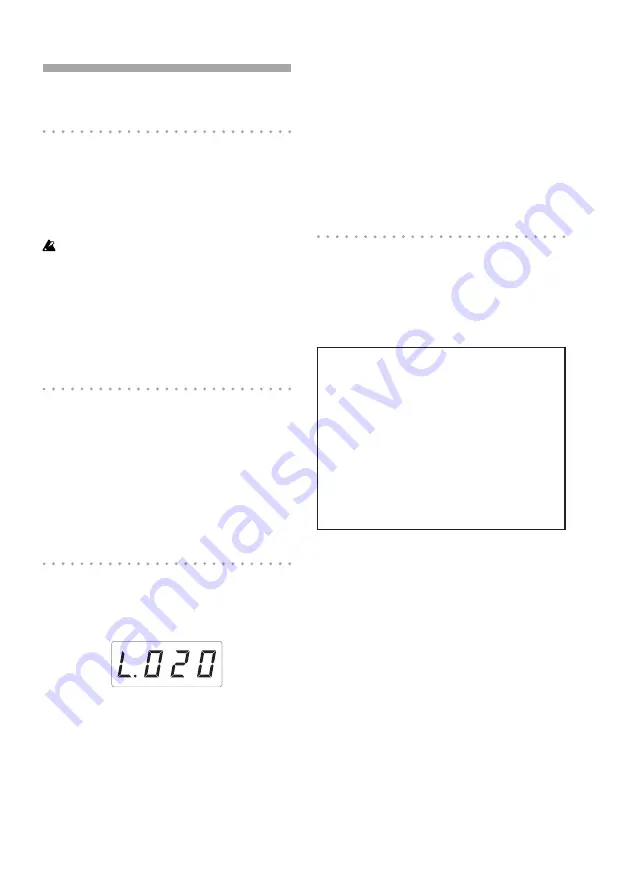
7
Operation
Using the power switch
1.
Connect the KAOSSILATOR PRO to your
other equipment as shown in the diagrams
on the preceding pages, and connect the AC
adapter to an electrical outlet.
Never use any AC adapter other than the one that’s in-
cluded.
2.
Press the Power button to turn the KA-
OSSILATOR PRO on. The display will light-
up.
To turn the KAOSSILATOR PRO off, press
the Power button once again to return it to the
standby position
Adjusting the volume
1.
Use the PROGRAM VOLUME knob to ad-
just the volume of the program.
2.
If you’re using headphones, use the
PHONES VOLUME knob to adjust the vol-
ume.
TIP:
The PHONES VOLUME knob does not affect the
volume of the LINE OUT jacks.
Selecting a program
1.
The display shows the number of the pro-
gram that’s currently selected.
TIP:
If the display shows the BPM, you can switch to
the program indication simply by pressing the PRO-
GRAM/BPM knob.
2.
Use the PROGRAM/BPM knob to select a
program.
When you reach the last number, it will wrap
around to the beginning.
TIP:
By holding down the SHIFT button and turn-
ing the PROGRAM/BPM knob you can jump to the
beginning of the next (or previous) category of pro-
grams; this is a quick way to select a program by
category.
TIP:
For programs in the Vocoder category, the ef-
fect-processed input sound will only be audible while
you use the touch pad. Using the touch pad when
there’s no input sound will not produce sound. The
input sound cannot be output directly (unprocessed
by the effect) while you’re using the touch pad.
TIP:
For some programs, the sound will continue
even after you take your finger off the touch pad.
Using the touch pad
You can control the sound by using your finger
to rub or tap the touch pad.
TIP:
Affix the included protective sheet to the touch
pad before using it.
Touch pad care
Never press the touch pad with excessive
force, or place heavy objects on it. It may
crack or break if handled roughly. Press the
touch pad only with your finger, since rub
-
bing or pressing the touch pad with a sharp
object will scratch it. To clean the touch
pad, wipe it lightly with a soft dry cloth. Do
not use solvents such as thinner, since this
may cause deformation.
Touch pad correction
Touch pad correction is a function that applies
an adjustment that fixes the pitch that is pro
-
duced when you touch the pad at the edge of
its scale boundary. Touch pad correction can
be turned on/off in Function mode (→p.15).
Hold
If you hold down the SHIFT button and release
the touch pad, the last position where you had
been touching the pad will be held; the pad
LED for that location and the SHIFT button
will light-up, and the sound will continue to be
output.
To defeat the Hold function, press the SHIFT
button once again; the sound will stop.
TIP:
The position of the pad LED that lights-up may
shift depending on how or where you press the touch
pad.






















