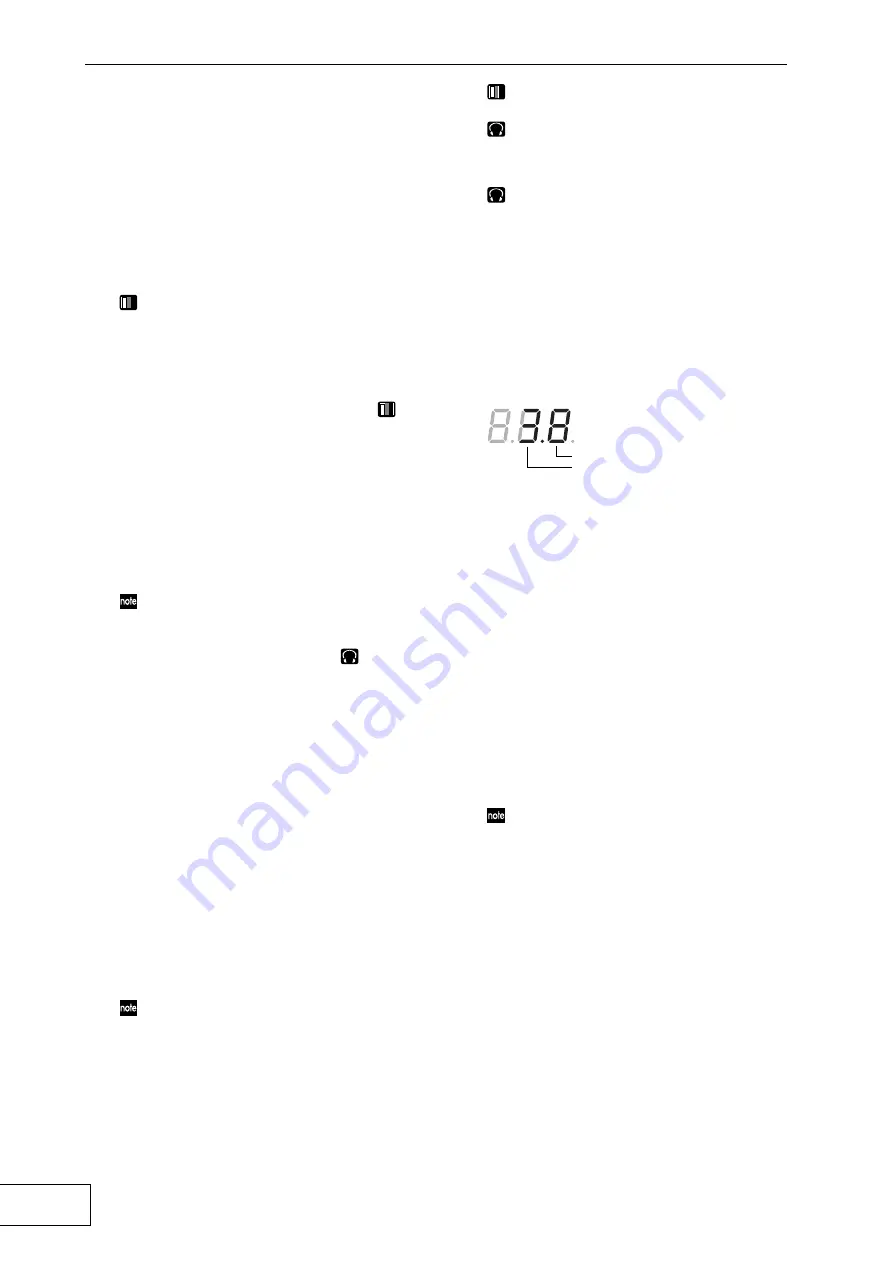
6
Operation
1. Turning on the power
1. Connect your equipment as described in the
connection examples, and plug the AC
adaptor into an AC outlet.
2. Press the [STANDBY] switch to turn on the
power. The [PROGRAM/BPM] display will
light.
An image will appear on the connected TV
monitor.
To turn off the power
Press the [STANDBY] switch once again.
2. Checking the video input
1. Output a video signal from a connected device.
2. Use the [VIDEO SELECT] switch to select the
input jack that is receiving the video signal
you want to process.
1:
The effect will apply to video input 1.
2:
The effect will apply to video input 2 (or
S-video input 2). The [VIDEO 2] indicator
will light.
If no signal is being input to video input 2,
the [VIDEO 2] indicator will blink.
S-video input 2 takes priority for video input
2.
3. Adjusting the volume
1. Output audio from a connected device.
2. Adjust the audio input level.
Use the [LINE INPUT VOLUME] knob to
adjust the input level so that the peak
indicator does not light red.
If you are using headphones
Use the [PHONES VOLUME] knob to adjust
the volume.
4. Selecting a program
1. Use the [CONTROL SELECT] switch to select
the signal (video, audio) that you want to
process with the effect.
Use the left position to apply effects to the
audio, or the right position to apply effects to
the video. If you select
COMBI
(center
position), effects will be applied to both
audio and video.
Refer to “Creating a COMBI program”
2. The [PROGRAM/BPM] display shows the
number of the currently selected program.
Use the [PROGRAM/BPM] knob to select a
program (00–99).
3. Use the [FX BALANCE] knob to adjust the
effect depth.
Turning this knob to the far left will lessen
the effect; turning it to the far right will
produce the maximum effect.
The result will depend on the effect you
select.
If this knob is set to the far left, no effect will
be applied to the sound (“dry”); if the knob
is set to the far right, the maximum effect
will be applied (“wet”).
If you want to use the [FX BALANCE] knob
to adjust the effect depth, set the
[CONNECTION] switch to
DIRECT
.
About the [PROGRAM/BPM] display
This shows the number of the currently
selected program, the specified BPM, and the
position of the point at which you touch the
touch-pad.
When you touch the touch-pad:
The position
you touched (1.1–9.9; 5.5 is center) is
displayed.
Horizontal position (1–9)
Vertical position (1–9)
When you switch programs:
The display shows
the program number (00–99). In Combination
mode, this may indicate (--) for some settings
when you use the program memory keys to
recall a program.
When you set the BPM:
When you use the
[TAP/BPM] key to set the BPM, the display
shows the BPM value. In Auto BPM mode,
three dots will light.
In Pattern Select mode:
The display shows the
number of the currently selected pattern.
In MIDI Edit mode:
The display shows
information such as the MIDI channel or
control number.
5. Using the touch-pad
1. Rub your finger over the touch-pad or tap
(lightly strike) it to control the effect (sound).
Affix the included protective sheet to the pad
to help protect it.
2. If you turn on the [HOLD] key, the effect
(sound) for the position immediately before
you removed your finger from the touch pad
will be maintained.
Содержание KAOSS PAD Entrancer
Страница 1: ...OWNER S MANUAL MANUEL D UTILISATION BEDIENUNGSANLEITUNG...
Страница 17: ...15...
Страница 33: ...15...
Страница 49: ...15...
Страница 50: ...2 AC AC100V AC AC AC AC AC AC AC AC MIDI AMEI...
Страница 64: ...14 100 100 100 1 2 1 2 S S 44 1 AD DA 20bit MIDI IN OUT DC7V AC AC 240 247 83 mm 2 0kg...























