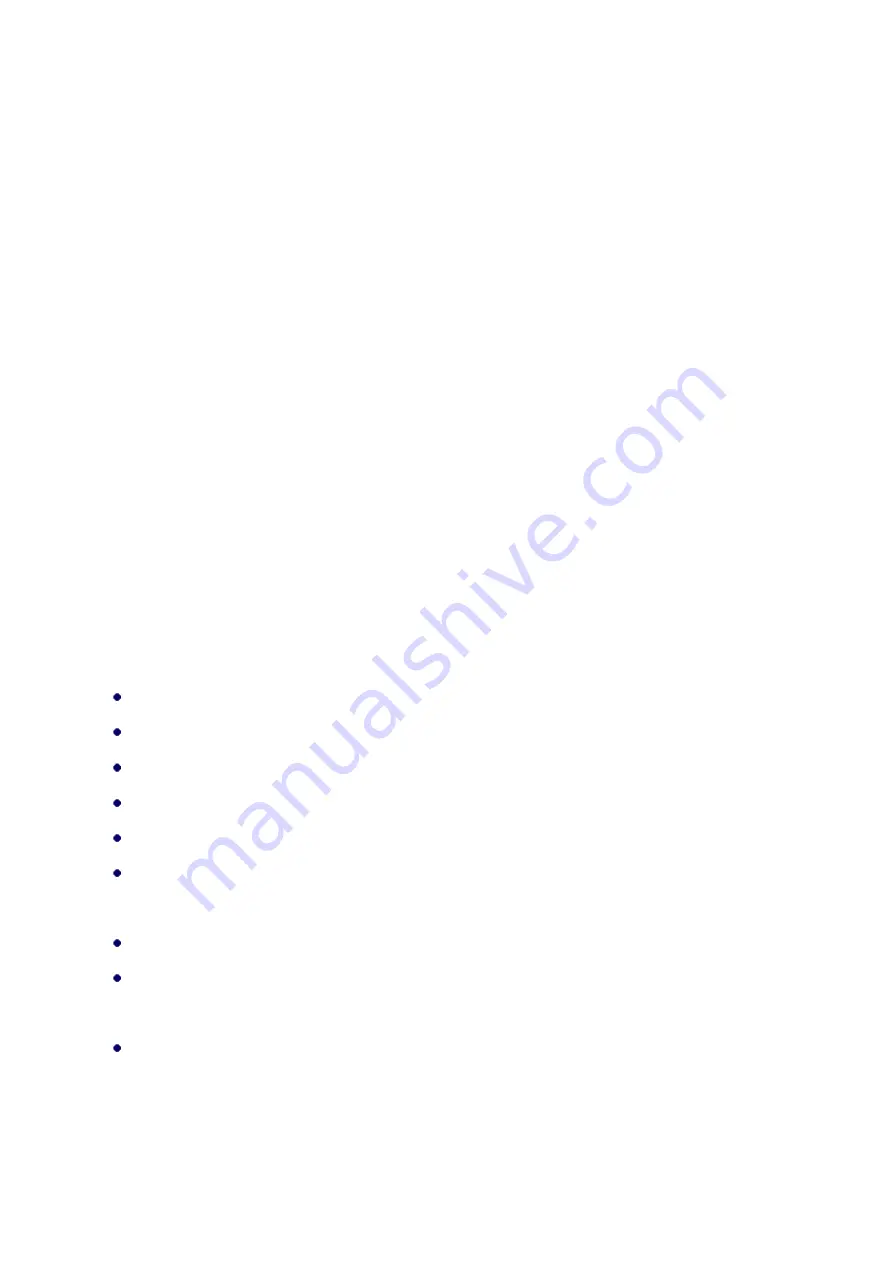
9
Chapter 1 Introduction
Introduction
The JetWave 2450v2 is a multi-mode 2x2 Access Point embedded with a software-based virtual
access controller (VAC) for centrally managing managed APs that eliminates the need for a separate
hardware controller to manage the WLAN. The JetWave 2450v2 operates at 2.4GHz band, this
breakthrough innovation provides superior Wi-Fi network solutions at significantly lower cost and
easier management.
While operating as access point, the JetWave 2450v2 also provides centralized management and
monitoring of all the managed APs on the network. In addition, the easy-to-install JetWave 2450v2 is
also a high-performance last-mile broadband solution that provides reliable wireless network coverage
for broadband application.
Key Features
Centralized configuration control for your network
Compliant with IEEE 802.11n standard
Support passive PoE supplied with 24V.
High reliable watertight housing endures almost any harsh environments
Three management modes including AC, AC+Thin AP, Thin AP and Fat AP.
Four wireless operation modes in FAT AP mode including AP, Wireless Client, WDS and AP
Repeater.
Up to 8 BSSIDs available for service deployment
Support encryption: 64/128/152-bit WEP and 802.1X, WPA, WPA2, WPA&WPA2,WPA-PSK,
WPA2-PSK, and WPA-PSK&WPA2-PSK
User-friendly Web and SNMP-based management interface










































