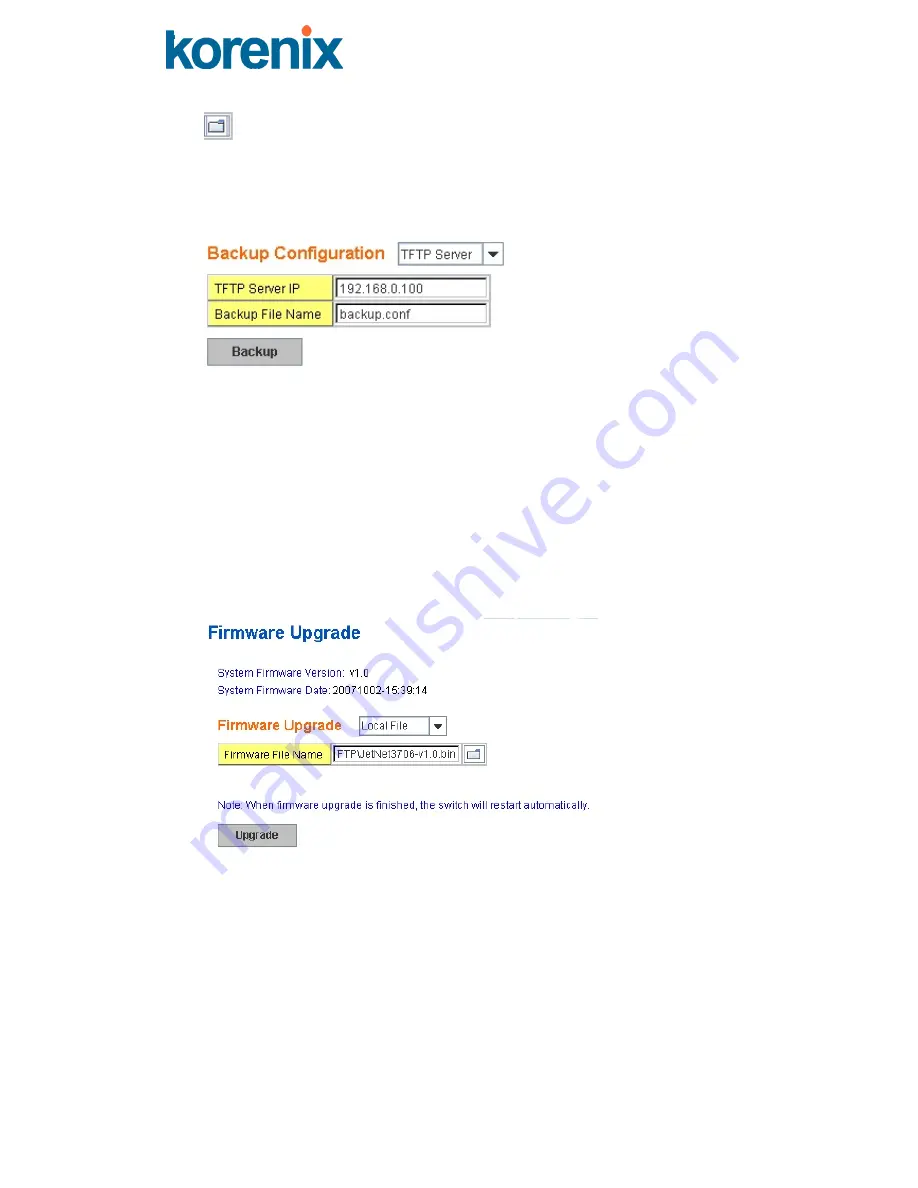
Click on the Folder icon to select the target file you want to backup/restore.
Note:
The folders of the path to the target file do not allow you to input space key.
The following figure is the Web UI for Backup/Restore Configuration - TFTP Server mode
Type in the IP address of TFTP Server IP. Then click on
Backup/Restore
.
4.1.6 Firmware
Upgrade
In this section, you can update the switch with the latest firmware.
Korenix
provides the latest
firmware on Web site (www.korenix.com). New firmware may include new features, bug fixes
or other software changes. The Web site also provides release notes for the update as well.
We suggest you use the latest firmware
before
installing the switch.
Note:
The system will automatically reboot after you finish upgrading the new firmware.
Please inform all attached users before doing this.
The following figure is the Web Main UI for Firmware Upgrade.
There are 2 modes for users to backup/restore the configuration file, Local File mode and
TFTP Server mode.
Local File
mode: In this mode, the switch acts as the file server. Users can browse the target
folder and then type in the file name to backup the configuration. Users can also browse the
target folder and select the existing configuration file to restore the configuration back to the
switch.
TFTP Server
mode: In this mode, the switch acts as the TFTP client. Before you do so, make
sure that your TFTP server is ready. Then, type in the TFTP Server IP address.
TFTP Server IP Address
: Key in the IP address of your TFTP Server here.
JetNet 3706/JetNet 3706f Industrial Web Managed PoE Plus Switch
18






























