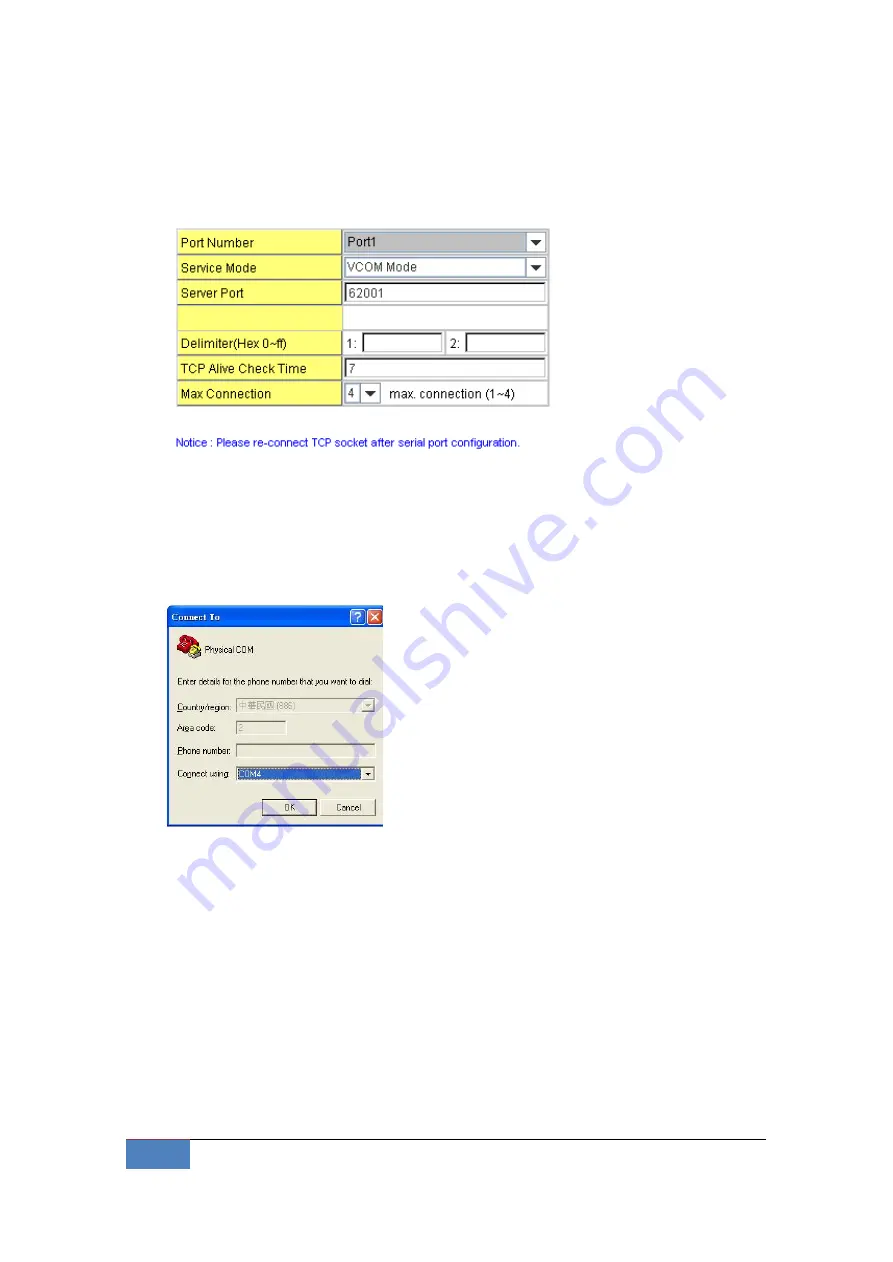
16
Demo Box Installation | Korenix
Password: admin
5.
Go to Serial port configuration| Service mode to set up the service mode for
COM4. (Refer to the JetBox 9310 user manual to operate.)
COM4: set as VCOM mode
Picture 19: Serial port configuration| Service mode of the JetBox 9310 Web UI
6.
Use hyper terminal (named Physical COM) in your notebook to connect with the
JetBox 9310 through physical COM (often COM1 or COM2)
The physical COM is connected by RJ45-to-DB9 male and USB-to-serial cables.
Picture 20: Hyper terminal connection—Physical COM
7.
Use hyper terminal (named Virtual COM) in your notebook to connect with the
JetBox 9310 through VCOM (for example, COM 20 you set in previous step).




















