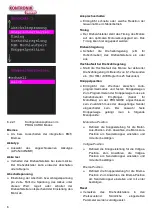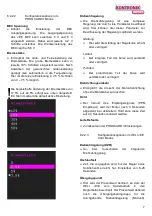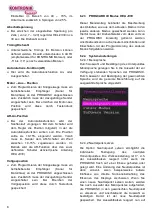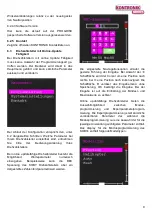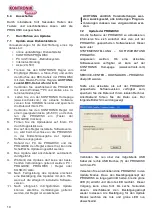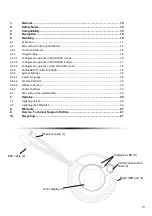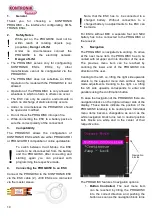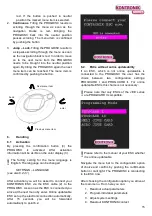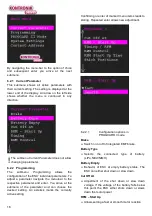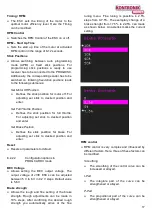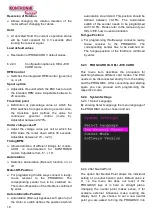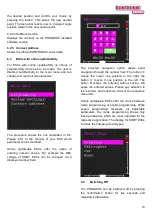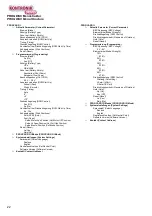20
7.
Updates
7.1
Updating an ESC
For the implementation of an update are required:
•
online updatable KONTRONIK ESC
•
KONTRONIK PROGDISC
•
PC with Windows ™ operating system
•
Internet connection
•
Battery (20-59V)
1. Disconnect the KONTRONIK ESC from the
receiver (Master and Slave Port) and connect
the Master Port with the female connector of
the PROGDISC. Attention: Additional BEC-
cable required!
2. Connect the PROGDISC to a PC with Win-
dows ™ operating system and establish an In-
ternet connection.
3. Download from the KONTRONIK website
(www.kontronik.com) the latest software ver-
sion for your KONTRONIK ESC.
4. Connect the KONTRONIK ESC to an appro-
priate battery (20-59V)
5. Push the button of the PROGDISC.
6. The already installed Version of your ESC will
be displayed on the update screen of your PC.
7. Launch the downloaded software version on
your Windows™ PC.
8. When the PC had realized the PROGDISC and
the PROGDISC had realized the ESC the Up-
date button is selectable. Run the update from
your PC by clicking the update button.
9. During the update it is recommended not to
disconnect anything of the items: PC /
PROGDISC, PROGDISC / KONTRONIK ESC,
KONTRONIK ESC / battery.
10. When the update has been completed suc-
cessfully a confirmation of the new software
version appears in the software update screen.
11. After a successfully completed update all con-
nections can be disconnected. The
KONTRONIK ESC should be reset to Mode 1.
After this the KONTRONIK ESC is ready for
standard mode programming.
WARNING: all previously made preferences
will be reset; the mode programming must
be redone.
7.2
Updating the PROGDISC
Before updating the software on your PROGDISC
please read out the currently installed software
version under:
SYSTEM SETTINGS – SOFTWAREVERSION
Whether a later software version is available can
be
checked
on
KONTRONIK
web
site
(www.kontronik.com):
SERVICE-CENTER
–
DOWNLOADS
–
PROGDISC
If a later software version is available please save
the file on your local PC and execute the file
afterwards. The screen below is displayed.
Connect the right USB port of the PROGDISC (5)
via the included USB cable to your PC.
Afterwards, put the PROGDISC into the update
mode. This can be done by pressing the
confirmation button until the green LED (6)
disappears and the red LED appears. This
procedure can take around five to six seconds.
Afterwards let the button loose again. The update
mode is confirmed by changing red and green
LEDs.
Cllick on the button Update to install the new
software version.
After finalizing the update the application closed
automatically. The PROGDISC is updated now and
be disconnected from the PC.
This procedure can be repeated if desired.
!