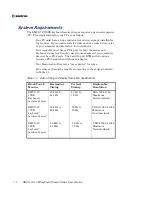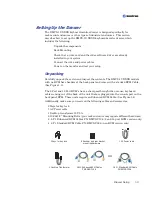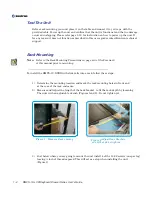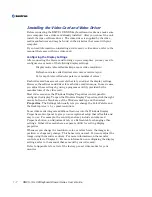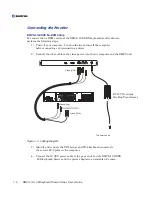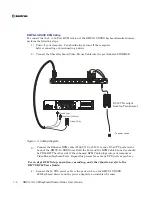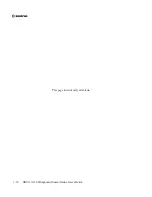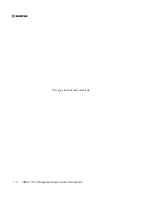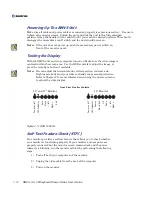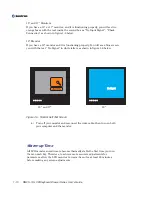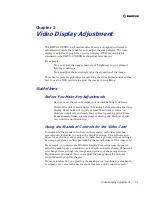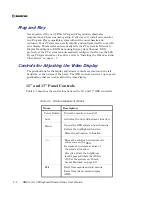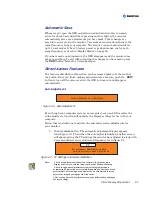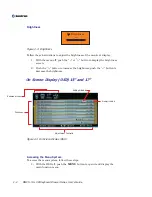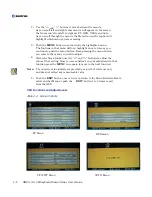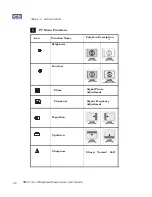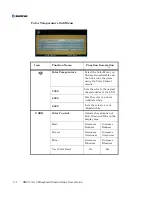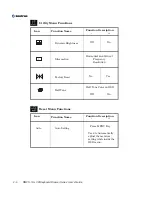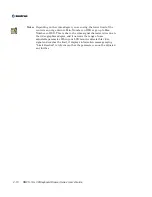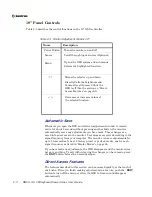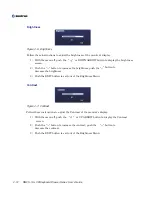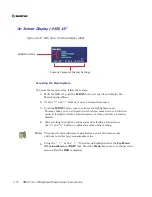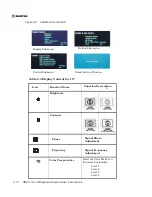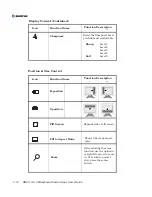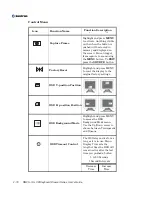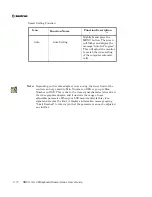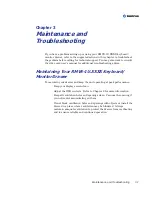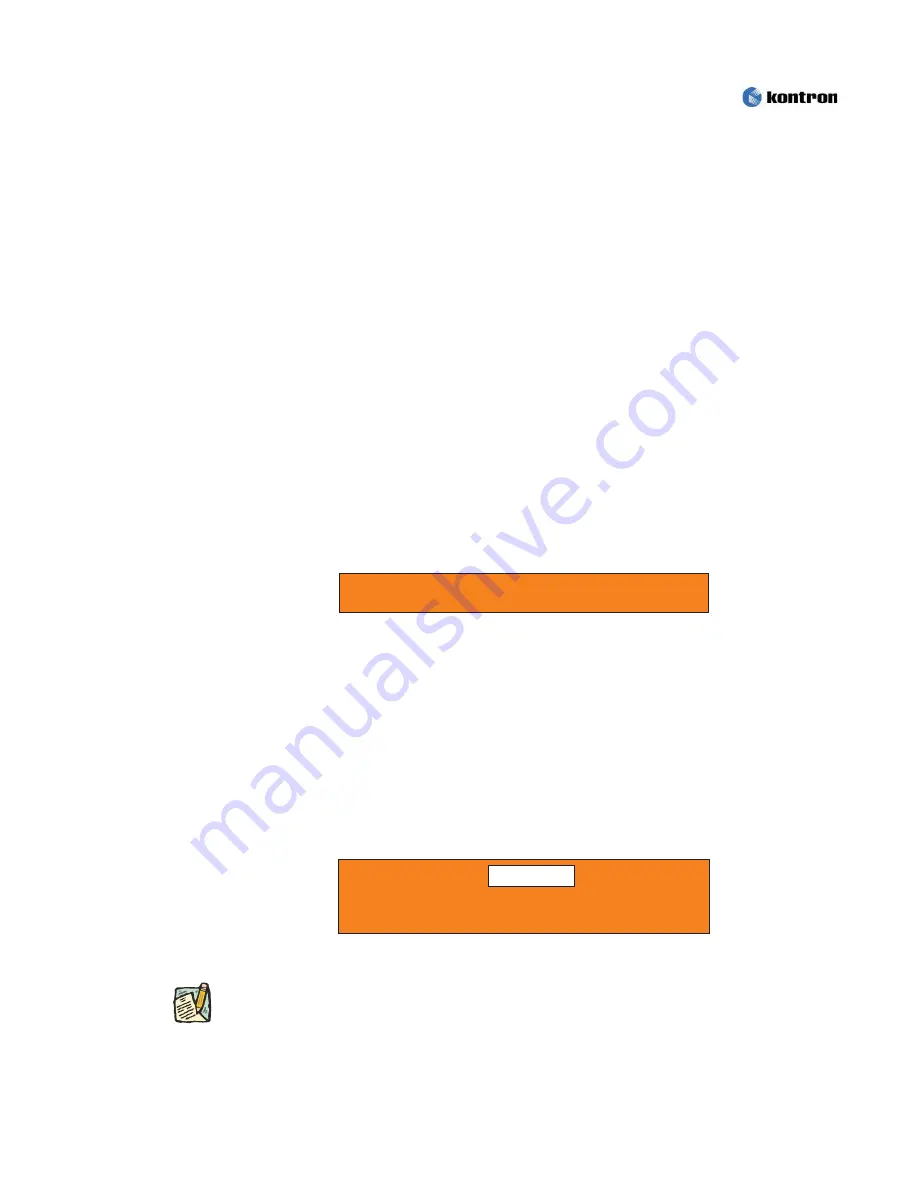
Video Display Adjustment
2-3
Automatic Save
Whenever you open the OSD and allow an adjustment window to remain
active for about 3 seconds without pressing another button, the monitor
automatically saves any adjustments you have made. These changes are
saved into a user area in the monitor. User areas are reserved according to the
signal frequency from your computer. The monitor can save adjustments for
up to 5 user modes. It has 18 factory preset or preload modes, one for each
signal frequency as listed in "Display Modes" on page 26.
If you have made no adjustments, the OSD disappears and the monitor does
not save anything. To exit without saving the changes you have made, press
the
EXIT
button before the 3 seconds elapse.
Direct Access Features
The features described in this section can be accessed quickly, at the touch of
one button. Once you finish making adjustments to a feature, push the
EXIT
button to turn off the menu or allow the OSD to time-out and disappear
automatically.
Auto Adjustment
Figure 2-1. Auto Adjustment
Even though your computer system can recognize your new LCD monitor, the
auto adjustment function will optimize the display settings for use with your
computer.
Follow these instructions to activate the automatic screen adjustments for
your monitor.
1) Push the
Auto
button. The automatic adjustment display appears
Note:
1. For Auto Adjustment to function correctly, the monitor must
display a full screen, colored image such as the Windows desktop.
2. Even though Auto Adjustment sets most image adjustments
automatically, distortions may remain depending on the video board
performance. After using Auto Adjustment, we recommend that you
perfect the image by using the OSD functions.
3. The setting time of Auto adjustment may be different depending on
the screen image.
Auto adjustment in progress
As in Figure 2-1. Then when the auto adjust is finished, another screen
will appear giving the PC settings the monitor has adjusted to along with
a recomended screen resolution and frequency. As in figure 2-2.
PC
Resolution : 800 X 600 @ 60 Hz
For Best Screen Use : 1024 X 768 @ 60 Hz
Figure 2-2. PC Settings and Recommendation.
Содержание RMVS-1U
Страница 6: ...This page intentionally left blank Vi RMVS 1U LCD Keyboard Drawer Series User s Guide...
Страница 8: ...This page intentionally left blank Viii RMVS 1U LCD Keyboard Drawer Series User s Guide...
Страница 12: ...This page intentionally left blank xii RMVS 1U LCD Keyboard Drawer Series User s Guide...
Страница 14: ...This page intentionally left blank xiv RMVS 1U LCD Keyboard Drawer Series User s Guide...
Страница 18: ...This page intentionally left blank xviii RMVS 1U LCD Keyboard Drawer Series User s Guide...
Страница 20: ...This page intentionally left blank xx RMVS 1U LCD Keyboard Drawer Series User s Guide...
Страница 24: ...xxiv This page intentionally left blank RMVS 1U LCD Keyboard Drawer Series User s Guide...
Страница 37: ...1 10 RMVS 1U LCD Keyboard Drawer Series User s Guide This page intentionally left blank...
Страница 38: ...1 11 RMVS 1U LCD Keyboard Drawer Series User s Guide This page intentionally left blank...