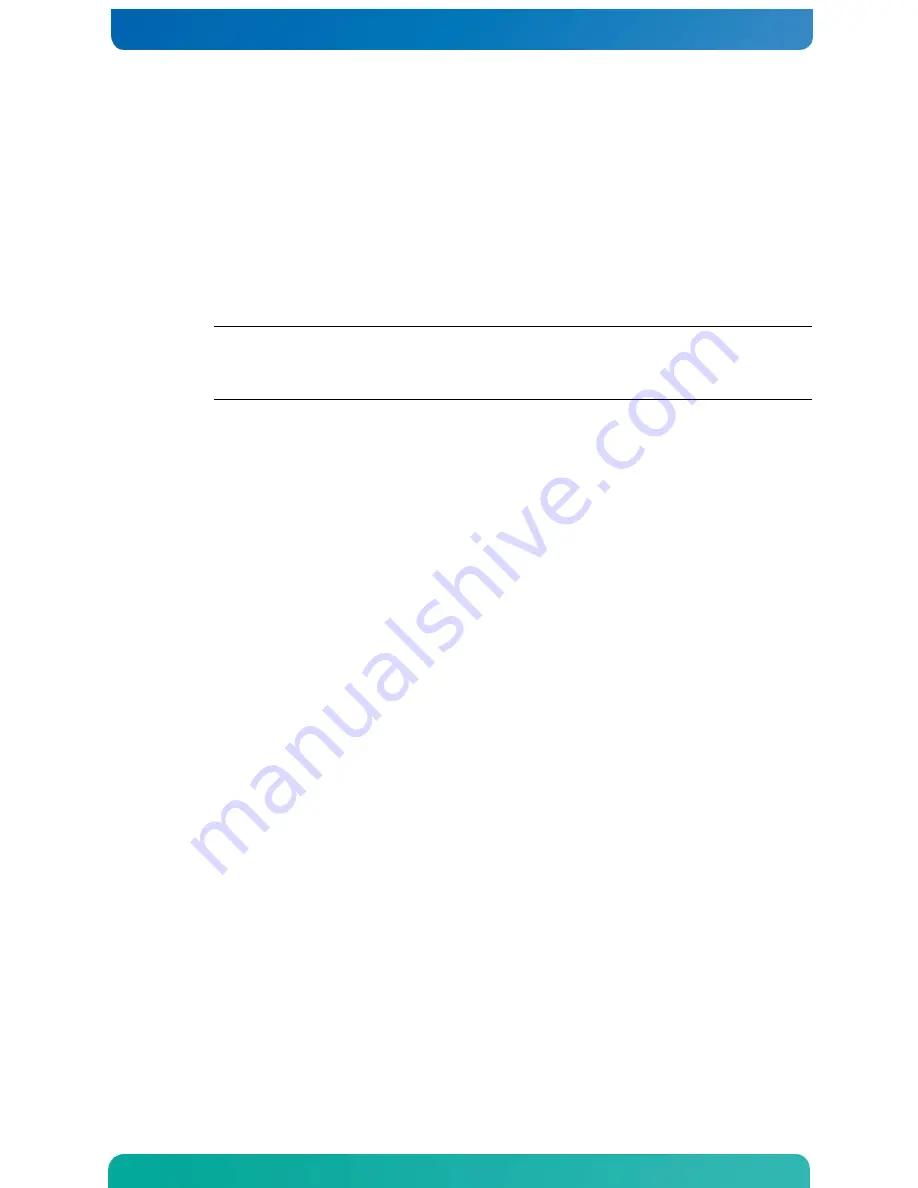
4
2
Connecting the Hardware
2.1
Connecting the Kontron M2M System M2M and Your Host Computer
1.
Connect an Ethernet cable between the Ethernet port on the Kontron M2M system and a
network switch or hub. Also connect your host computer to the same switch or hub.
2.
Optionally connect the Kontron M2M System to a USB keyboard, a USB mouse, and a display
if the GUI Demo is to be exercised.
NOTE:
The evaluation host will be assigned a dynamic IP address in the normal manner if your
network has a DHCP server. Initially you need an Internet connection to obtain an evaluation
license. Before you begin the evaluation you will be directed to change to a static IP address so
the tools can communicate with the target.
3.
Connect the Kontron M2M System to the 12 V DC adapter supplied with the kit.






















