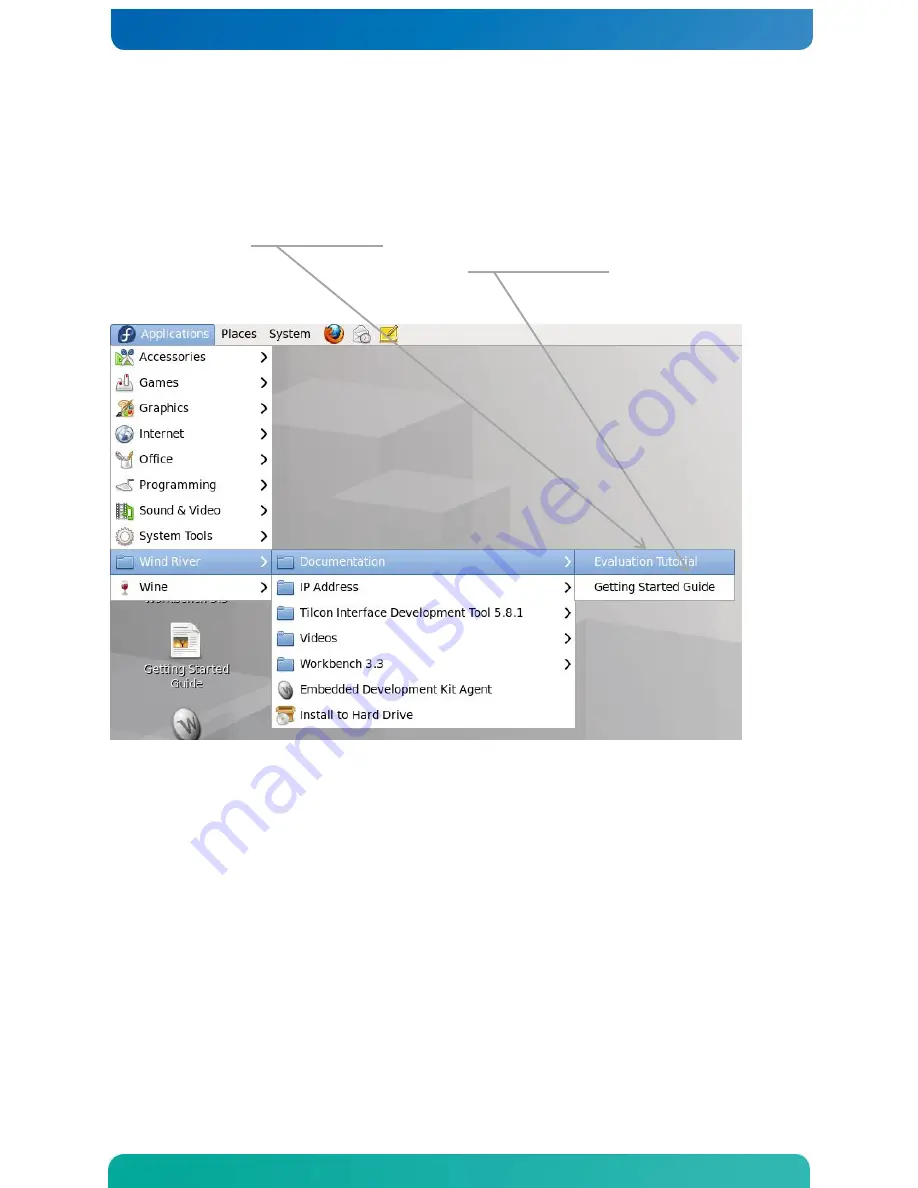
11
3.4
Starting Your Software Evaluation
After the host computer boots into the Fedora LiveUSB environment, you will see a desktop that includes a number of icons,
including a link to this document and quick launches to the tools. Check online for the latest versions of documentation.
For your convenience, there are several pull down menus under Applications->Wind River.
1.
To open the evaluation tutorial, select
Applications
>
Wind River
>
Documentation
>
Evaluation Tutorial
.
2.
To view this guide at any time, select
Getting Started Guide
.
3.
In a future release there will be videos of the exercises, at that time select
Applications > Wind River > Videos > Evaluation Tutorial Videos
.
3.5
Notes
You can exercise the evaluation in any way you choose—by following the tutorials, trying your own software, running
benchmarks, and so on.
The evaluation is safe to use with your existing machine. When correctly used no data will be written outside of the LiveUSB
flash drive.
The evaluation is interruptible—if you stop at any point in the evaluation, you can resume where you stopped.
The version of Fedora on the LiveUSB flash drive is minimal. It uses a RAM file system. When the size of the file system
approaches the memory limits of the computer, operations may degrade. If a slowdown or stop occurs, shut down the
computer, reboot, and resume the evaluation.
To download updated materials, visit
www.windriver.com/evaluations



























