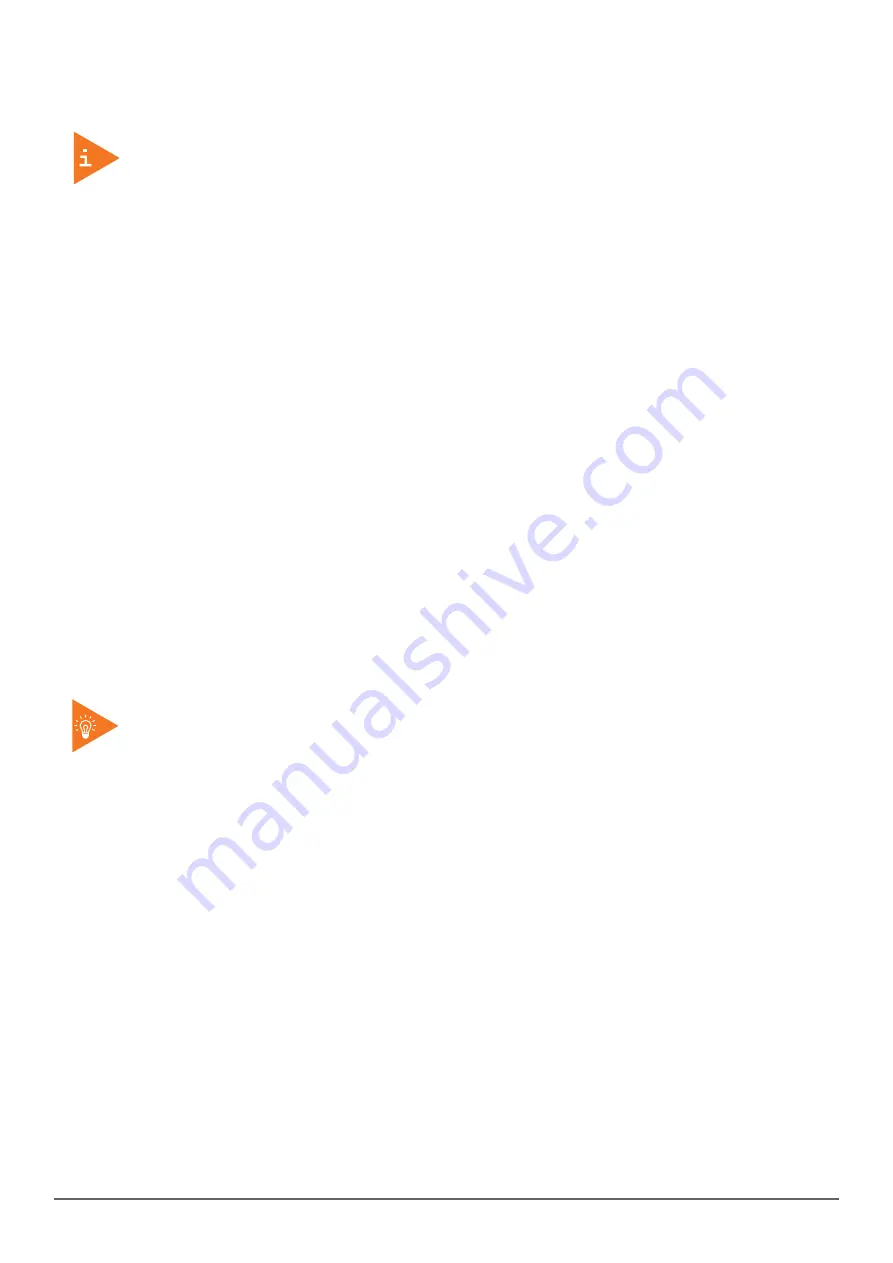
Introduction
KT-RT-BT User’s Manual Version 1.0
www.kontron.com
16
03.08. Touch Screen Features
Always use the point of the stylus for clicking or making strokes on the touch screen.
Never use an actual pen, pencil, or sharp/abrasive object on the touch screen.
The stylus is used as if it were a pen or pencil. Touch the screen with the tip of the stylus then
remove the stylus from the screen.
After each use, replace the stylus in the stylus holder for proper care and to preserve the life of the
stylus.
Using a stylus is similar to moving the mouse pointer then left-clicking icons on a desktop
computer screen.
The following actions are available through the use of the stylus:
Open applications
Choose commands in menu
Select options in dialog box or drop-down menu
Drag the scroll bar
Drag across the text to select content
Place the cursor in a text box before typing
A right click is generated by tapping the mouse icon in the system tray. After tapping, the mouse
icon highlights the right button of the icon in red. The next touch screen tap is treated as a right
click. The mouse icon returns to the left button highlighted in red so subsequent taps are treated
as left clicks.
A stylus replacement kit is available.
To prevent damage or malfunction, always dry the touch screen when wet.






























