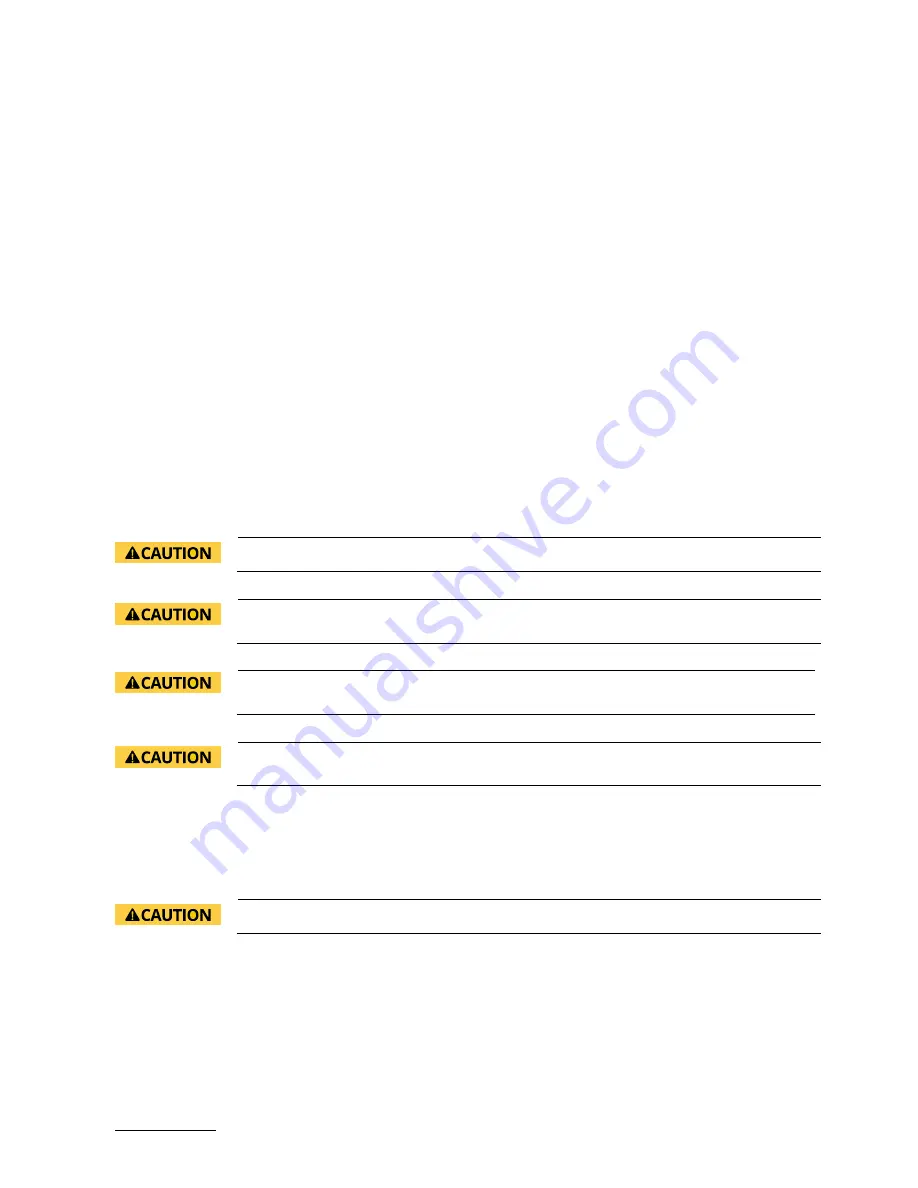
FlatView XXL Monitor – User Guide Rev. 1.0
www.kontron.com
// 27
7/
Installation and Starting Up
Mounting Instructions
7.1.
The FlatView XXL is a stand-alone solution designed to be mounted in the user’s application using heavy duty VESA
200/1000 compliant mounting systems. Mounting holes are located on the rear side of the full metal housing. The
number of mounting holes varies depending on the size of the display. For more information on the number and the
position of the VESA mounting holes, see Chapter 4.4: Mechanical Specification, and Table 7: Back Panel Mechanical
Features - 32”, 42” and 55” Displays and Table 8: Back Panel Mechanical Features – 65” Displays.
7.1.1.
Mounting by Hanging
It is possible to mount by hanging using the available VESA mounting holes.
This F632, F642 and F655 variants can hang horizontally using VESA mounting holes at the top of the housing, see
Table 7: Back Panel Mechanical Features - 32”, 42” and 55” Displays.
The F665 variant can hang in both the horizontal and vertical orientation using VESA mounting holes at the top and the
side of the housing, see Table 8: Back Panel Mechanical Features – 65” Displays.
7.1.2.
Mounting Orientation
Both horizontal or vertical orientations can be used when mounting. The vertical operating position is only possible
when supported by the Installed Operating System.
The FLatView XXL has to be installed and operated only by trained and qualified personnel
Due to the weight of the FlatView XXL Kontron recommends that the mounting procedure is
carried-out by two persons.
Installation by using of a VESA 200/100 compliant mounting system. The mounting system
must be designed to support the heavy load of the FlatView XXL.
During operation, the housing must be properly installed and secured using the
corresponding VESA compliant screws.
Starting Up
7.2.
The FlatView XXL is delivered ready for use with factory configured cabling and pre-installed software. Read the
following instructions before starting the FlatView XXL.
The power source must meet the power requirement specified on the type label.
1.
Before starting the FlatView XXL connect the power cable to the power source.
2.
Connect the I/O interface cables that are lead-out of the housing to the correct interface.






























