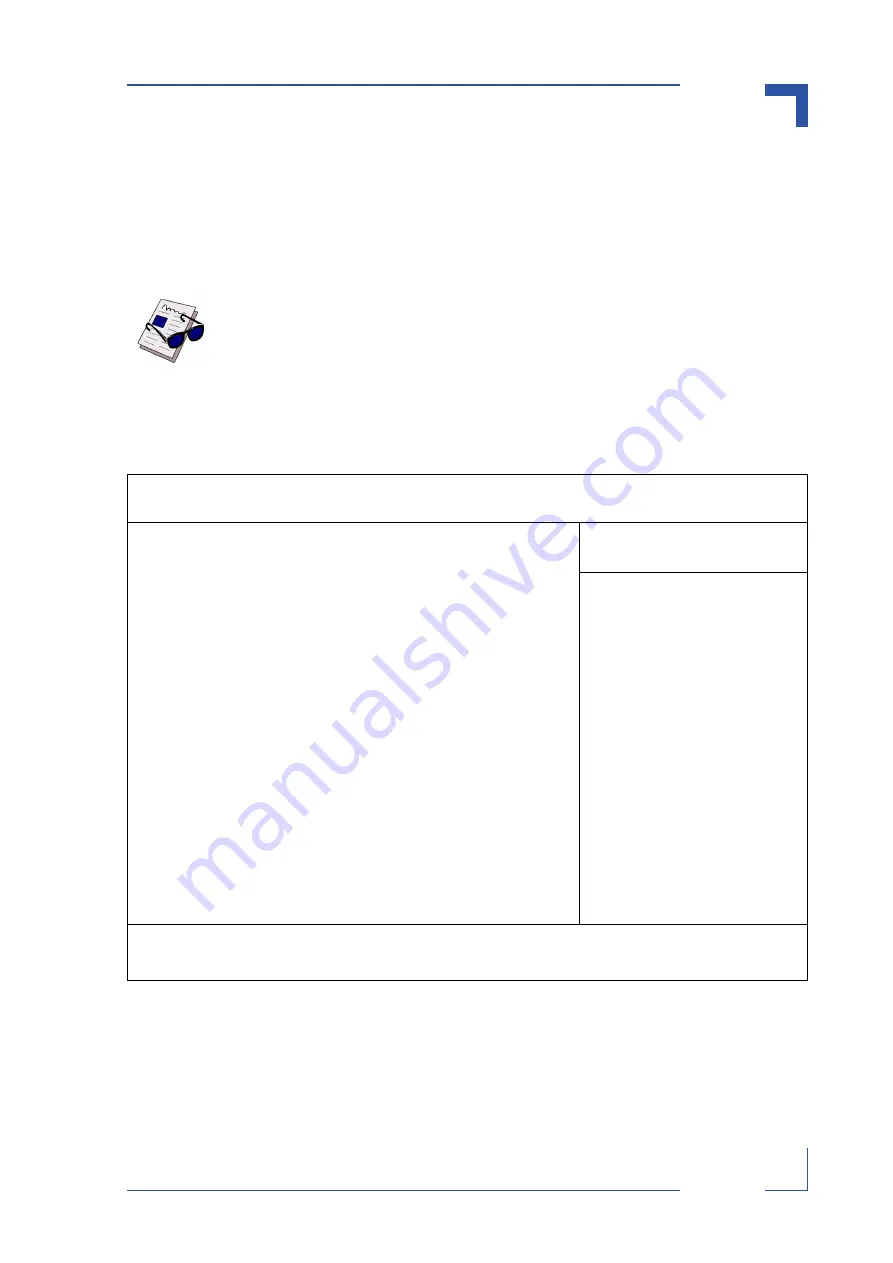
CP605
Phoenix BIOS
ID 25095, Rev. 07
© 2004 Kontron Modular Computers GmbH
Page 5 - 23
2509
5.07.UG.VC.041005/14230
4
5.4
Boot Menu
After you turn on your computer, it will attempt to load the operating system (such as
Windows 2000) from the device of your choice. If it cannot find the operating system on that
device, it will attempt to load it from one or more other devices in the order specified in the Boot
Menu. Boot devices (i.e., with access to an operating system) can include: hard drives, floppy
drives, CD-ROMs, removable devices (e.g., Iomega Zip drives), and network cards.
Selecting "Boot" from the Menu Bar displays the Boot menu, which looks like this:
Figure 5-12: Boot Menu — Screen Display
Use this menu to arrange to specify the priority of the devices from which the BIOS will attempt
to boot the Operating System. In the example above, the BIOS will attempt first to boot from
the CD-ROM drive. Failing that, it will attempt to boot from the removable device and then from
the Primary Master hard disk, and so on down the list.
Note ...
Specifying any device as a boot device on the Boot Menu requires the avail-
ability of an operating system on that device. Most PCs come with an operat-
ing system already installed on hard drive C.
PhoenixBIOS Setup Utility
Main Advanced Power Boot OEM Features Exit
Item Specific Help
CD-ROM Drive
+Removable Devices
+Hard Drive
Network Boot
Use these keys to set
the boot order in which
the BIOS attempts to
boot the OS:
<+> or <-> moves device
up or down.
<Enter> expands or col-
lapses devices marked
with + or -.
<Ctrl+Enter> expands
all
<Shift+1> enables or
disables a device.
<n> moves a removable
device between hard or
removable disk.
F1 Help
Select Item -/+ Change Values F9 Setup Defaults
ESC Exit
Select Menu Enter Select Sub-Menu F10 Save and Exit






























