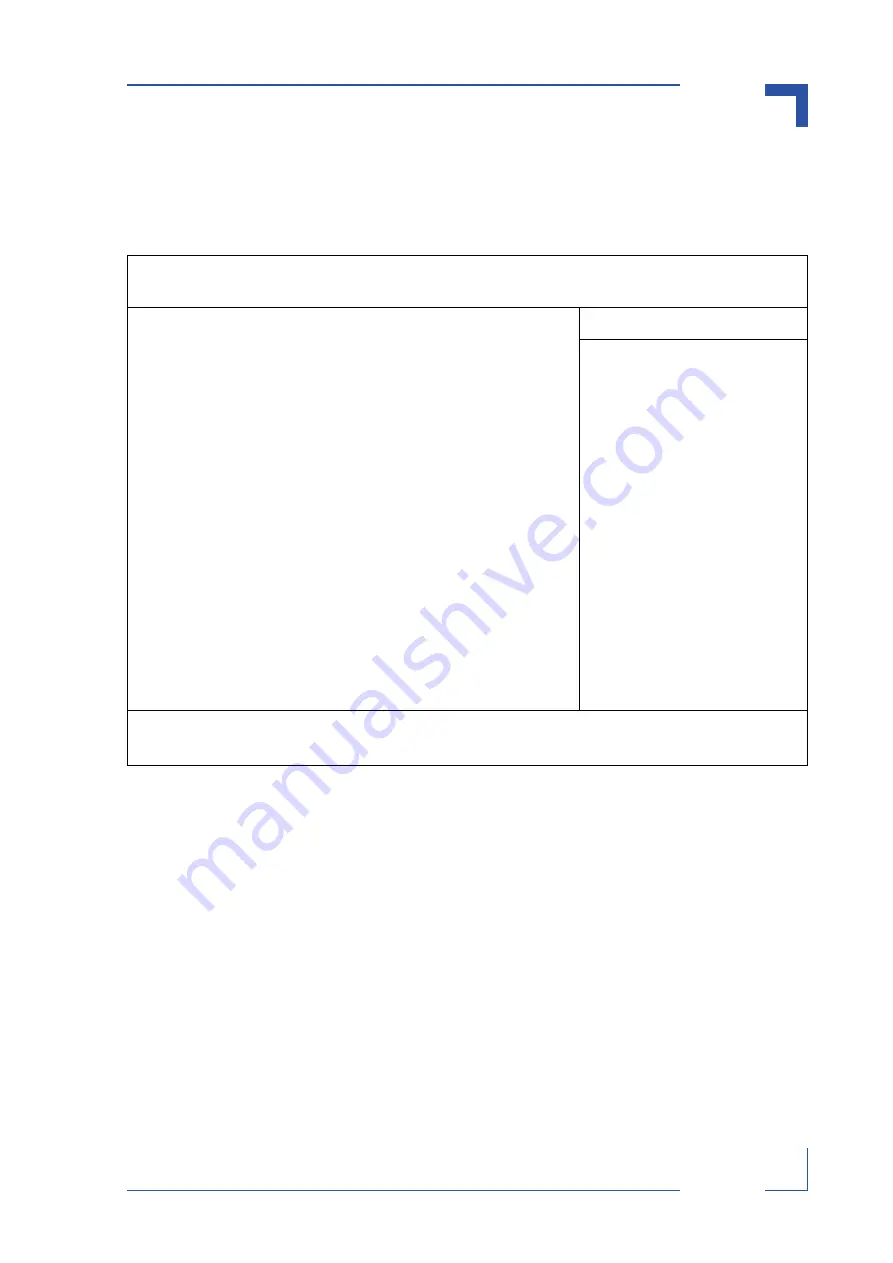
CP605
Phoenix BIOS
ID 25095, Rev. 07
© 2004 Kontron Modular Computers GmbH
Page 5 - 21
2509
5.07.UG.VC.041005/14230
4
5.3
The Power Menu
Selecting "Power" from the menu bar displays a menu like this:
Figure 5-11: Power Menu — Screen Display
Use this menu to specify your settings for Power Management. Remember that the options
available depend upon the hardware installed in your system. Those shown here are from a
typical system.
A power-management system reduces the amount of energy used after specified periods of
inactivity. The Setup menu pictured here supports a
Full On
state, a
Standby
state with partial
power reduction, and a
Suspend
state with full power reduction.
Use the Advanced Options on this menu to specify whether or not the activity of interrupts can
terminate a Standby or Suspend state and restore Full On. Do not change these settings with-
out knowing which devices use the interrupts.
Use the legend keys to make your selections and exit to the Main Menu. Use the following chart
in making your selections:
PhoenixBIOS Setup Utility
Main Advanced Power Boot OEM Features Exit
Item Specific Help
Power Savings [Disabled]
Resume On Modem Ring: [Off]
Resume On Time: [Off]
Resume Time [00:00:00]
Power Button Behavior [On/Off]
Suspend Mode [Suspend]
After Power Failure [Last State]
Select Power Manage-
ment Mode. Choosing
modes changes system
power management set-
tings. Maximum Power
Savings conserves the
greatest amount of sys-
tem power while Maxi-
mum Performance
conserves power but
allows greatest system
performance. To alter
these settings, choose
Customize. To turn off
power management,
choose Disable.
F1 Help
Select Item -/+ Change Values F9 Setup Defaults
ESC Exit
Select Menu Enter Select Sub-Menu F10 Save and Exit
















































