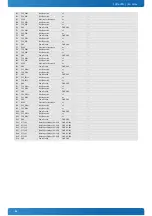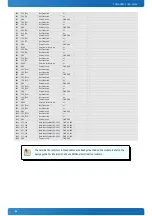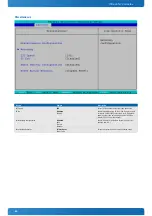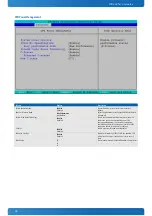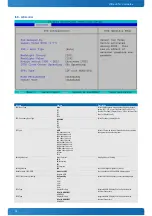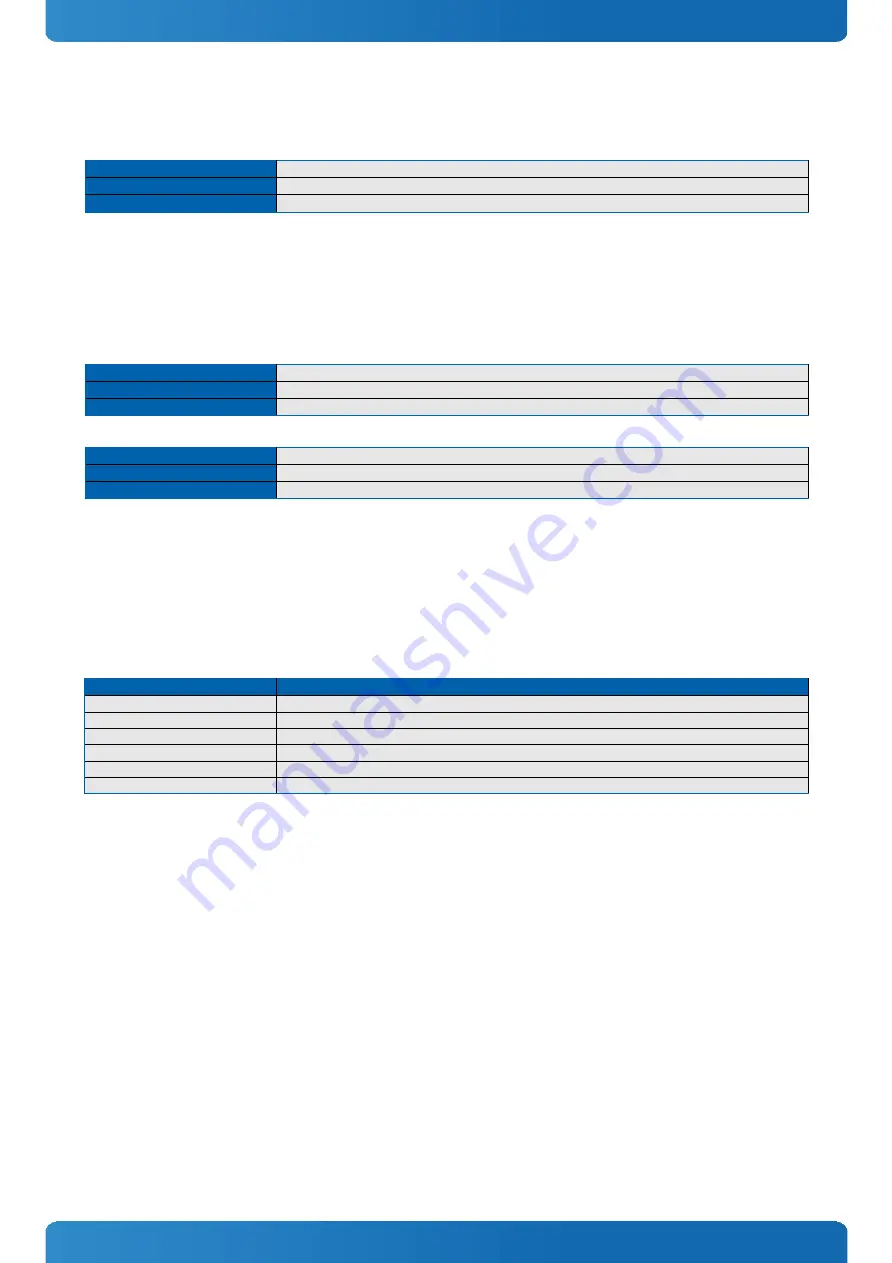
58
COMe-cBT6 / User Guide
7.3. POST Codes
Important POST codes during boot-up
8B
Booted to DOS
68
Booted to Setup / EFI Shell
00
Booted to Windows
7.4. Setup Guide
The Setup Utility changes system behavior by modifying the Firmware configuration. The setup program uses a number of
menus to make changes and turn features on or off.
Functional keystrokes in POST:
[F2]
Enter Setup
[F5]
Boot Menu
[ESC] + [2]
Enter Setup via Remote Keyboard in Console Redirection Mode (depending on console Settings F2 may not be supported)
Functional keystrokes in Setup:
[F1]
Help
[F9]
Load default settings
[F10]
Save and Exit
Menu Bar
The menu bar at the top of the window lists different menus. Use the left/right arrow keys to make a selection.
Legend Bar
Use the keys listed in the legend bar on the bottom to make your selections or exit the current menu. The table below
describes the legend keys and their alternates.
Key
Function
←
or
→
Arrow key
Select a menu.
↑
or
↓
Arrow key
Select fields in current menu.
<Home> or <End>
Move cursor to top or bottom of current window.
<PgUp> or <PgDn>
Move cursor to next or previous page.
+/- or F5/F6
Change Option
<Enter>
Execute command or select submenu.
Selecting an Item
Use the
↑
or
↓
key to move the cursor to the field you want. Then use the + and – keys to select a value for that field. The
Save Value commands in the Exit menu save the values displayed in all the menus.
Displaying Submenus
Use the
←
or
→
key to move the cursor to the submenu you want. Then press <Enter>. A pointer (
►
) marks all submenus.
Item Specific Help Window
The Help window on the right side of each menu displays the Help text for the selected item. It updates as you move the
cursor to each field.
General Help Window
Pressing <F1> on a menu brings up the General Help window that describes the legend keys and their alternates. Press
<Esc> to exit the General Help window.
Содержание COMe-cBT6
Страница 1: ...www kontron com COMe cBT6 User Guide COMe cBT6 User Guide Doc Rev 2 0...
Страница 2: ...www kontron com COMe cBT6 User Guide This page has been intentionally left blank...
Страница 27: ...COMe cBT6 Introduction 25 3 11 Module Dimensions All...
Страница 62: ...COMe cBT6 User Guide 60 System Information...
Страница 65: ...COMe cBT6 User Guide 63 Platform Information...
Страница 78: ...COMe cBT6 User Guide 76 South Cluster Configuration...
Страница 86: ...COMe cBT6 User Guide 84 View SMBIOS event log...
Страница 90: ...COMe cBT6 User Guide 88 7 5 4 Boot...
Страница 91: ...COMe cBT6 User Guide 89 7 5 5 Exit...