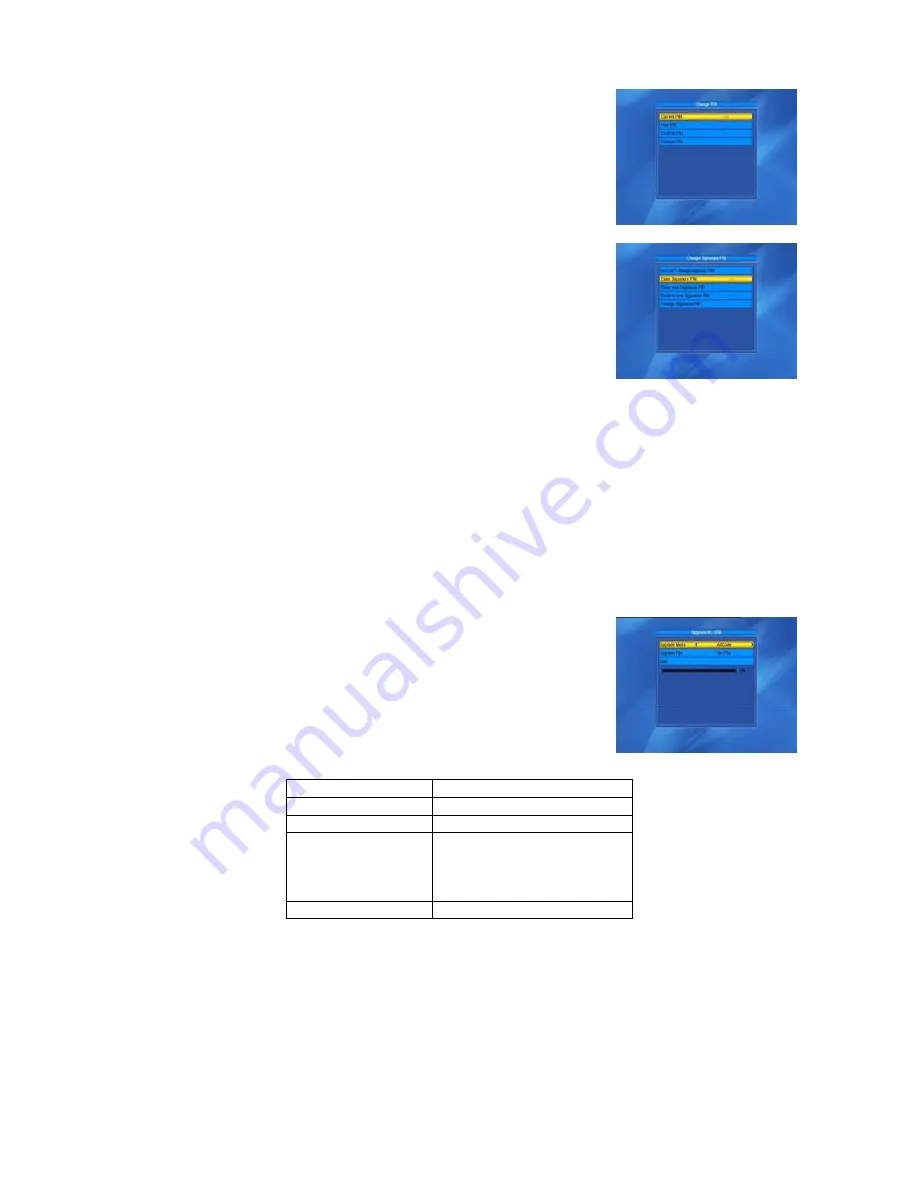
4.5.2 Change PIN
The Change PIN window is designed for changing the smart card’s PIN,
which is required if you want change the maturity level settings.
In order to change the PIN, you must know the current PIN, also called the old
PIN. Input the new PIN you want twice (New PIN and Confirm PIN must be
the same). Move the cursor to the OK button and press the OK key, and the
system will pop up a dialogue box informing you of the PIN change result.
Note that the PIN can only made up of Arabic numerals.
4.5.3 Change Signature PIN
Follow the instructions above for Change PIN.
Note: The signature PIN will be locked after three failed attempts to enter the
correct PIN. If locked, please call the product dealer for help.
4.5.4 Maturity Level
Input the PIN then Move the cursor to Select Maturity level, you can select A-Over18, X-Erotic, G-General
audience, PG-Parental Guidance, then move cursor to the Change Maturity level button and press the OK
key, and the system will pop up a dialogue box informing you of the result.
4.5.5 Subscription Status
View detailed information for the Subscription Status.
4.5.6 Even Status
View the detailed information for the Event Status.
4.3.7 Token Status
View the detailed information for the Tokens Status.
4.6 Upgrade by USB
1. Upgrade File: View the Upgrade File.
2. Upgrade Mode: Select between allcode, maincode, defaultdb, userbd.
and Dump When users change the upgrade mode, Upgrade File will
show the corresponding file according to the table below:
Upgrade Mode
File feature
All code:
File named as “*.abs”
Main Code:
File named as “*.abs”
Radio back:
File named as “*.abs”, the
picture will be used as both
the radio back and menu
back
Default db:
File named as “*.abs”
Select the upgrade mode and upgrade file, then you can start to upgrade by USB.
3. Press the OK key on the start button to start receiving data from the USB device.
When the USB device is not connected, this item is grey, and you cannot edit it.
20





















