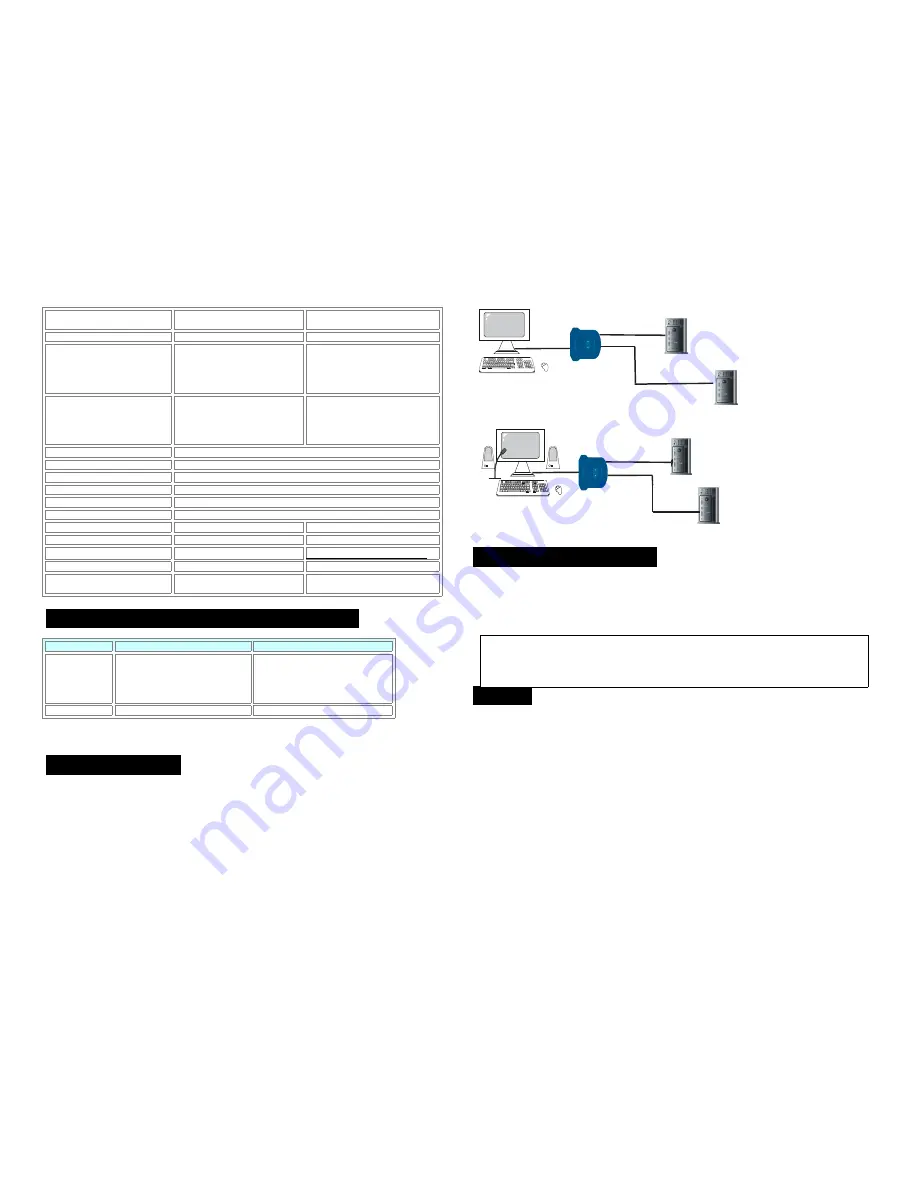
Built-in KVM cable length
(Feet)
6
6
LED
2
2
PC Port cable connector
(All male Types)
PS/2 Keyboard Mini Din 6 pin
PS/2 Mouse Mini Din 6 pin
VGA HDDB 15pin
PS/2 Keyboard Mini Din 6 pin
PS/2 Mouse Mini Din 6 pin
3.5mm Audio Jack
3.5mm Microphone Jack
VGA HDDB 15pin
Console port connector
(All Female Types)
PS/2 Keyboard Mini Din 6 pin
PS/2 Mouse Mini Din 6 pin
VGA HDDB 15pin
PS/2 Keyboard Mini Din 6 pin
PS/2 Mouse Mini Din 6 pin
3.5mm Audio Jack
3.5mm Microphone Jack
VGA HDDB 15pin
PC selection
Hot Key
Scan Intervals
8sec.
Keyboard Emulation
PS/2
Mouse Emulation
PS/2
VGA Resolution
2048X1536
Bandwidth
400MHz
Power Type
Bus
Bus
Housing
Plastic
Plastic
Size
Mini Desktop
Mini Desktop
Weight (g)
495
545
Dimension (mm)
Cable not include
87.11(L)
X
70.5(W)
X
28.09(H)
87.11(L)
X
70.5(W)
X
28.09(H)
System Requirements Specifications:
Functions
2 port Mini PS/2 KVM switch
2 port Mini PS/2 KVM switch
Console side
One VGA Monitor
One PS/2 Keyboard
One PS/2 Mouse
One VGA Monitor
One PS/2 Keyboard
One PS/2 Mouse
One 3.5mm Speaker Jack
One 3.5 mm Microphone Jack
Computer Side
No extra cable needed
No extra cable needed
Product Details:
2 port Mini PS/2 KVM Switch
P C - 1
P C
- 2
2 port Mini PS/2 KVM Switch with Audio
P C
- 1
P C
- 2
Hardware Installation:
Before installation, please make sure all of peripherals and computers have been turned off.
1.
Connect the Keyboard, VGA, Mouse cables to the computer ports of KVM switch
2.
Connect the Keyboard, VGA monitor, and Mouse to console port of KVM switch
3.
After Powering on computers and finishing the boot-up process, you can start to use the KVM
switch.
Usage:
Normally, there is one LED is always lit (i.e. the console is connected to this PC port) for one PC port
and the other PC port’s LED is off, when you power on KVM switch.
When you select one of two PCs by Hot Key and it is shut down, the selected port LED flashed.
Keyboard Hot Key Commands:
You can also conveniently command KVM to switch ports through simple key sequences. To send
commands to KVM switch. The SCROLL LOCK key must be pressed twice within 2 seconds.
Note:
Please don’t switch the PC port (i.e. Don’t run hot-key command) during the
computers are under boot-up process.



