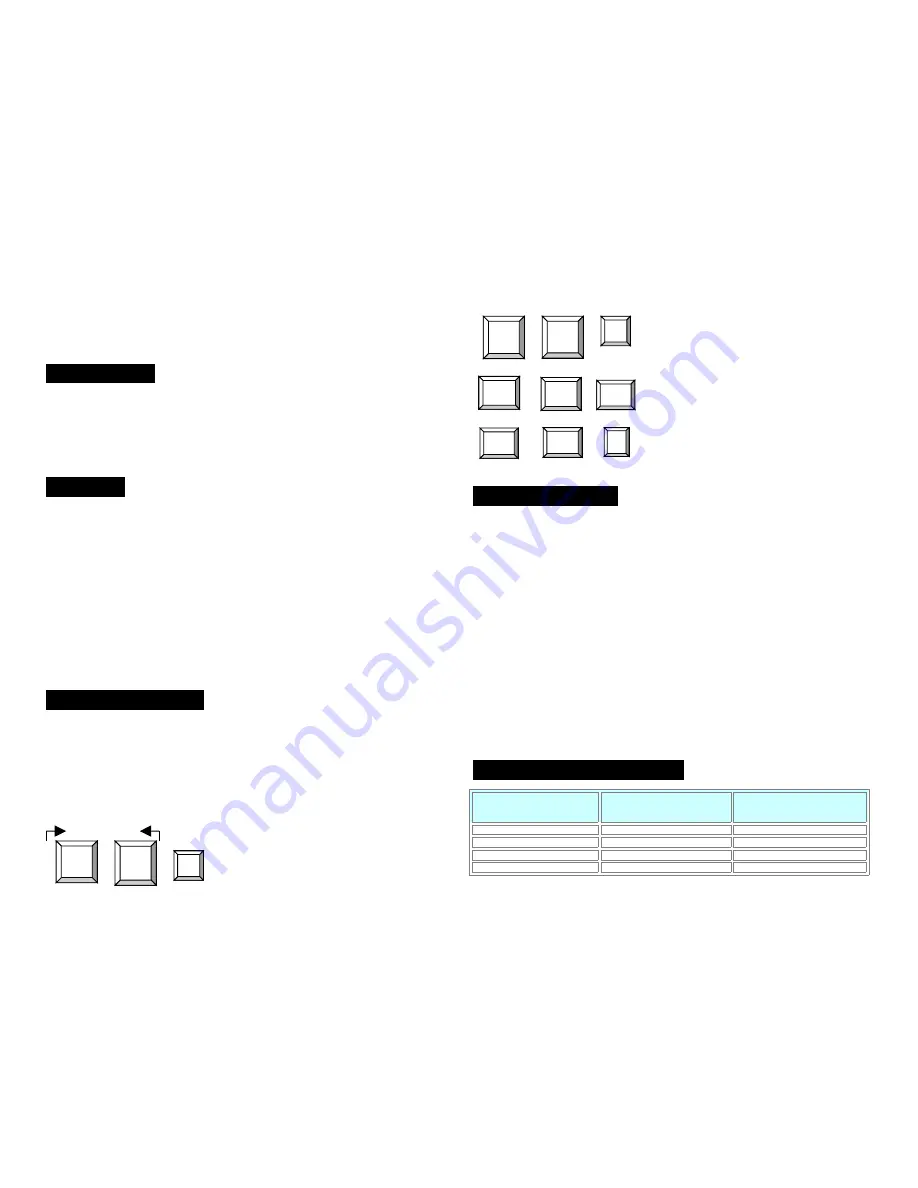
CMP-KVMSWIT11:
2 port Mini PS/2 KVM switch with built-in two 6 feet 3-in-one cables
CMP-KVMSWIT20:
2 port Mini PS/2 KVM switch with built-in two 6 feet 5-in-one cables and Audio function
Introduction:
The mini PS/2 KVM Switch can save you MONEY, TIME, SPACE, EQUIPMENT and POWER.
You don’t need to prepare extra cables between PC and console.
Controlling two PCs from One Keyboard, Mouse, VGA Monitor and Audio port (Audio function
only for Audio model). Mini PS/2 KVM switch is loaded with features such as hot-key, and auto
scan control. It has complete keyboard and mouse emulation for simultaneous PCs boot-up
process.
Features:
2 port All-in-one Mini PS/2 KVM switch is compact size design, easy portable.
All-in-one Mini PS/2 KVM switch built-in KVM cable kit, no extra KVM cable needed.
Built-in microphone and speaker jacks for multimedia application (Only for Audio model).
Support Microsoft Intellimouse, Logitech Net Mouse, Microsoft mouse fully compatible
mouse,… etc.
Support DOS, Win3.X, Win95/98/98SE/2000/ME/XP/SERVER 2003, WinNT, Netware,
Unix, Linux.
Connect to USB Macintosh systems or USB SUN Micro Systems (*USB to PS/2 converter
needed).
Hot Plug - Add or Remove Connected PCs for Maintenance without Powering Down the
KVM switch or PCs.
Very High Video Quality - Up To 2048X1536, Bandwidth: 400MHz.
No Software Required - easy PC selection via Hot Keys.
Auto Scan Mode for monitoring PCs.
Keyboard status restored when switching PCs.
LED Display for easy status monitoring.
Support VGA, DDC, DDC2, DDC2B, DDC2AB.
Package Contents:
Model No. CMP-KVMSWIT11: 2 port Mini PS/2 KVM Switch
2 port Mini PS/2 KVM Switch built-in two 6 feet KVM cables
1 SET
User’s manual
1 PCS
Model No. CMP-KVMSWIT20: 2 port Mini USB KVM Switch with
Audio
2 port Mini PS/2 KVM Switch built-in two 6 feet KVM Audio cables
1 SET
User’s manual
1 PCS
Below are the different Hot Key commands:
within 2 seconds
+ + = Previous Channel
+ +
= Next Channel
Select PC port:
+ + + = To select PC1 ~ PC2 2
Auto Scan Mode:
+ +
= Auto Scan (The scan interval is 8 seconds, Factory
default value is off)
To get out of Auto Scan Mode, Press any key or SPACE bar.
Troubleshooting:
Ensure that all cables are well seated. Label all of cables with the number for each respective
computer to avoid confusion.
Booting up PC
:
Don’t press any keys on the keyboard while the selected computer is booting up. Otherwise, it might
cause the keyboard error or keyboard is not detected or unpredictable error at PC side.
Keyboard :
The computer boot up fine, but keyboard doesn’t work
Make sure the keyboard works when directly plugged into the computer.
Try a different keyboard, but use only 101, 102 or 104-key keyboard.
Mouse:
1.
The Mouse is not detected during PC boot up.
Make sure the mouse works when directly plugged into the computer.
Make sure the mouse is a true PS/2 mouse. A combo mouse will work just as long as it is set
for PS/2 mode with the correct adapter. Try a different mouse.
2.
Avoiding moving the mouse or pressing the mouse buttons when switching the port.
Notebook computer:
Before powering on notebook computer, we recommend the user to connect the computer to
emulation port (not link to console directly) first and then boot it up.
Technical Specifications:
Functions
2 port Mini PS/2 KVM
switch with built-in two 6
feet 3-in-one cables
2 port Mini PS/2 KVM switch
with built-in two 6 feet 3-
in-one cables and Audio
function
PC Port
2
2
Console Port
1
1
Audio port
No
2
MAX PC Connections
2
2
Scroll
Lock
Scroll
Lock
↑
Scroll
Lock
Scroll
Lock
↓
Scroll
Lock
Scroll
Lock
S
Scroll
Lock
Scroll
Lock
Port No.
1~2



