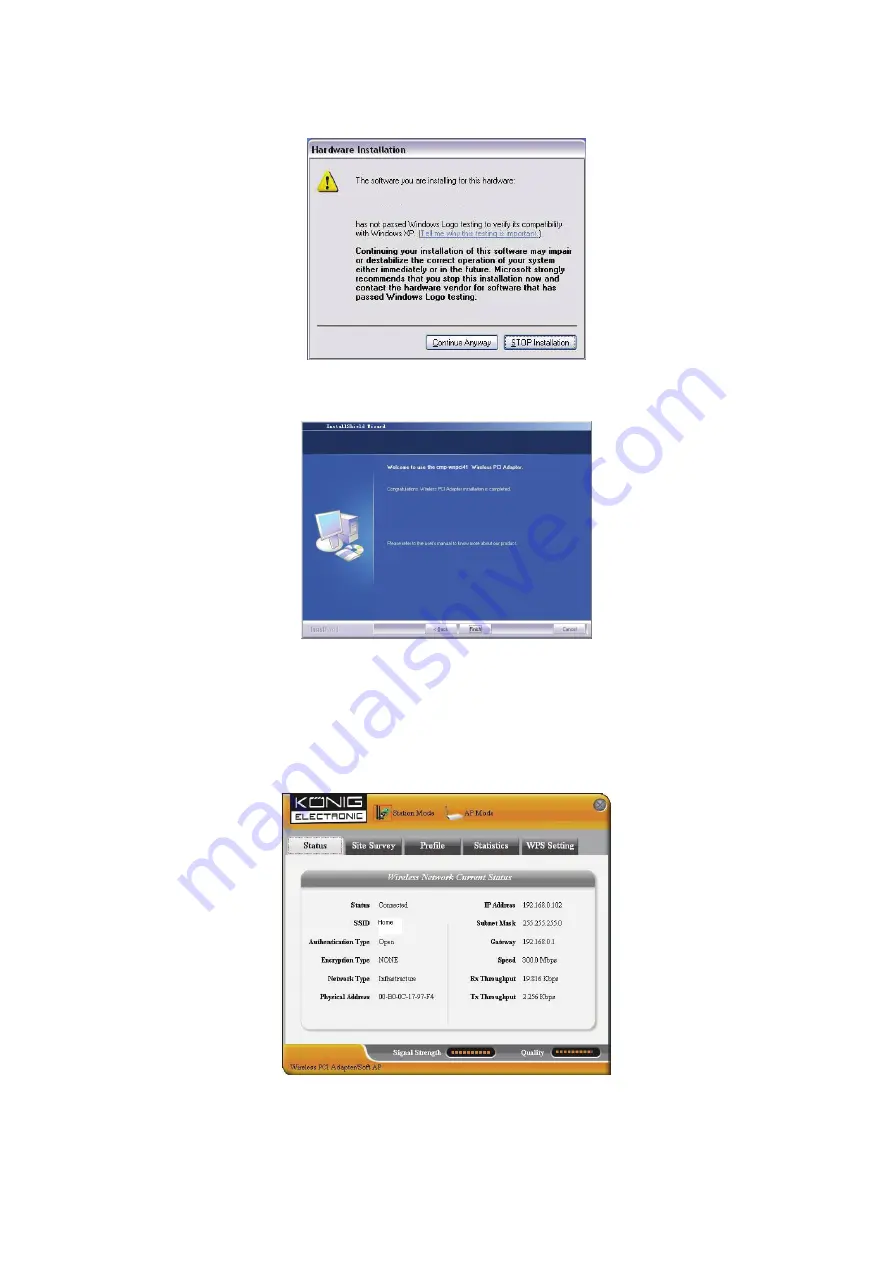
4
8. During the installation, the following dialogue may appear. Click the “Continue Anyway” button to continue.
There is no security threat to your computer.
9. Click “Finish” to complete the installation.
3.1 Status
When the network card has finished installing, the configuration utility can be accessed. The Network Status
window will display information on the wireless adapter and the wireless network status, including SSID,
Authentication Type, Encryption Type, IP Address, Subnet, Gateway, etc.
Содержание CMP-WNPCI41
Страница 7: ...7 Site Status Security Setting...
Страница 15: ...15 Zugriffspunkt Status Sicherheitseinstellungen...
Страница 23: ...23 Statut du Site Arrangements de S curit...
Страница 31: ...31 Site instelling Beveiligingsinstelling...
Страница 39: ...39 Stato del sito Impostazioni di sicurezza...
Страница 47: ...47 Estado del sitio Configuraci n de seguridad...
Страница 55: ...55 Helysz n llapot Biztons gi be ll t s...
Страница 63: ...63 Tila Turva asetukset...
Страница 71: ...71 Sajt status S kerhetsinst llning...
Страница 79: ...79 Site Status stav s t Security Setting nastaven zabezpe en...
Страница 87: ...87 Starea loca iei Set ri de securitate...
Страница 91: ...91 4 Enter 5 Next 6 Change Next 7 OK Next...
Страница 92: ...92 8 Continue Anyway 9 Finish 3 1 SSID IP Subnet Gateway...
Страница 93: ...93 3 2 Connect Refresh...
Страница 94: ...94 3 3 UP DOWN Connect New Modify Delete...
Страница 95: ...95...
Страница 96: ...96 3 4 Rx Tx Clear 3 5 WPS WPS WPS PIN Pin PIN PBC PBC Refresh Pin Rescan Disconnect...
Страница 97: ...97...
Страница 103: ...103 Site Status Sikkerhedsindstilling...
Страница 111: ...111 Site Status Sikkerhetinnstillinger...





































