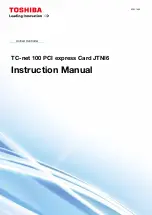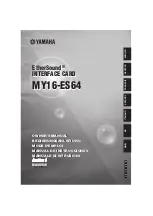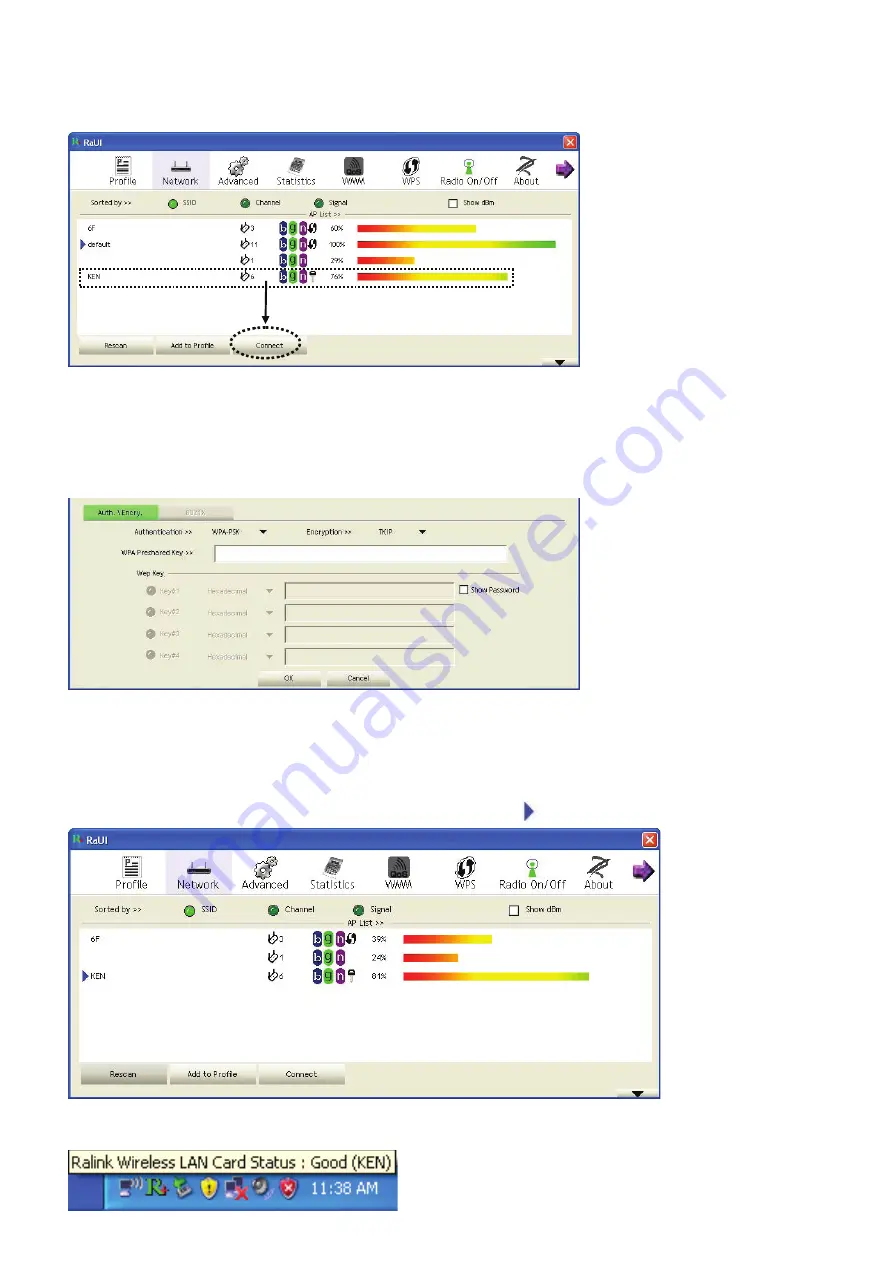
4
Connecting to an Access Point
If the wireless access point you wish to connect to is found, you can establish a connection with it by clicking the ‘Connect’
button.
1. Click the wireless access point or network device you wish to connect to, it will be highlighted, then click ‘Connect’.
If the access point you selected does not use encryption, you’ll be connected to this wireless access point within one
minute. If the access point you selected uses encryption, please proceed to step 3.
2. If the wireless access point does not have SSID, you’ll be prompted to input it now. Please ask the owner of the
wireless access point for the exact SSID and input it here. Then click ‘OK’. If the SSID you provided here is wrong,
you’ll not be able to connect to this access point, and you’ll be prompted to enter it again.
3. If the wireless access point uses encryption, you will be prompted to input its WEP key or WPA pre-shared key.
4. Please ask the owner of the wireless access point for the correct key. Input the key and click ‘OK’. By checking the
‘Show Password’ box, the encryption key you enter here will be displayed enabling you to check it.
If the key you enter is wrong, you will not be able to connect to this wireless access point.
Authentication type will be selected by the authentication type of the access point automatically, please don’t
change it.
5. If you successfully connect to the wireless access point, you’ll see a symbol in front of the wireless device.
If you move your cursor over the Raling configuration utility icon, a balloon pops up with information about the
connections status.
Содержание CMP-WNPCI40
Страница 42: ...42 Vista Ralink 1 Ralink 2 windows Ralink Ralink 1 Ralink...
Страница 44: ...44 1 3 2 SSID SSID OK SSID 3 WEP WPA 4 OK 5...
Страница 45: ...45 Raling...