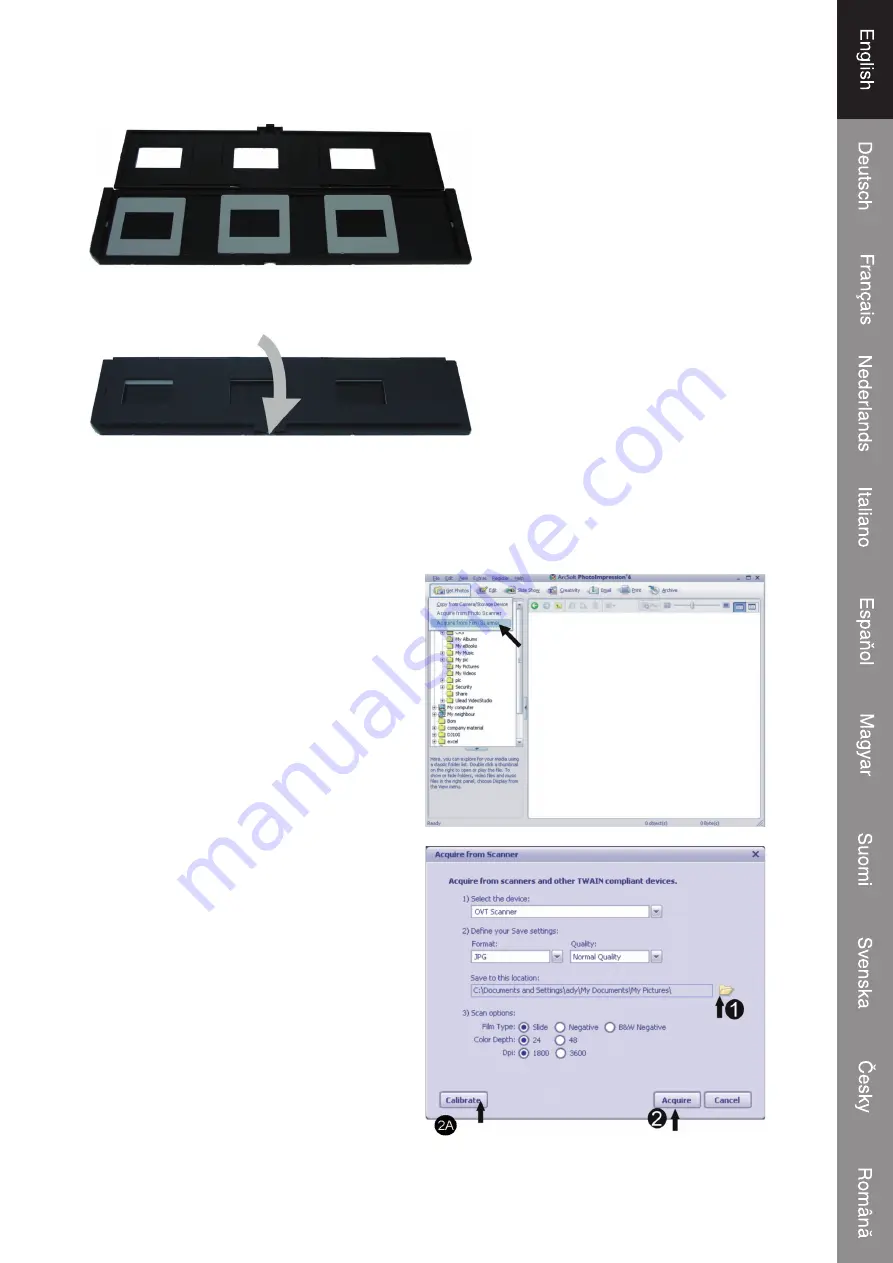
3
2. Put a slide in the slide slot as shown
3. Close the slide holder
3 Getting started with Arcsoft PhotoImpression 6
• Click on the “PhotoImpression 6” icon on the desktop. Follow the instructions to
open the software.
• Go with the cursor to the upper left
corner of the window and click on
“Get Photos”
. Select
“Acquire from
Film Scanner”
. A new window will be
opened.
• 1:
Choose where you want to save your
pictures.
• 2:
When the scanner is used for the
First time,
calibrate
the scanner
fi rst. You only need to calibrate the
device once. Afterwards you can
immediately click on
Acquire
. The
next window will appear.
Only for fi rst time user
Содержание CMP-FILMSCAN10
Страница 1: ...CMP FILMSCAN10 USB lm and slide scanner...
Страница 7: ...CMP FILMSCAN10 USB Film und Diascanner...
Страница 13: ...CMP FILMSCAN10 Scanner de pellicules et de diapositives USB...
Страница 19: ...CMP FILMSCAN10 USB negatief en dia scanner...
Страница 25: ...CMP FILMSCAN10 Scanner USB per pellicole e diapositive...
Страница 31: ...CMP ESC NER DE PEL CULAS 10 Esc ner de pel culas y diapositivas con USB...
Страница 37: ...CMP FILMSCAN10 USB s lm s dia szkenner...
Страница 43: ...CMP FILMSCAN10 USB lmi ja diaskannari...
Страница 49: ...CMP FILMSCAN10 USB lm och diabildsscanner...
Страница 55: ...CMP FILMSCAN10 Sn ma lm a diapozitiv USB...
Страница 61: ...CMP FILMSCAN10 Scanner USB pentru lme i slideuri...


















