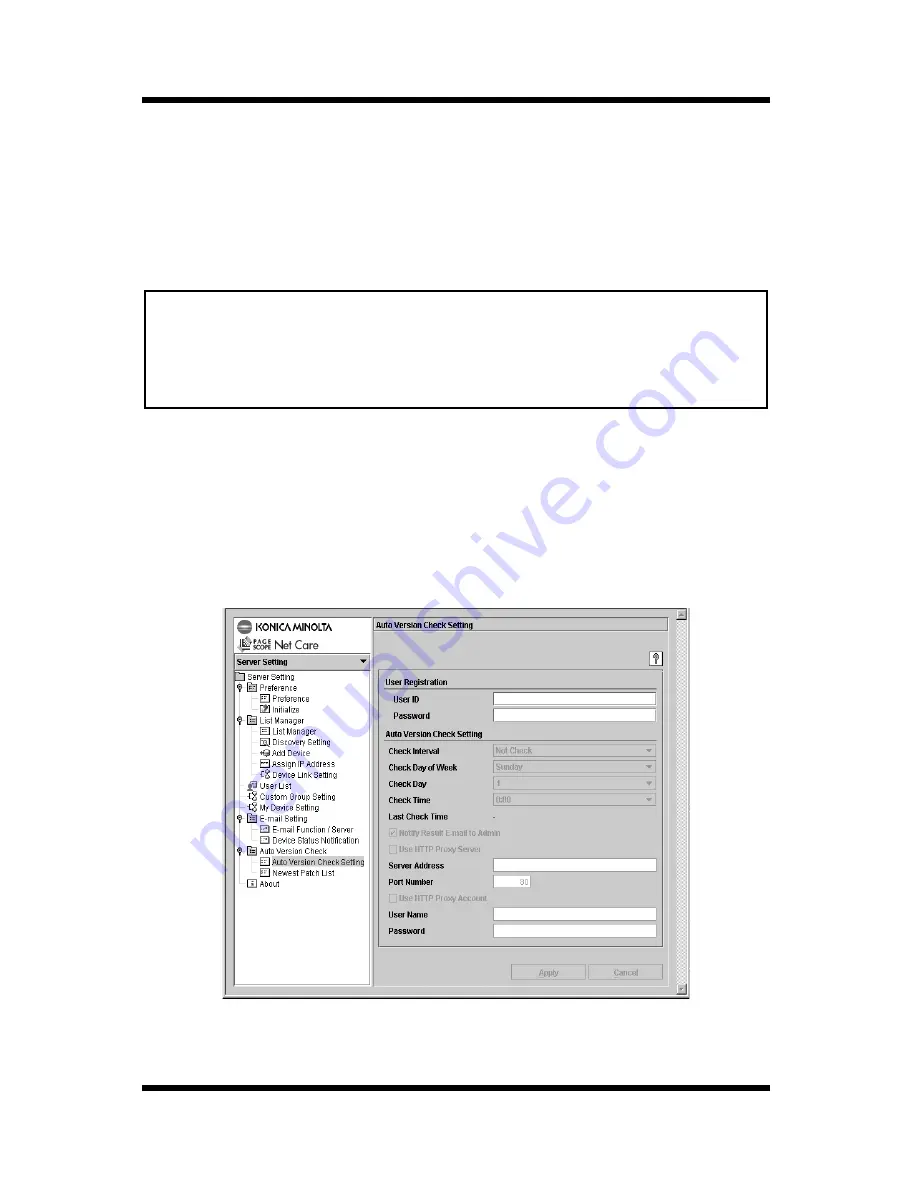
8 Automatically Checking for and Downloading Update Files
69
8.1 Specifying Settings for Automatically
Checking for Update Files
In order to automatically check for update files, the following settings
must be specified.
Note
1.
Click the down arrow button above the pane along the left side of
the window, and then select
Server Setting
in the list that
appeared. If you are using the HTML mode, select
Server Setting
in the list, and then click the
Go
button.
2.
Double-click the
Auto Version Check Setting
icon (single-click
in HTML mode) to display the settings screen.
• Before using the auto version check function, you need to go to
http://www.pagescope.com/
and register as a download
user. You will be issued a user ID and password when you
register.
Содержание PageScope
Страница 1: ...PageScope Net Care Quick Guide konicaminolta net ...
Страница 11: ...x Contents ...






























