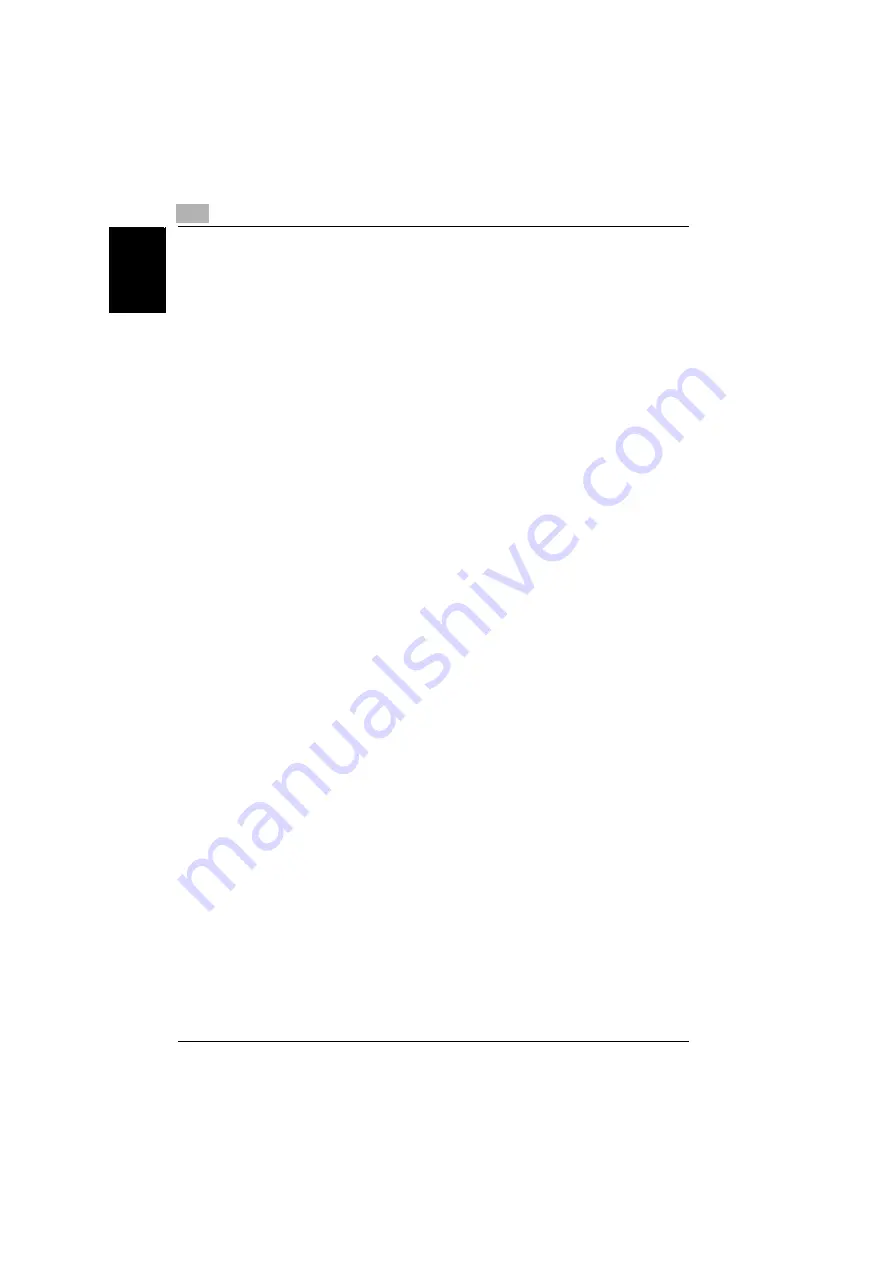
7
Connecting the computer and copier
7-14
NC-502
Conn
ec
tin
g
the
c
o
mp
uter
a
nd c
o
p
ier
Chap
ter
7
Setting up the Windows computer for the NetWare client
1
Click [Start] - [Settings] - [Printer], and then double-click the “Add Print-
er” icon.
2
For the printer port, browse the network and specify the name of the
queue (or the name of the NDPS printer) that you created.
3
On the printer model list, select the printer driver on the CD-ROM.
4
Follow the instructions provided by the wizard to complete the proce-
dure.
Содержание NC-502
Страница 1: ...User s Guide...
Страница 2: ...x Contents...
Страница 6: ...1 Welcome Chapter 1 Welcome...
Страница 11: ...1 Welcome 1 6 NC 502 Welcome Chapter 1...
Страница 12: ...2 Getting ready Chapter 2 Getting ready...
Страница 23: ...2 Getting ready 2 12 NC 502 Getting ready Chapter 2...
Страница 24: ...3 Checking the accessories Chapter 3 Checking the accessories...
Страница 26: ...4 Connecting the network cable Chapter 4 Connecting the network cable...
Страница 28: ...5 Assigning an IP address Chapter 5 Assigning an IP address...
Страница 33: ...5 Assigning an IP address 5 6 NC 502 Assigning an IP address Chapter 5...
Страница 34: ...6 Printing the configuration page Chapter 6 Printing the configuration page...
Страница 36: ...7 Connecting the computer and copier Chapter 7 Connecting the computer and copier...
Страница 50: ...8 Using PageScope Web Connection Chapter 8 Using PageScope Web Connection...
Страница 57: ...8 Using PageScope Web Connection 8 8 NC 502 Using PageScope Web Connection Chapter 8...
Страница 58: ...9 Appendix Chapter 9 Appendix...
Страница 61: ...9 Appendix 9 4 NC 502 Appendix Chapter 9...
Страница 62: ...Copyright 2005 2005 3 http konicaminolta com Printed in China 4034 7192 01 P N 91264C109H012...




























