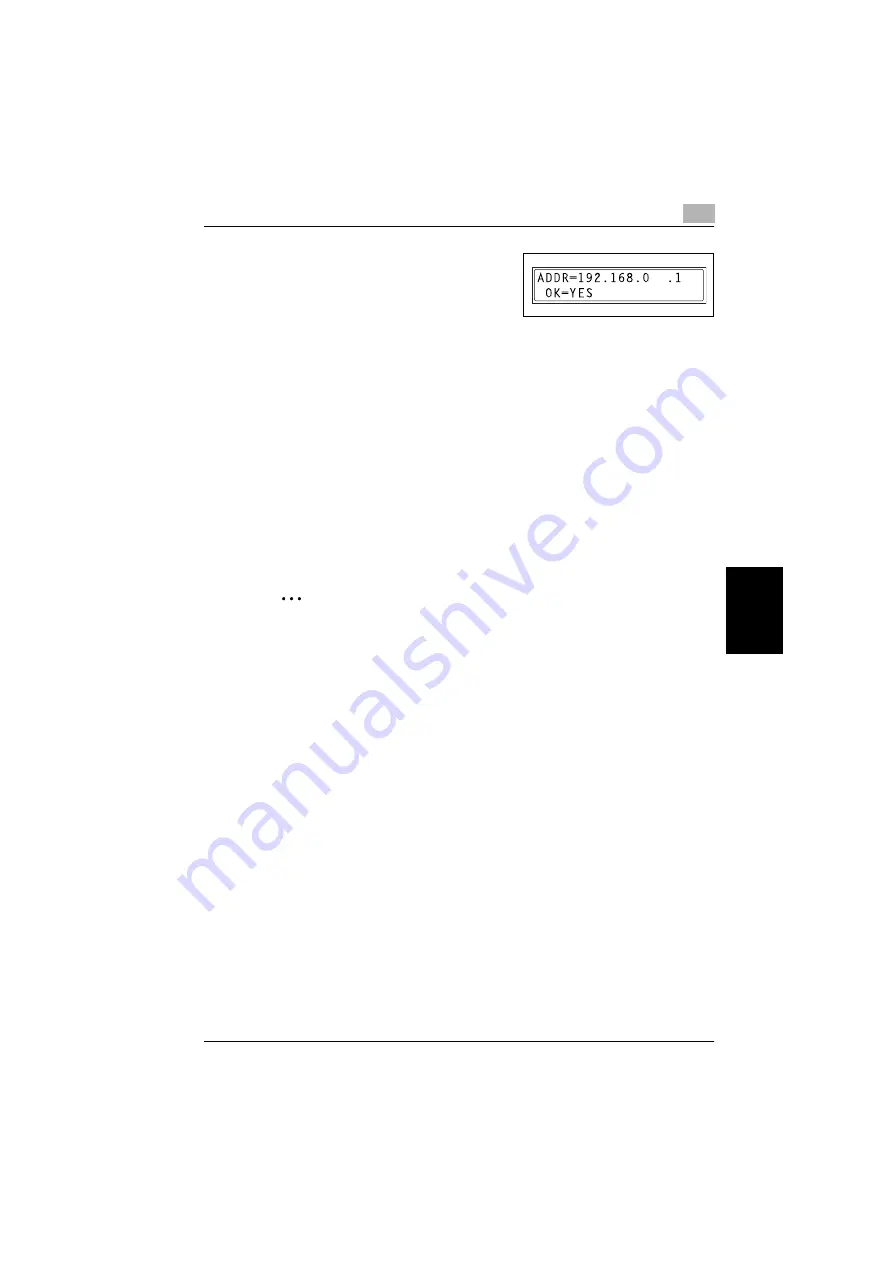
Assigning an IP address
5
NC-502
5-5
A
s
s
ig
n
ing a
n
IP
ad
dr
es
s
Cha
p
ter 5
11
Use the 10-key pad and the
*
and
)
keys to enter the default gateway ad-
dress.
–
The default gateway address
shown in the illustration is only an example. Always check with your
network administrator before entering a default gateway address.
12
Press the [Yes] key to confirm the setting.
–
The network setting menu appears again. Finally, the specified IP
address, network mask, and default gateway settings are regis-
tered on the copier itself. In order to register these settings, the
copier must be restarted by turning it off, then on again.
13
While the network setting menu is displayed, press the [No/C] key or
the [Panel Reset] key to select
PLEASE RE-START POWER SUPPLY
OFF/ON
.
14
Set the power switch on the copier to “
o
”, then “
n
” to restart the copier.
2
Note
(*1) If
AUTO
is selected with a network with no DHCP server, a special IP
address is assigned by the AutoIP function; however, transmissions via
the TCP/IP protocol are not possible with network devices that have been
assigned general IP addresses. For details on the AutoIP function, refer
to “Product specifications” on page 9-2.
Содержание NC-502
Страница 1: ...User s Guide...
Страница 2: ...x Contents...
Страница 6: ...1 Welcome Chapter 1 Welcome...
Страница 11: ...1 Welcome 1 6 NC 502 Welcome Chapter 1...
Страница 12: ...2 Getting ready Chapter 2 Getting ready...
Страница 23: ...2 Getting ready 2 12 NC 502 Getting ready Chapter 2...
Страница 24: ...3 Checking the accessories Chapter 3 Checking the accessories...
Страница 26: ...4 Connecting the network cable Chapter 4 Connecting the network cable...
Страница 28: ...5 Assigning an IP address Chapter 5 Assigning an IP address...
Страница 33: ...5 Assigning an IP address 5 6 NC 502 Assigning an IP address Chapter 5...
Страница 34: ...6 Printing the configuration page Chapter 6 Printing the configuration page...
Страница 36: ...7 Connecting the computer and copier Chapter 7 Connecting the computer and copier...
Страница 50: ...8 Using PageScope Web Connection Chapter 8 Using PageScope Web Connection...
Страница 57: ...8 Using PageScope Web Connection 8 8 NC 502 Using PageScope Web Connection Chapter 8...
Страница 58: ...9 Appendix Chapter 9 Appendix...
Страница 61: ...9 Appendix 9 4 NC 502 Appendix Chapter 9...
Страница 62: ...Copyright 2005 2005 3 http konicaminolta com Printed in China 4034 7192 01 P N 91264C109H012...






























