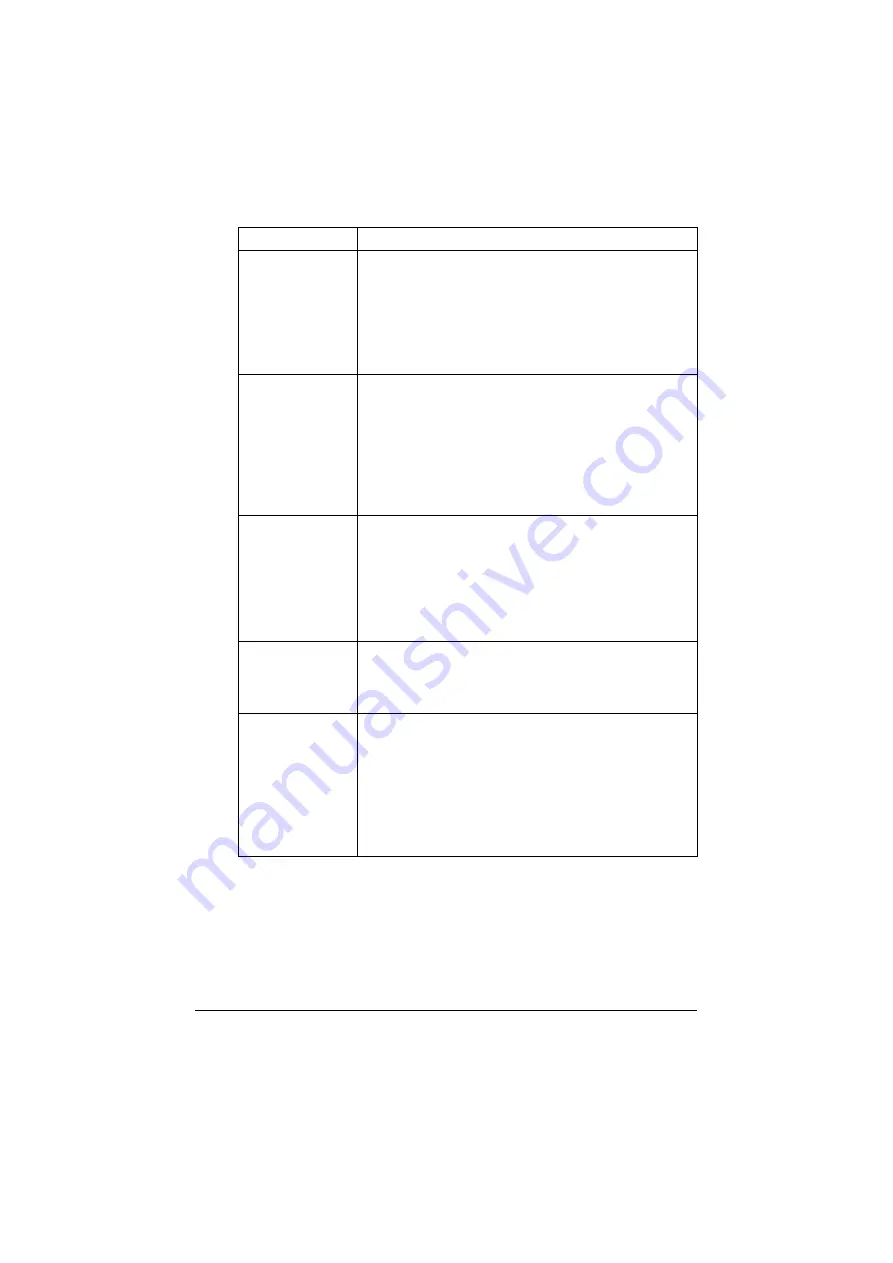
Configuring the Machine for Administrator Mode
7-92
Connection Time-
out
Select the amount of time (in seconds) until the connec-
tion with the SMTP server times out.
Range:
30-300
Default:
60
Configuration Menu Equivalent:
UTILITY - ADMIN. MANAGEMENT -
E-MAIL SETTING - SMTP TIMEOUT
Text Insert
Select whether or not the previously specified text is
inserted into the body of the E-mail message when using
network scanning.
Choices:
On, Off
Default:
Off
Configuration Menu Equivalent:
UTILITY - ADMIN. MANAGEMENT -
E-MAIL SETTING - TEXT INSERT
POP before SMTP If Enable is selected, POP before SMTP is enabled.
Choices:
Enable, Disable
Default:
Disable
Configuration Menu Equivalent:
UTILITY - ADMIN. MANAGEMENT -
E-MAIL SETTING - POP BEFORE SMTP -
DISABLE/ENABLE
POP before SMTP
Time
Specify the time period to access the SMTP server after
logging in to the POP server.
Range:
0 - 60 (in seconds)
Default:
5
POP3 Server
Address
Type in the host name or IP address for the POP3 server
used for authentication with POP before SMTP.
Range:
Up to 64 characters
Default:
0.0.0.0
Configuration Menu Equivalent:
UTILITY - ADMIN. MANAGEMENT -
E-MAIL SETTING - POP BEFORE SMTP -
POP3 SERVER ADDR.
Item
Description
Содержание magicolor 1690MF
Страница 1: ...magicolor 1690MF Reference Guide A0HF 9573 00A...
Страница 23: ...Contents x 22...
Страница 24: ...Operation on Mac OS X...
Страница 37: ...Printer Setup Utility Settings 1 14 8 Click Continue The new printer appears in the Printer List screen...
Страница 44: ...Printer Setup Utility Settings 1 21 10 Click Continue The new printer appears in the Printer List screen...
Страница 48: ...Printer Settings Mac OS X 10 5 1 25 9 Click Continue The new printer appears in the Print Fax screen...
Страница 106: ...Uninstalling the Scanner Driver 1 83 5 Click OK This completes the uninstallation of the scanner driver...
Страница 115: ...Troubleshooting 1 92...
Страница 116: ...Using LinkMagic...
Страница 153: ...Troubleshooting 2 38...
Страница 154: ...Using Local Setup Utility LSU...
Страница 173: ...Troubleshooting 3 20...
Страница 174: ...Printer Utilities...
Страница 176: ...Understanding the Network Setting Menu...
Страница 181: ...NETWORK SETTING Menu 5 6 USB SETTING COMM SETTING USER SETTING AUTO REDIAL...
Страница 188: ...Network Printing...
Страница 202: ...Using PageScope Web Connection...
Страница 250: ...Configuring the Machine for Administrator Mode 7 49 For FTP Server...
Страница 262: ...Configuring the Machine for Administrator Mode 7 61 Fax Configuration...
Страница 286: ...Configuring the Machine for Administrator Mode 7 85 IPP...
Страница 298: ...Appendix...
Страница 303: ...Appendix A 6...

























