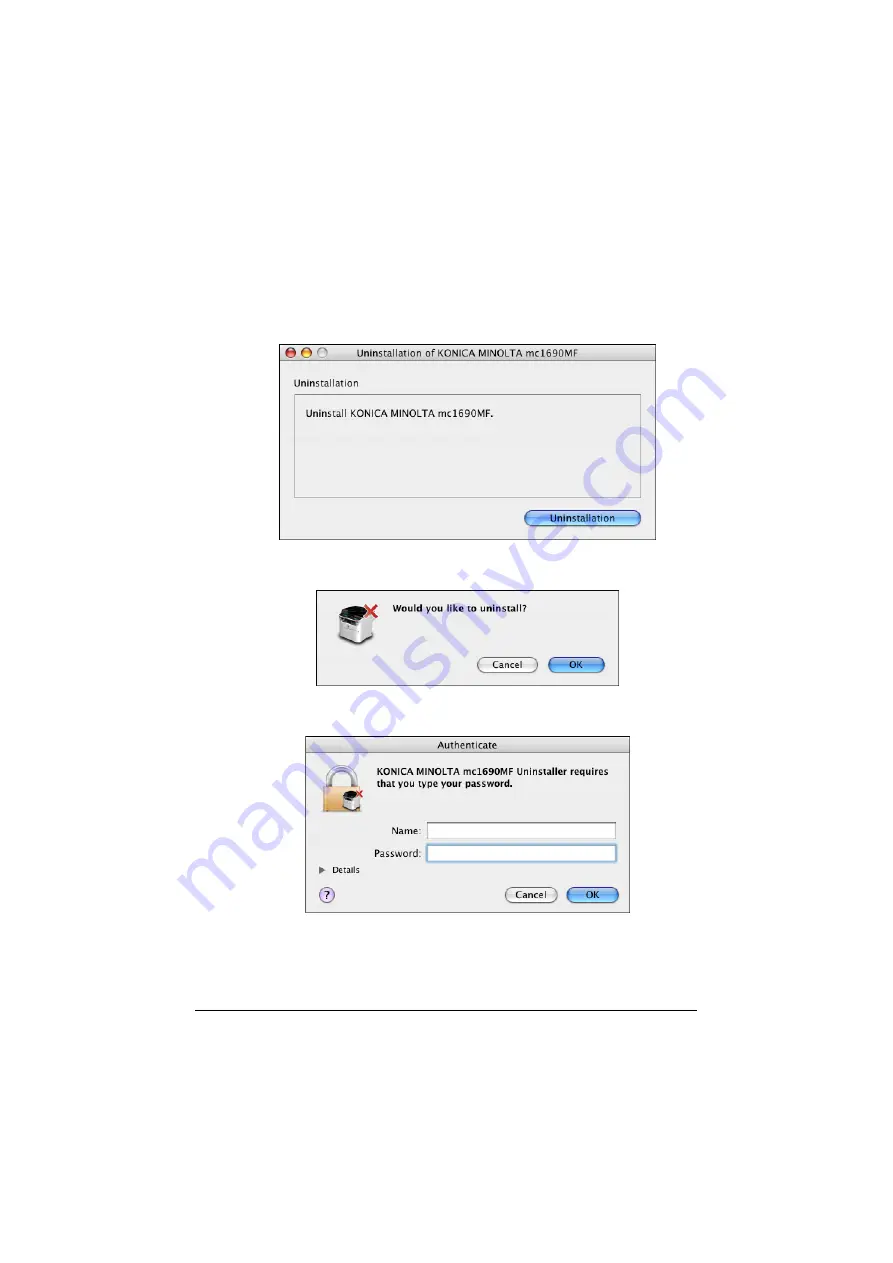
Uninstalling the Scanner Driver
1-82
Uninstalling the Scanner Driver
1
Double-click
KONICA MINOLTA mc1690MF Uninstaller.app
, which can
be accessed by clicking Library, then Application Support, KONICA
MINOLTA, then mc1690MF.
2
Click
Uninstallation
.
3
Click
OK
.
4
Enter the administrator user name and password, and then click
OK
.
Uninstallation begins.
Содержание magicolor 1690MF
Страница 1: ...magicolor 1690MF Reference Guide A0HF 9573 00A...
Страница 23: ...Contents x 22...
Страница 24: ...Operation on Mac OS X...
Страница 37: ...Printer Setup Utility Settings 1 14 8 Click Continue The new printer appears in the Printer List screen...
Страница 44: ...Printer Setup Utility Settings 1 21 10 Click Continue The new printer appears in the Printer List screen...
Страница 48: ...Printer Settings Mac OS X 10 5 1 25 9 Click Continue The new printer appears in the Print Fax screen...
Страница 106: ...Uninstalling the Scanner Driver 1 83 5 Click OK This completes the uninstallation of the scanner driver...
Страница 115: ...Troubleshooting 1 92...
Страница 116: ...Using LinkMagic...
Страница 153: ...Troubleshooting 2 38...
Страница 154: ...Using Local Setup Utility LSU...
Страница 173: ...Troubleshooting 3 20...
Страница 174: ...Printer Utilities...
Страница 176: ...Understanding the Network Setting Menu...
Страница 181: ...NETWORK SETTING Menu 5 6 USB SETTING COMM SETTING USER SETTING AUTO REDIAL...
Страница 188: ...Network Printing...
Страница 202: ...Using PageScope Web Connection...
Страница 250: ...Configuring the Machine for Administrator Mode 7 49 For FTP Server...
Страница 262: ...Configuring the Machine for Administrator Mode 7 61 Fax Configuration...
Страница 286: ...Configuring the Machine for Administrator Mode 7 85 IPP...
Страница 298: ...Appendix...
Страница 303: ...Appendix A 6...
















































