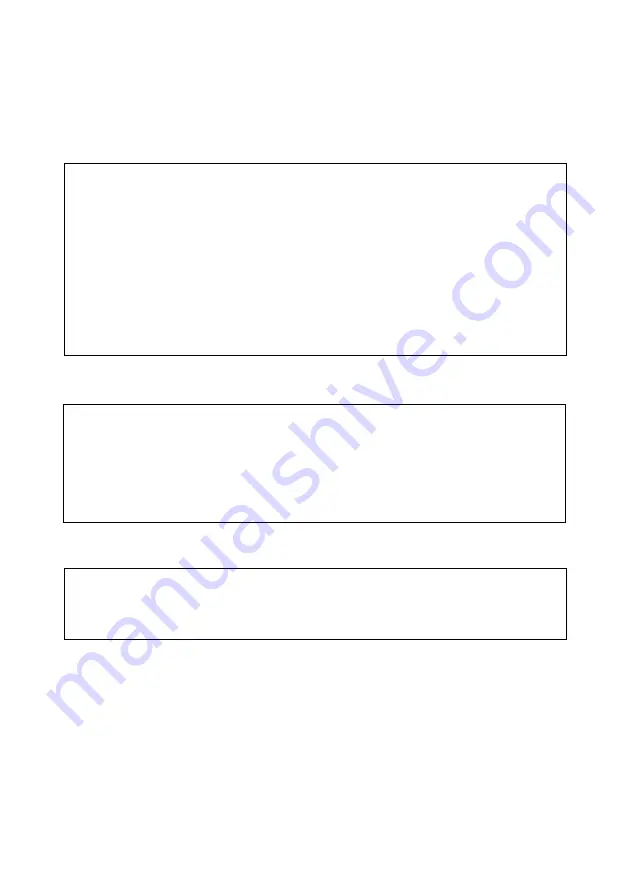
2
About trademarks
●
Windows 98, Windows 98SE, Windows 2000 Professional and Windows Me are trade-
marks or registered trademarks of Microsoft Corporation in the U.S. and other coun-
tries.
●
Apple, Macintosh, Mac OS, QuickTime and Power PC are trademarks or registered
trademarks of Apple Computer in the U.S. and other countries.
●
The SD logo is a trademark.
●
Other company names and product names are trademarks or registered trademarks
of their respective owners.
About voluntary restriction concerning radio wave interference
This equipment is a class B information technology device based on the standards of
VCCI (Voluntary Control Council for Interference). Use of this device near radios and
television tuners may cause reception interference. Please use this product correctly
according to the contents of this User’s Manual.
Machine Noise Information Ordinance 3. GSGV, January 18, 1991:
The sound pressure level at the operator position is equal or less than 70 dB(A) according
to ISO 7779.
Note: This User’s Guide uses illustrations to explain button operations. Please note, however,
that the button layout may differ slightly from the actual product.
Содержание Konica Digital Revio KD-200Z
Страница 80: ...80...


































