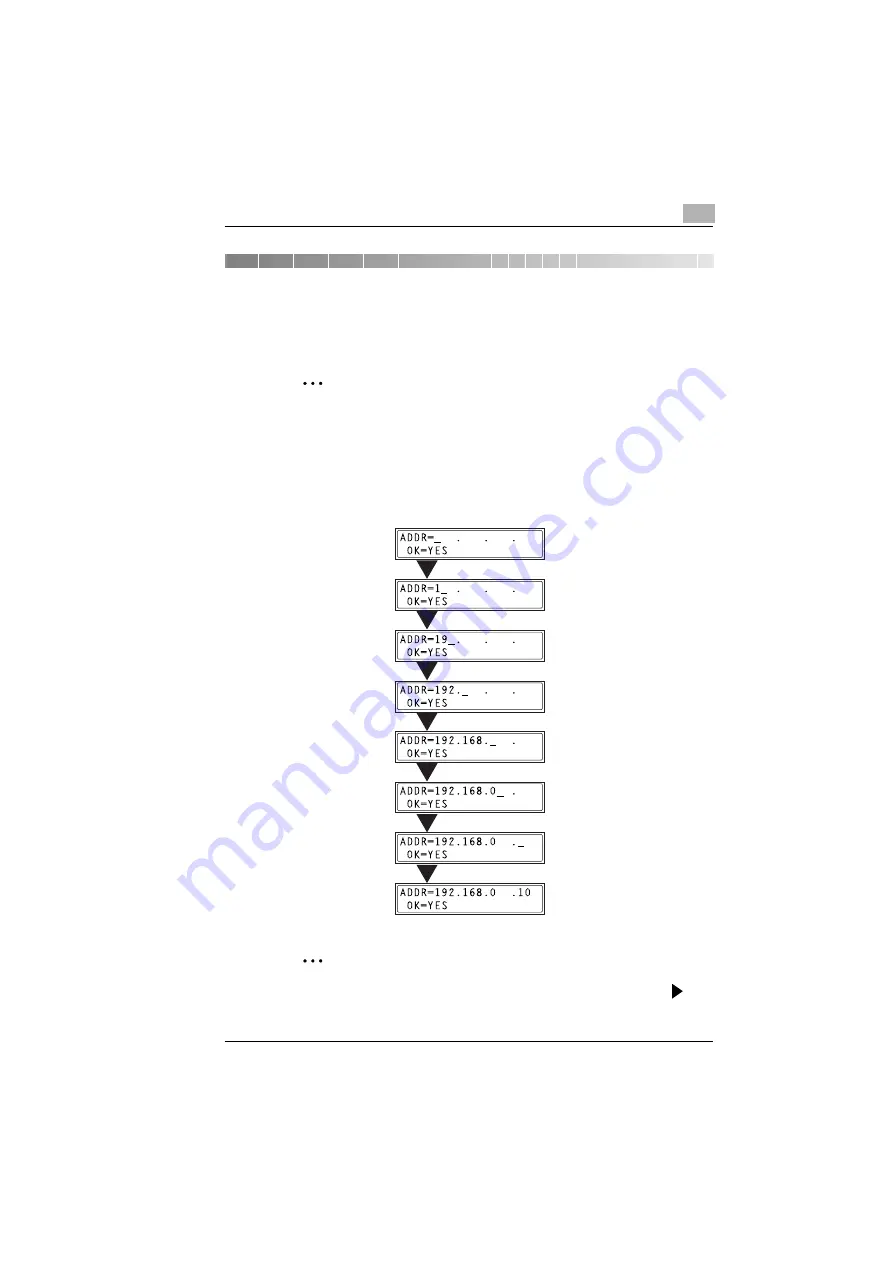
Assigning an IP Address
5
KN-419
5-1
5
Assigning an IP Address
From the control panel of the copier, assign an IP address to the copier.
✎
Note
Always assign an IP address only after consulting your network
administrator.
5.1
Entering the IP Address From the Control Panel
Use the 10-key pad on the control panel to enter the IP address.
(Example) To enter “192.168.0.10”
✎
Note
If an element of the number is less than three digits, press the
key
to move the cursor into the area to the right of the current element.
Содержание KN-419
Страница 1: ...KN 419 User s Guide...
Страница 7: ...vi KN 419...
Страница 21: ...3 Checking the Accessories 3 2 KN 419...
Страница 23: ...4 Connecting the Network Cable 4 2 KN 419...
Страница 29: ...6 Printing the Configuration Page 6 2 KN 419...
Страница 33: ...7 Connecting the Computer and Copier 7 4 KN 419 10 Click Next 11 Click Finish...
Страница 43: ...7 Connecting the Computer and Copier 7 14 KN 419...
Страница 49: ...8 Using PageScope Light Network Management Utility Light 8 6 KN 419...
Страница 52: ...2004 02 1 MANUFACTURER TOKYO JAPAN Printed in China 4398 7772 01 91264C057H011...






























