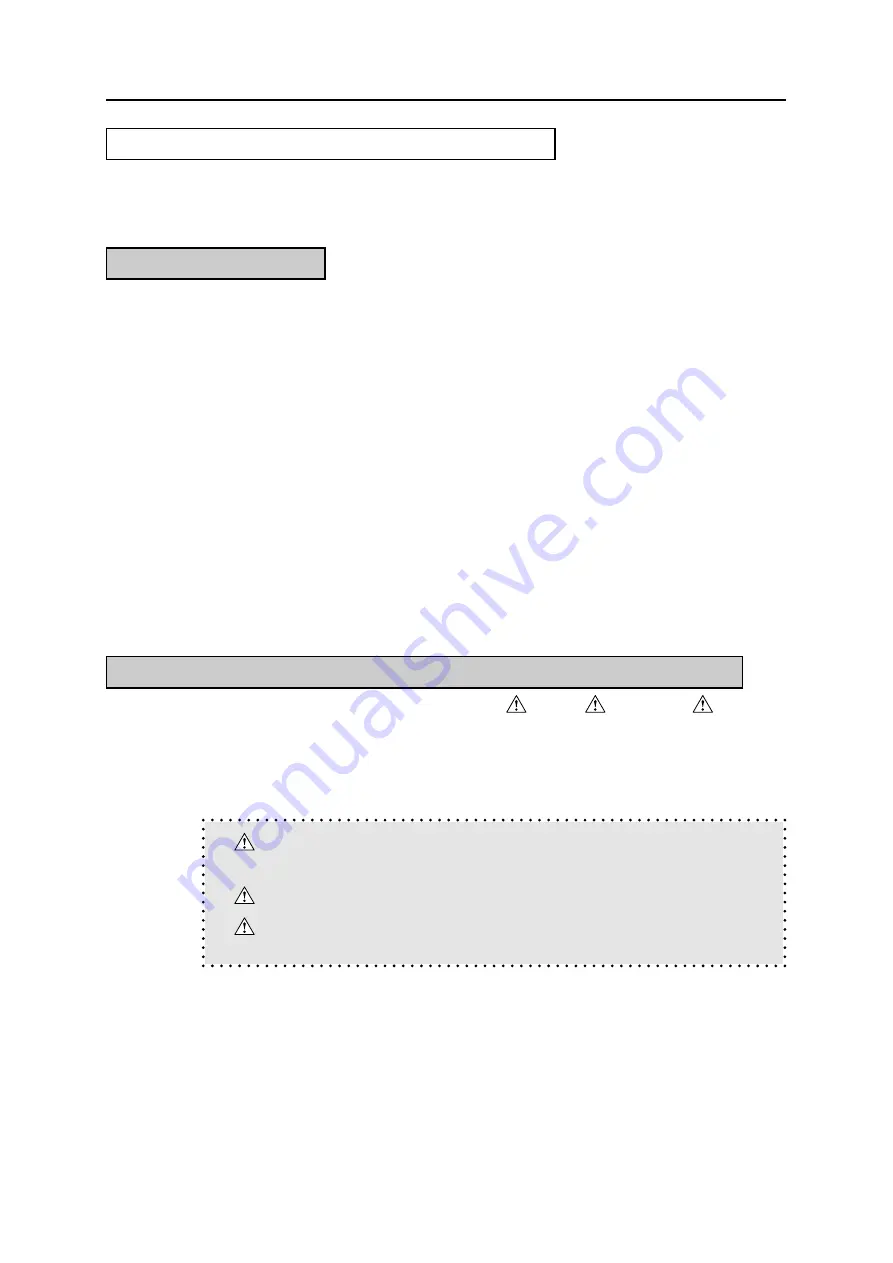
C-1 IP-011 PRINTER CONTROLLER
Safety and Important Warning Items
SAFETY AND IMPORTANT WARNING ITEMS
Read carefully the Safety and Important Warning Items described below to understand them
beforedoing service work.
IMPORTANT NOTICE
Because of possible hazards to an inexperienced person servicing this equipment, as well as the
risk of damage to the equipment, Konica Minolta Business Technologies, INC., strongly recommends that all servicing be
performed only by Konica-trained service technicians.
Changes may have been made to this equipment to improve its performance after this service
handbook was printed. Accordingly, Konica Minolta Business Technologies, INC., makes no representations or warranties,
either expressed or implied, that the information contained in this service handbook is complete or
accurate. It is under-stood that the user of this service handbook must assume all risks or personal
injury and/or damage to the equipment while servicing the equipment for which this service hand-
book is intended.
Therefore, this Service Handbook must be read carefully before doing service work both in the
course of the technical training and even after that, for keeping the correct maintenance and control
of the copying machine. Keep the Service Handbook also for the future service. When it is impos-
sible to read the description about safety and warning (due to contamination or tear), the relevant
page should be re-placed.
DESCRIPTION ITEMS FOR Danger, Warning AND Caution
In this Service Handbook, each of three expressions, “
Danger,
Warning and
Caution” is
defined as follows together with a symbol mark to be used in a limited meaning.
When servicing, the relevant works (disassembling, assembling, adjustment, repair and mainte-
nance) need to be conducted with utmost care.
Danger:
Actions having a high possibility of suffering death or serious
wound
Warning:
Actions having a possibility of suffering death or serious wound
Caution:
Actions having a possibility of suffering a slight wound, medium
trouble and material damage
Содержание IP-011
Страница 2: ...COPYRIGHT 2000 KONICAMINOLTABUSINESSTECHNOLOGIES INC All rights reserved ...
Страница 8: ...Overview 1 ...
Страница 15: ...Assembly Disassembly 2 ...
Страница 22: ...Troubleshooting 3 ...
Страница 25: ...Appendices 4 ...
Страница 32: ...Overview 1 ...
Страница 35: ...Assembly Disassembly 2 ...
Страница 38: ...Troubleshooting 3 ...
Страница 47: ...Appendices 4 ...


















