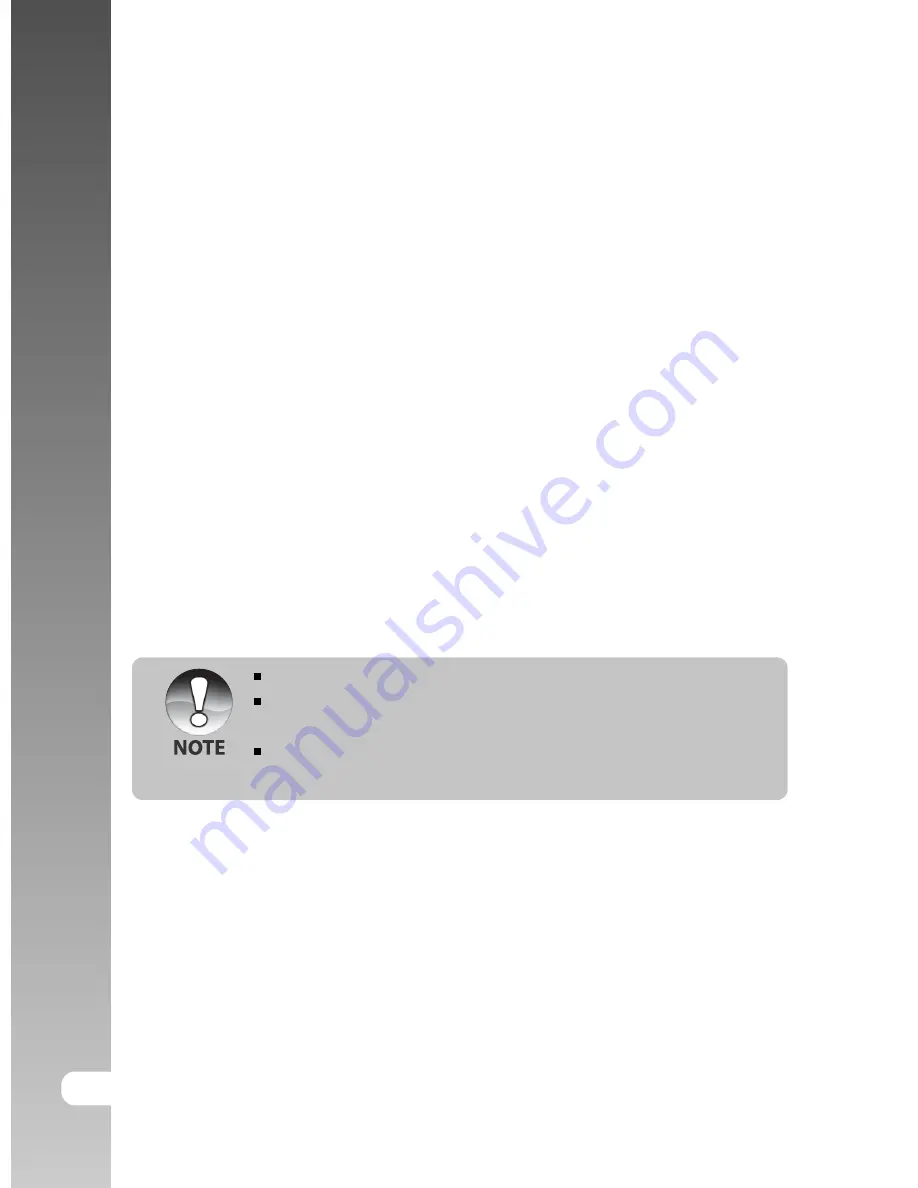
Digital Camera >>
70-E
Step 3: Downloading Images and Video Files
When the camera is turned on and connected to your computer, it is considered
to be a disk drive, just like a floppy disk or CD. You can download (transfer)
images by copying them from the “Removable disk” to your computer hard drive.
Windows
Open the “removable disk” and subsequent folders by double clicking on them.
Your images are inside these folder(s). Select the images that you want, and
then choose “Copy” from the “Edit” menu. Open the destination location (folder)
and choose “Paste” from the “Edit” menu. You may also drag and drop image
files from the camera to a desired location.
Macintosh
Open the “untitled” disk icon, and the destination location on your hard disk.
Drag and drop from the camera to the desired destination.
Do not open the battery cover during USB cable connection.
Memory card users may prefer to use a memory card reader (highly
recommended).
Video playback application is not included with the package. Make sure
that video playback application has been installed in your computer.
Содержание DiMAGE E40
Страница 1: ...E ENGLISH...
Страница 73: ...User s Manual E 73 CONNECTING THE CAMERA TO OTHER DEVICES...






































