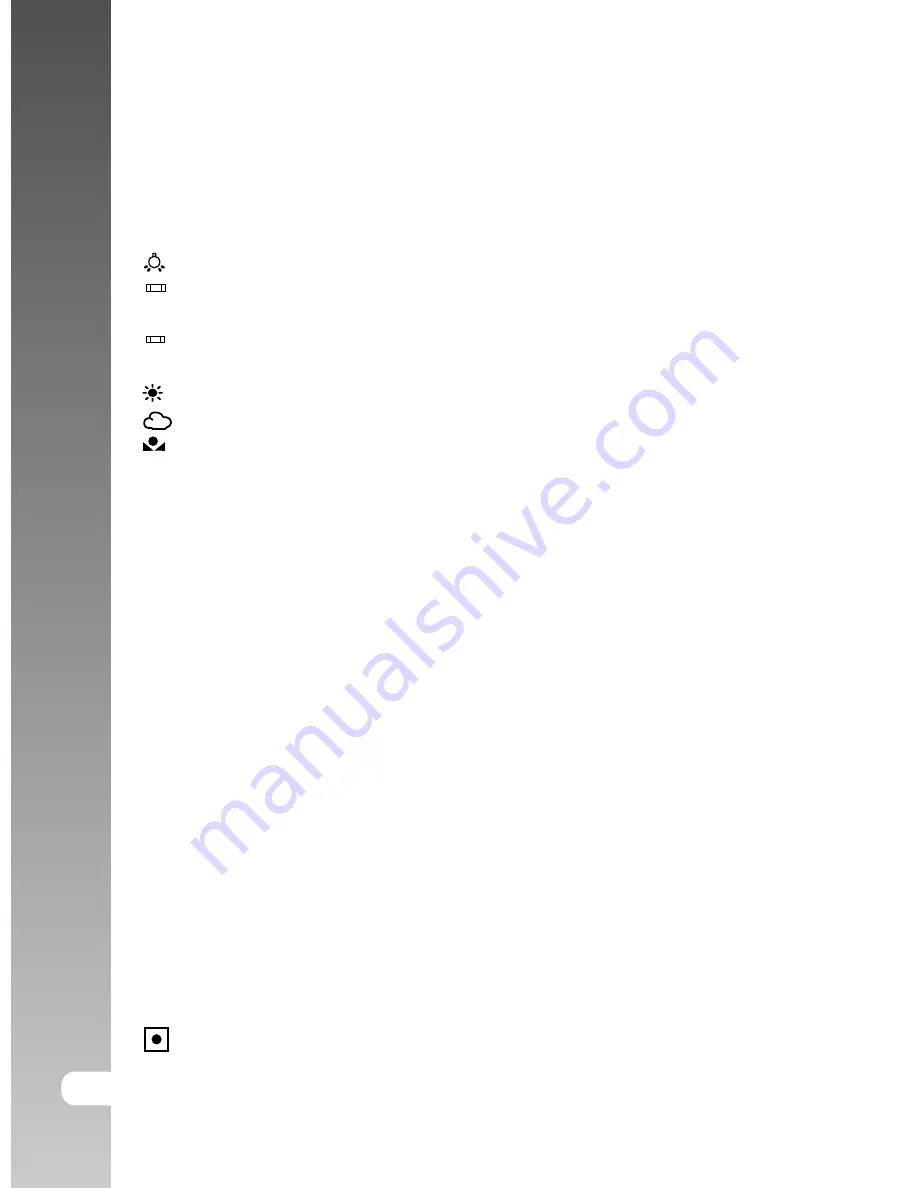
Digital Camera >>
56-E
White Balance
This sets the white balance photographing under a variety of lighting conditions
and permits photographs to be taken that approach the conditions that are
seen by the human eye.
[
Blank
]
Auto:
Automatic adjustment.
[
]
Incandescent:
Photography under incandescent lighting.
[
1
]
Fluorescent 1:
Photography under a daylight fluorescent tube with a
bluish cast.
[
2
]
Fluorescent 2:
Photography under a daylight white fluorescent tube with
a reddish cast.
[ ]
Day Light:
Outdoor photography.
[
]
Cloudy:
Photography under a cloudy sky.
[
]
Manual:
Photography with a Manual WB.
Manual WB
This manually sets the white balance and stores it. Use of this is convenient
when the white balance does not offer a good match.
Before select [Execute] determine the subject (such as a white paper) that will
be used to set the white balance.
Cancel:
Disable manual white balance.
Execute:
Enable manual white balance.
ISO
This sets the sensitivity for taking pictures. When the sensitivity is raised (and
the ISO figure is increased), photography will become possible even in dark
locations, but the more pixilated (grainer) the image will appear.
50:
Equivalent to ISO50.
100:
High-sensitive photography equivalent to ISO100.
200:
High-sensitive photography equivalent to ISO200.
Auto:
Automatic setting in the range of ISO 50 to 200.
Metering
This sets the metering method for calculating the exposure.
[Blank] Multi:
The entire area of the screen is measured, and the exposure is
calculated.
[
] Spot:
A very small portion of the center of the screen is measured,
and the exposure is calculated.
Содержание DiMAGE E40
Страница 1: ...E ENGLISH...
Страница 73: ...User s Manual E 73 CONNECTING THE CAMERA TO OTHER DEVICES...
















































