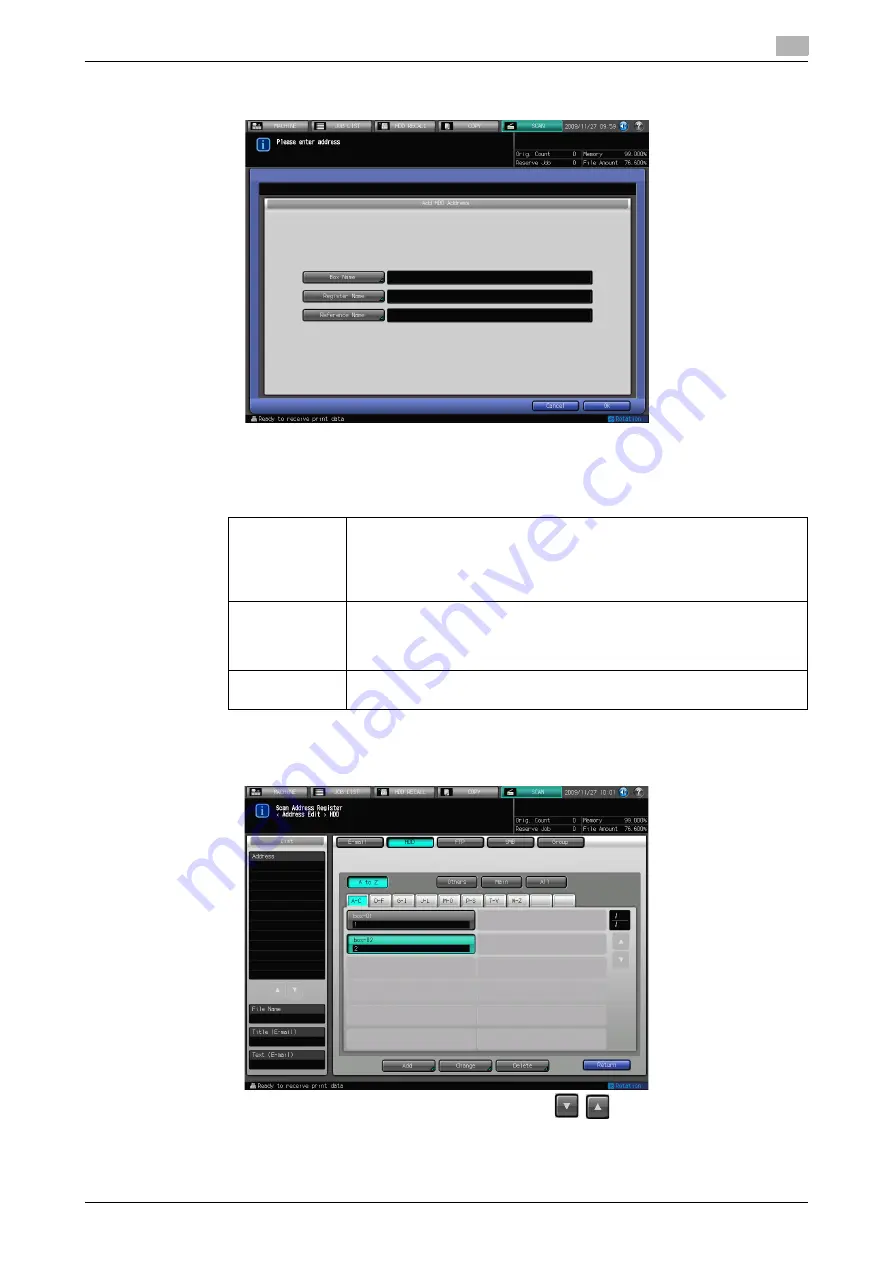
IC-601
5-11
5.3
Registering a User Box
5
5
Configure the necessary items on the Add Address screen. Pressing an each item displays the char-
acter input screen.
%
For more information on how to input characters, refer to page 3-6.
%
If you want to use this copier as a scanner, it is recommended that an administrator assigns a user
box to each user and informs the assignment by an E-Mail in advance.
%
The user box can protect each user's data.
6
Press [OK].
7
Make sure that the registered Name is displayed
%
If the desired Name is not displayed on the page, press
/
to switch between pages.
8
Press [Return] to return to the Select Addresses screen.
[Box Name]:
In [Box Name], input [User Box No.] (000000001 - 999999998) that was
registered when creating the user box. Refer to page 5-6 for more informa-
tion about method to create the user box.
•
The job will be cancelled if you try to save scanned data to a box num-
ber that has not been registered.
[Register
Name]:
In [Register Name], input [Register Name] that was registered when creat-
ing the user box.
Refer to page 5-6 for more information about method to create the user
box.
[Reference
Name]
Used as a search keyword when you search addresses. Enter a reference
name within 24 characters in alphameric characters and signs.
Содержание Color Centro IC-601
Страница 1: ......
Страница 4: ...1 Introduction...
Страница 14: ...2 Overview of the Scanning Features...
Страница 18: ...3 Preparation for Use...
Страница 29: ...4 About the Network Scanner Features...
Страница 41: ...5 Registering Adding an Address for the Network Scanner Features...
Страница 64: ...6 Using the Network Scanner Features...
Страница 110: ...7 Utility Menu...
Страница 116: ...8 Troubleshooting...
Страница 119: ...9 Appendix...
Страница 123: ...http konicaminolta com...






























