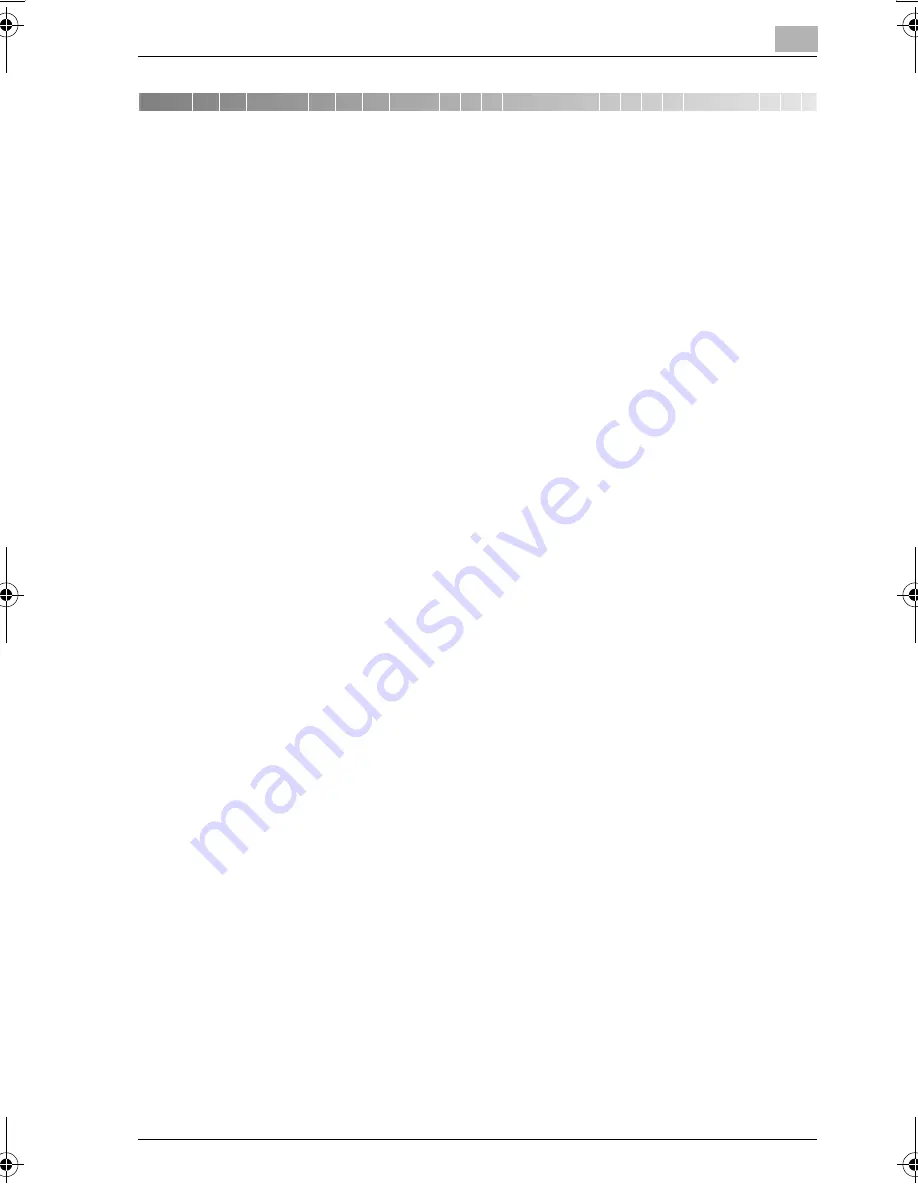
Utility Screen Outlines
4
bizhub PRO C6500
4-3
4
Utility Screen Outlines
This section uses a systematic chart to describe the setting items provided
on layered Utility Screens.
1*[01] Scan Send Address and [03] Machine Admin. Setting > [03] Scanner
Send Address are provided for the same setting, however, use the machine
administrator setting for usual operation.
2* While general paper settings can be registered or predefined settings can
be deleted by selecting [02 User Setting] > [01 System Setting] > [03 Feed
Tray Setting] > [01 Paper Setting], the use of the [Paper Setting] key on the
Copy Screen or the Machine Status Screen specifies or changes settings for
the paper settings specified for each tray.
3* Selecting [02 User Setting] > [01 System Setting] > [07 Power Save Set-
ting] allows for the same operation as selecting [03 Machine Admin. Setting]
> [01 System Setting] > [01 Power Save Setting].
4* Selecting [02User Setting] > [01 System Setting] > [08 Time and Date Set-
ting] allows for the same operation as selecting [03 Machine Admin. Setting]
> [01 System Setting] > [02 Time and Date Setting].
5* Selecting [02User Setting] > [03 Common Setting] allows for the same op-
eration as selecting [03 Machine Admin. Setting] > [06 Common Setting].
6* Selecting [02User Setting] > [04 Copy Setting] allows for the same opera-
tion as selecting [03 Machine Admin. Setting] > [07 Copy Setting].
7* Selecting [02User Setting] > [05 Scan Setting] allows for the same opera-
tion as selecting [03 Machine Admin. Setting] > [08 Scan Setting].
8* The adjustment operations 01 through 04 accessed by selecting [03 Ma-
chine Admin. Setting] > [01 System Setting] > [05 Expert Adjustment] > [03
Printer Adjustment] are exactly the same as the adjustments 01 through 04
accessed from the Machine Status Screen by selecting [Adjustment] > [01
Machine Adjustment] > [01 Printer Adjustment].
9* The adjustment operation by selecting [03 Machine Admin. Setting] > [01
System Setting] > [05 Expert Adjustment] > [04 Finisher Adjustment] are ex-
actly the same as the adjustments on the Machine Status Screen by select-
ing [Adjustment] > [04 Finisher Adjustment].
The setting items of Finisher Adjustment vary depending on the optional
equipment installed in the machine.
10* The adjustment operation by selecting [03 Machine Admin. Setting] > [01
System Setting] > [05 Expert Adjustment] > [05 Scanner Adjustment] are
exactly the same as the adjustments on the Machine Status Screen by
selecting [Adjustment] > [01 Machine Adjustment] > [02 Scanner Adjustment].
bizhub_C6500.book Page 3 Monday, September 11, 2006 1:36 PM
Содержание bizhub proc6500
Страница 1: ......
Страница 8: ...1 Introduction...
Страница 9: ......
Страница 16: ...2 Paper Setting...
Страница 17: ......
Страница 21: ...2 Paper Setting 2 6 bizhub PRO C6500 Weight is classified into eight types as shown in the following table...
Страница 34: ...3 Adjustment...
Страница 35: ......
Страница 129: ......
Страница 130: ...4 Utility Screen Outlines...
Страница 131: ......
Страница 156: ...5 User Setting...
Страница 157: ......
Страница 159: ...5 User Setting 5 4 bizhub PRO C6500 2 Touch User Setting The User Setting Menu Screen will be displayed...
Страница 222: ...6 Machine Administrator Setting...
Страница 223: ......
Страница 363: ......
Страница 364: ...7 Touch Screen Adjustment...
Страница 365: ......
Страница 369: ......
Страница 370: ...8 Web Utilities Setting...
Страница 371: ......
Страница 384: ...Web Utilities Setting 8 bizhub PRO C6500 8 15 9 Save Counter Click on Save this table as a file Click on Save...
Страница 392: ...Web Utilities Setting 8 bizhub PRO C6500 8 23 5 Register the E Mail HDD FTP and SMB as required...
Страница 404: ...9 Appendix...
Страница 405: ......
Страница 408: ...10 Index...
Страница 409: ......
Страница 414: ......






























