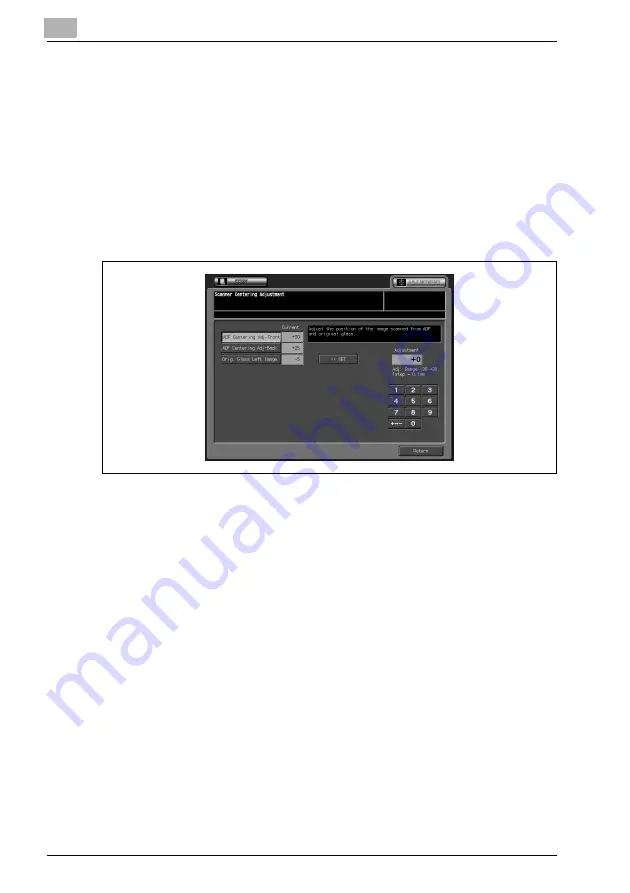
3
Adjustment
3-16
bizhub PRO C6501
4
Select A3
w
/11" × 17"
w
paper, place the original of which a misalign-
ment can be easily monitored on the original glass, then press [START].
The sample pattern will be output.
5
Check the misalignment by comparing the original and the output.
6
If the desired result cannot be obtained, touch the [ADJUSTMENT] tab.
The Scanner Centering Adjustment Screen will be restored.
7
Touch the required item key.
8
Use the touch panel keypad to enter the desired adjustment value, then
touch [<<SET].
Available range: -30 to +30, 1 step = 0.1 mm
9
Repeat the adjustment steps from 3 to 8 until the desired result is ob-
tained.
10
Touch [Return] to restore the Adjustment Menu Screen.
Содержание bizhub pro C6501
Страница 1: ......
Страница 2: ......
Страница 10: ......
Страница 11: ...1 Introduction...
Страница 12: ......
Страница 19: ...2 Paper Setting...
Страница 20: ......
Страница 24: ...2 Paper Setting 2 6 bizhub PRO C6501 Weight is classified into eight types as shown in the following table...
Страница 37: ...3 Adjustment...
Страница 38: ......
Страница 165: ...4 Utility Screen Outlines...
Страница 166: ......
Страница 194: ......
Страница 195: ...5 User Setting...
Страница 196: ......
Страница 198: ...5 User Setting 5 4 bizhub PRO C6501 2 Touch User Setting The User Setting Menu Screen will be displayed...
Страница 265: ...6 Machine Administrator Setting...
Страница 266: ......
Страница 412: ......
Страница 413: ...7 Touch Screen Adjustment...
Страница 414: ......
Страница 418: ......
Страница 419: ...8 Web Utilities Setting...
Страница 420: ......
Страница 433: ...Web Utilities Setting 8 bizhub PRO C6501 8 15 9 Save Counter Click on Save this table as a file Click on Save...
Страница 442: ...8 Web Utilities Setting 8 24 bizhub PRO C6501 5 Register the E Mail HDD FTP and SMB as required...
Страница 458: ......
Страница 459: ...9 Appendix...
Страница 460: ......
Страница 463: ...10 Index...
Страница 464: ......
Страница 470: ......
Страница 471: ......
Страница 472: ......






























