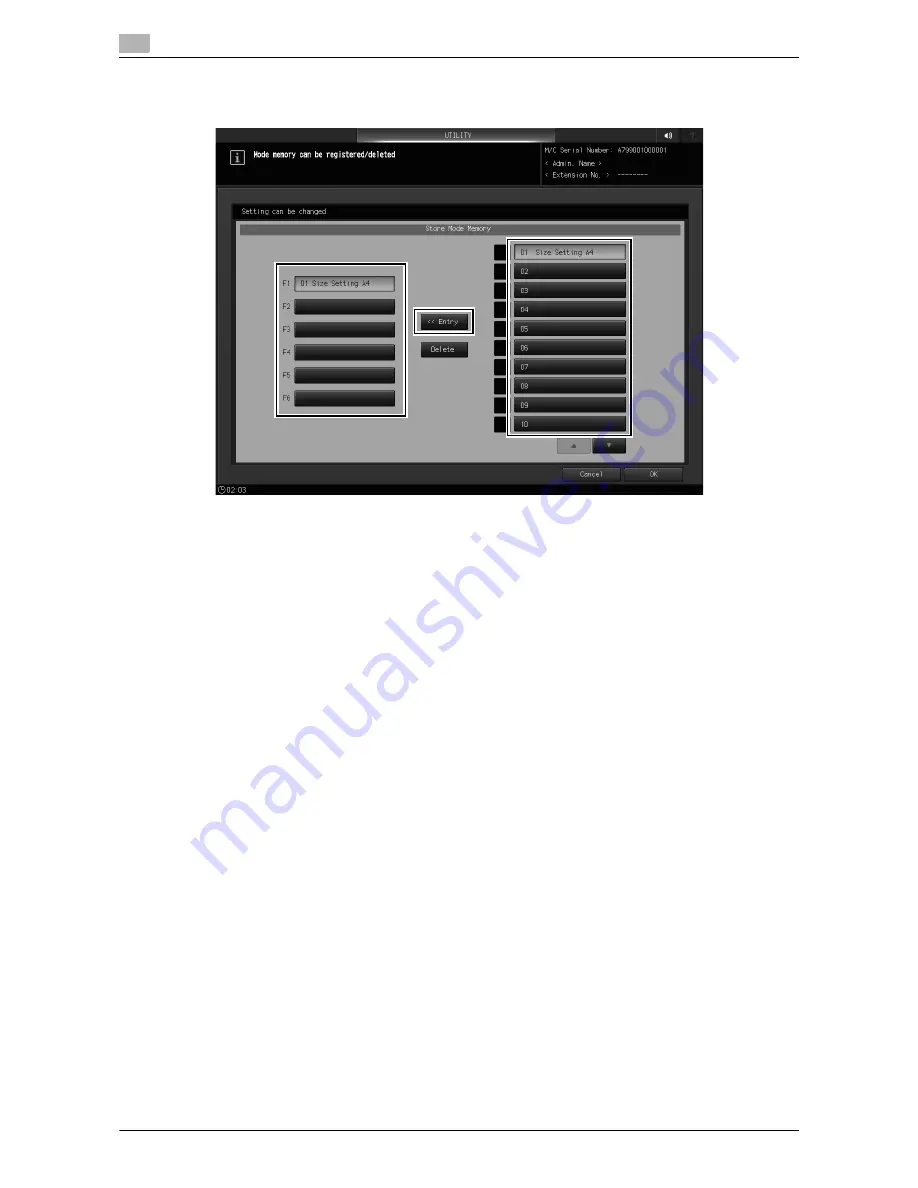
4-4
bizhub PRO 1100
Shortcut Key Register
4
4.1
20
To display Store Mode Memory shortcut keys at the bottom of the [STORE] screen, press [Store Mode
Memory] to display the registration screen.
%
Select the desired option from [F1] to [F6] as a shortcut key you want to register Store Mode Mem-
ory in, select the desired option from [01] to [30] as a button that has a store condition registered,
then press [<<Entry].
%
To display buttons [11] to [20] or [21] to [30], press [
,
] or [
+
].
NOTICE
Store conditions must be registered in advance. For the setting procedure, refer to [Job Operations]
)
[Hold Job and Save on HDD]
)
[STORE Screen]
)
[Mode Memory: Register/Call Save Settings]
)
[Stor-
ing save conditions] in the HTML User's Guide.
21
Press [OK] to complete the setting.
%
To cancel the change, press [Cancel]. In either case, the display returns to the [Shortcut Key Reg-
ister Menu] screen.
Содержание bizhub pro 1100
Страница 1: ......
Страница 4: ...1 Copy Job Output ...
Страница 11: ...1 8 bizhub PRO 1100 Application 1 1 1 MEMO ...
Страница 12: ...2 Paper Setting ...
Страница 15: ...2 4 bizhub PRO 1100 Paper Setting Registering the Paper Conditions 2 2 1 MEMO ...
Страница 16: ...3 Paper Tray Setting ...
Страница 24: ...4 Shortcut Key Register ...
Страница 28: ...5 Security ...
Страница 37: ...5 10 bizhub PRO 1100 Possible Troubles in Outputting all Audit Log Data to USB Flash Drive 5 5 8 MEMO ...
Страница 38: ...6 Others ...
Страница 50: ...7 Trademarks and Copyrights ...
Страница 58: ...http konicaminolta com 2016 ...






























