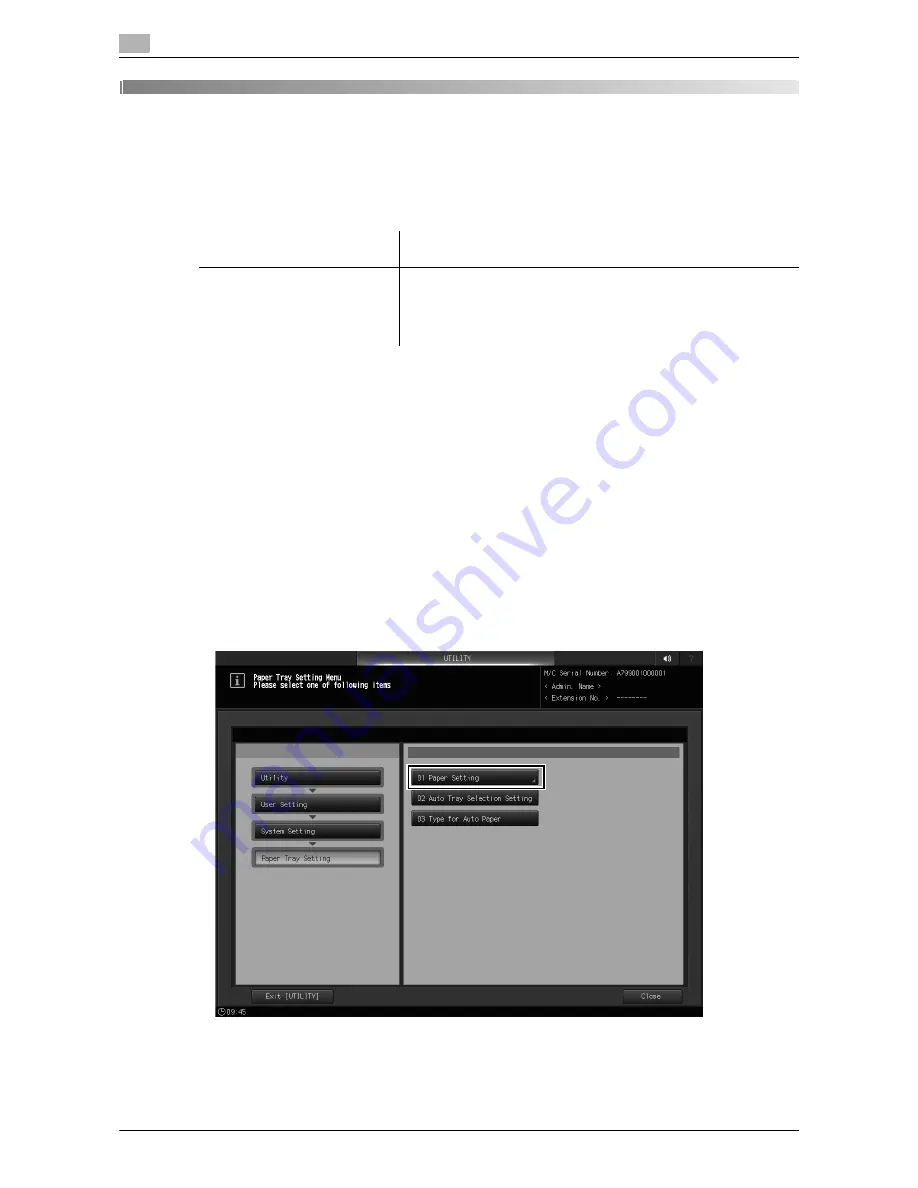
3-2
bizhub PRO 1100
Paper Tray Setting
3
3.1
3
Paper Tray Setting
3.1
Paper Tray Setting
<Additional information 2>
3.1.1
Preset Profile Management: Managing Profiles
The frequently used paper profiles are pre-registered as preset profiles in the list of the [Preset Profile] tab
screen and in the list of the [Paper Profile] tab screen.
On the [Preset Profile] tab screen, you can add a newly registered profile to the [Paper Profile] tab screen.
You can also delete or search for a registered profile on each screen.
To add a new preset profile to this machine, a service setting is required. For details, contact your service
representative.
Adding the Preset Profile to the Paper Profile
1
Press
Utility/Counter
on the
control panel
to display [UTILITY], then press [User Setting] to display
the [User Setting Menu] screen.
2
On the [User Setting Menu] screen, press [System Setting]
)
[Paper Tray Setting]
)
[Paper Setting].
User's guide / Addition posi-
tion
Description
<HTML User's Guide>
[Settings and Adjustments]
)
[Utility/Counter]
)
[User Setting]
)
[System Setting]
)
[Paper
Tray Setting])
Addition of operation
* For details, refer to the following.
Содержание bizhub pro 1100
Страница 1: ......
Страница 4: ...1 Copy Job Output ...
Страница 11: ...1 8 bizhub PRO 1100 Application 1 1 1 MEMO ...
Страница 12: ...2 Paper Setting ...
Страница 15: ...2 4 bizhub PRO 1100 Paper Setting Registering the Paper Conditions 2 2 1 MEMO ...
Страница 16: ...3 Paper Tray Setting ...
Страница 24: ...4 Shortcut Key Register ...
Страница 28: ...5 Security ...
Страница 37: ...5 10 bizhub PRO 1100 Possible Troubles in Outputting all Audit Log Data to USB Flash Drive 5 5 8 MEMO ...
Страница 38: ...6 Others ...
Страница 50: ...7 Trademarks and Copyrights ...
Страница 58: ...http konicaminolta com 2016 ...






























