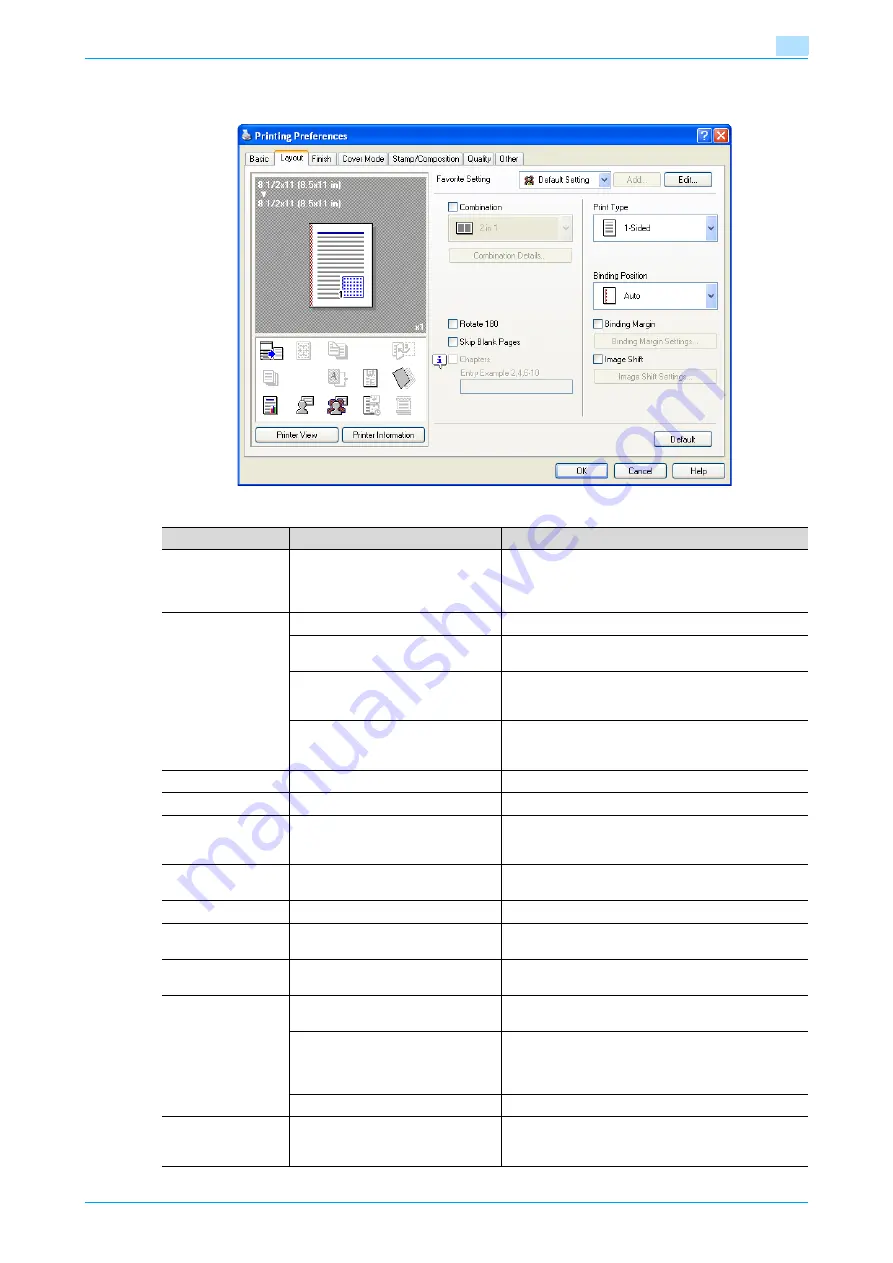
C353P
5-9
Print functions of the printer drivers for Windows
5
5.4.2
Layout tab
Function name
Option
Description
Combination
2 in 1, 4 in 1, 6 in 1, 9 in 1, 16 in 1, 2
× 2, 3 × 3, 4 × 4
Prints multiple pages on one page, or prints one sheet
of an original document divided on multiple pages.
[Combination Details] allows you to specify the page
order and the presence of the border frame.
[Combination De-
tails]
Combination
Selects the combination conditions.
Layout Order
Specifies the layout order. The layout order can be
specified when N in 1 is specified in "Combination".
Border
Specifies the presence and type of border lines. The
layout order can be specified when N in 1 is specified
in "Combination".
Overlap width line
Specifies the presence of a poster mode overlap. You
can specify it when N × N is specified in "Combina-
tion".
Rotate 180
ON/OFF
Rotates 180° to print.
Skip Blank Pages
ON/OFF
Does not print blank pages in the data.
Chapters
ON/OFF
Specifies the page to be printed on the front side.
You can specify it when the print type is "2-Sided" or
"Booklet".
Entry (Page
Number)
—
Specifies the page to be printed on the front side
when "Chapters" is ON.
Print Type
1-Sided, 2-Sided, Booklet
Specifies duplex printing and booklet printing.
Binding Position
Auto, Left Bind, Right Bind, Top
Bind
Specifies the binding position.
Binding Margin
ON/OFF
Specifies the binding margin. Click the [Binding Mar-
gin Settings] button to specify the margin values.
[Binding Margin
Settings]
Shift Mode
Selects how to process the image to prepare the bind-
ing margin.
Front Side/Back Side
Specifies the binding margin values. For 2-sided print-
ing, clearing the "Same value for front and back sides"
check box allows you to set different values between
the front and back sides.
Unit
Selects the measurement unit that specifies the size.
Image Shift
ON/OFF
Prints by shifting the entire print image. Click the [Im-
age Shift Settings] button to specify the image shift
values.
Содержание BIZHUB C353P
Страница 1: ...User s Guide...
Страница 27: ...C353P x 26 Explanation of manual conventions...
Страница 28: ...C353P x 27...
Страница 31: ...C353P x 30...
Страница 32: ...1 Before using the machine...
Страница 77: ...C353P 1 46 Before using the machine 1...
Страница 78: ...2 Network settings...
Страница 97: ...C353P 2 20 Network settings 2...
Страница 98: ...3 Installing the printer driver for Windows...
Страница 135: ...C353P 3 38 Installing the printer driver for Windows 3...
Страница 136: ...4 Installing the printer driver for Macintosh...
Страница 153: ...C353P 4 18 Installing the printer driver for Macintosh 4...
Страница 154: ...5 Print functions of the printer drivers for Windows...
Страница 172: ...6 Print functions of the printer driver for Macintosh...
Страница 199: ...C353P 6 28 Print functions of the printer driver for Macintosh 6...
Страница 200: ...7 Function detail description...
Страница 242: ...8 Settings for control panel...
Страница 249: ...C353P 8 8 Settings for control panel 8 User Setting Menu...
Страница 251: ...C353P 8 10 Settings for control panel 8 System Setting Menu...
Страница 252: ...C353P 8 11 Settings for control panel 8...
Страница 254: ...C353P 8 13 Settings for control panel 8 Admin Settings Menu...
Страница 270: ...9 PageScope Web Connection...
Страница 328: ...C353P 9 59 PageScope Web Connection 9 Specify the following settings...
Страница 363: ...C353P 9 94 PageScope Web Connection 9...
Страница 364: ...10 Troubleshooting...
Страница 389: ...C353P 10 26 Troubleshooting 10 9 Close the fusing unit upper cover 10 Close the upper right side door...
Страница 415: ...C353P 10 52 Troubleshooting 10...
Страница 416: ...11 Replacing consumables...
Страница 440: ...12 Care of the machine...
Страница 445: ...C353P 12 6 Care of the machine 12...
Страница 446: ...13 Specifications...
Страница 454: ...14 Authentication unit Biometric type AU 101...
Страница 476: ...15 Authentication unit IC card type AU 201...
Страница 496: ...16 Appendix...
Страница 497: ...C353P 16 2 Appendix 16 16 Appendix 16 1 Configuration page...
Страница 498: ...C353P 16 3 Appendix 16 16 2 Font list 16 2 1 PCL Font List...
Страница 499: ...C353P 16 4 Appendix 16 16 2 2 PS Font List...
Страница 500: ...C353P 16 5 Appendix 16 16 2 3 Demo page...
Страница 508: ...17 Index...
Страница 515: ...C353P 17 8 Index 17...
Страница 516: ...http konicaminolta com Copyright 2007 2007 9 A02E 9990 00...
















































