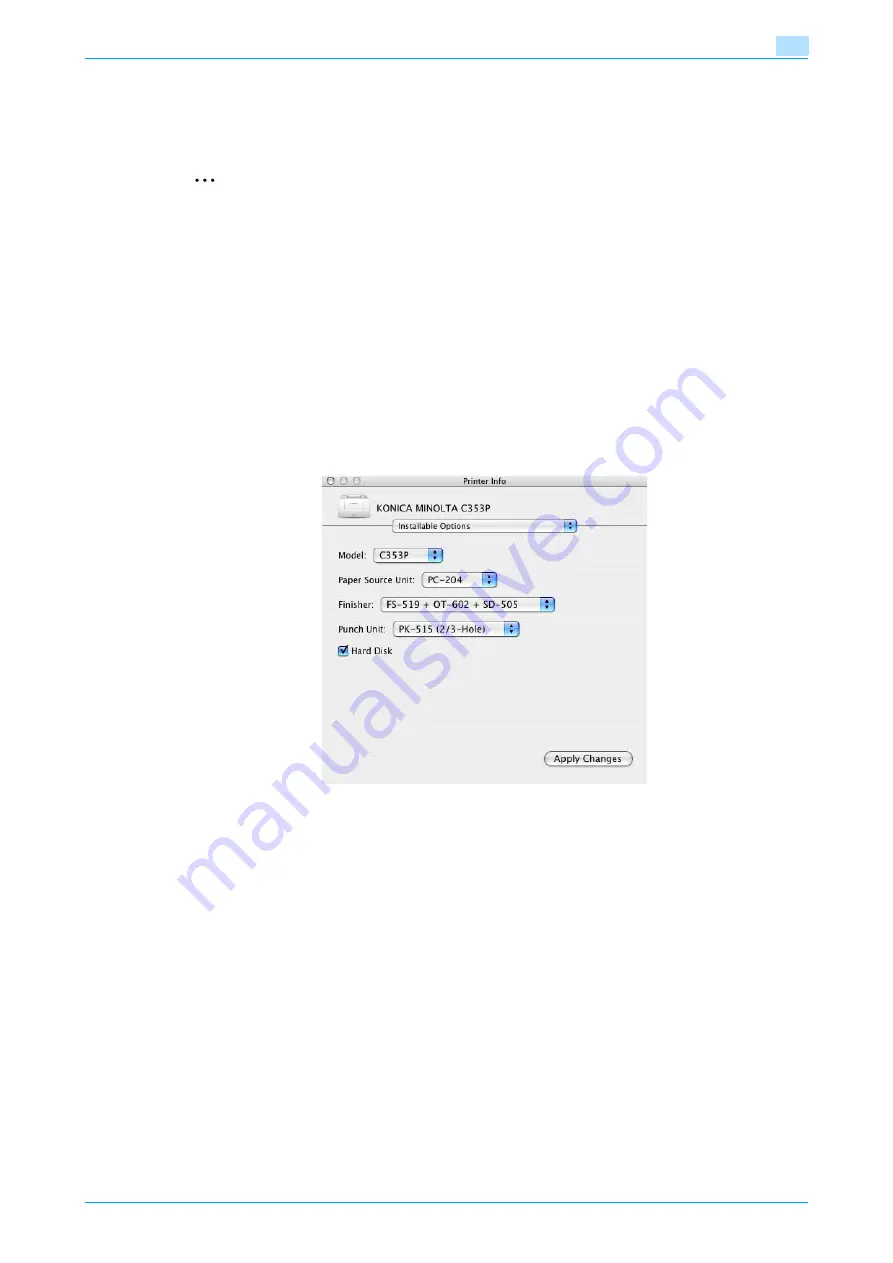
C353P
6-3
Print functions of the printer driver for Macintosh
6
6.2
Default settings for the OS X printer driver
When you have installed the printer driver, you need to change the initialization condition such as options
before daily printing and enable functions of this machine from the printer driver.
2
Reminder
If the model name and installed options are not specified on the Printer Info dialog box, the option
functions cannot be used from the printer driver. When installing options, be sure to make the proper
settings.
6.2.1
Options
1
Open the [Printer Setup Utility] (or [Print Center]) located in "Applications" - "Utilities" of "Hard Disk",
and then select this machine.
2
From the [Printer] menu, select "Show Info".
The "Printer Info" dialog box appears.
3
Select "Installable Options".
4
Select the model name and options that are installed on this machine.
5
Click the [Apply Changes] button, and then close the "Printer Info" dialog box.
6.2.2
Registration of the default settings
The settings specified for the functions of this machine when printing can only be applied while using the
application. When the application is quit, the settings return to their default settings.
To register the settings, save the settings in the printer driver setting.
For Mac OS X, you can register the paper setting as the default setting. To set other print functions, save the
setting with the "Presets" function and use them by calling them as required.
In the "Page Setup" dialog box, select "Settings" and save the settings by selecting "Save as Default".
Содержание BIZHUB C353P
Страница 1: ...User s Guide...
Страница 27: ...C353P x 26 Explanation of manual conventions...
Страница 28: ...C353P x 27...
Страница 31: ...C353P x 30...
Страница 32: ...1 Before using the machine...
Страница 77: ...C353P 1 46 Before using the machine 1...
Страница 78: ...2 Network settings...
Страница 97: ...C353P 2 20 Network settings 2...
Страница 98: ...3 Installing the printer driver for Windows...
Страница 135: ...C353P 3 38 Installing the printer driver for Windows 3...
Страница 136: ...4 Installing the printer driver for Macintosh...
Страница 153: ...C353P 4 18 Installing the printer driver for Macintosh 4...
Страница 154: ...5 Print functions of the printer drivers for Windows...
Страница 172: ...6 Print functions of the printer driver for Macintosh...
Страница 199: ...C353P 6 28 Print functions of the printer driver for Macintosh 6...
Страница 200: ...7 Function detail description...
Страница 242: ...8 Settings for control panel...
Страница 249: ...C353P 8 8 Settings for control panel 8 User Setting Menu...
Страница 251: ...C353P 8 10 Settings for control panel 8 System Setting Menu...
Страница 252: ...C353P 8 11 Settings for control panel 8...
Страница 254: ...C353P 8 13 Settings for control panel 8 Admin Settings Menu...
Страница 270: ...9 PageScope Web Connection...
Страница 328: ...C353P 9 59 PageScope Web Connection 9 Specify the following settings...
Страница 363: ...C353P 9 94 PageScope Web Connection 9...
Страница 364: ...10 Troubleshooting...
Страница 389: ...C353P 10 26 Troubleshooting 10 9 Close the fusing unit upper cover 10 Close the upper right side door...
Страница 415: ...C353P 10 52 Troubleshooting 10...
Страница 416: ...11 Replacing consumables...
Страница 440: ...12 Care of the machine...
Страница 445: ...C353P 12 6 Care of the machine 12...
Страница 446: ...13 Specifications...
Страница 454: ...14 Authentication unit Biometric type AU 101...
Страница 476: ...15 Authentication unit IC card type AU 201...
Страница 496: ...16 Appendix...
Страница 497: ...C353P 16 2 Appendix 16 16 Appendix 16 1 Configuration page...
Страница 498: ...C353P 16 3 Appendix 16 16 2 Font list 16 2 1 PCL Font List...
Страница 499: ...C353P 16 4 Appendix 16 16 2 2 PS Font List...
Страница 500: ...C353P 16 5 Appendix 16 16 2 3 Demo page...
Страница 508: ...17 Index...
Страница 515: ...C353P 17 8 Index 17...
Страница 516: ...http konicaminolta com Copyright 2007 2007 9 A02E 9990 00...






























